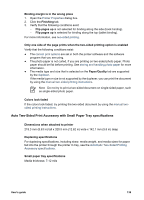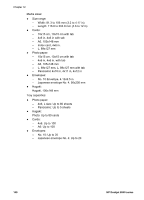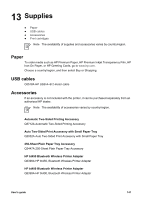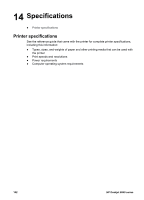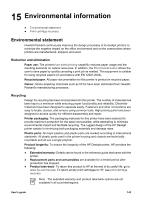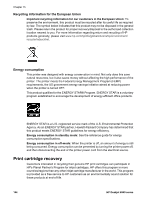HP Deskjet 6940 User Guide - Windows 2000 - Page 141
Auto Two-Sided Print Accessory with Small Paper Tray specifications
 |
UPC - 882780263406
View all HP Deskjet 6940 manuals
Add to My Manuals
Save this manual to your list of manuals |
Page 141 highlights
Binding margin is in the wrong place 1. Open the Printer Properties dialog box. 2. Click the Finishing tab. 3. Verify that the following conditions exist: - Flip pages up is not selected for binding along the side (book binding). - Flip pages up is selected for binding along the top (tablet binding). For more information, see two-sided printing. Only one side of the page prints when the two-sided printing option is enabled Verify that the following conditions exist: ● The correct print options are set in both the printer software and the software program that you are using. ● The photo paper is not curled, if you are printing on two-sided photo paper. Photo paper should be flat before printing. See storing and handling photo paper for more information. ● The media type and size that is selected on the Paper/Quality tab are supported by the duplexer. If the media type or size is not supported by the duplexer, you can print the document by using the manual two-sided printing instructions. Note Do not try to print a two-sided document on single-sided paper, such as single-sided photo paper. Colors look faded If the colors look faded, try printing the two-sided document by using the manual twosided printing instructions. Auto Two-Sided Print Accessory with Small Paper Tray specifications Dimensions when attached to printer 219.3 mm (8.63 in) tall x 320.5 mm (12.62 in) wide x 142.1 mm (5.6 in) deep Duplexing specifications For duplexing specifications, including skew, media weight, and media sizes for paper fed into the printer through the printer In tray, see the Automatic Two-Sided Printing Accessory specifications. Small paper tray specifications Media thickness: 7-12 mils User's guide 139