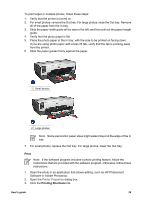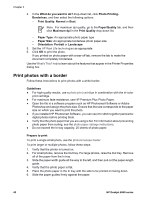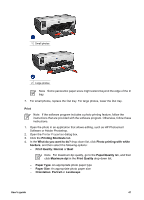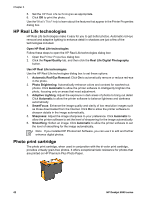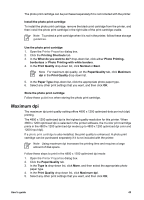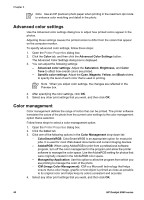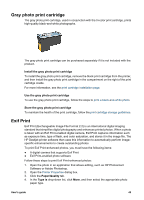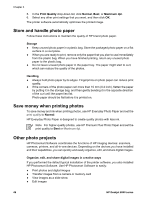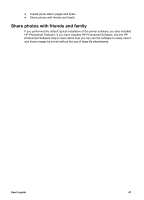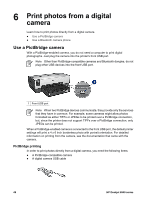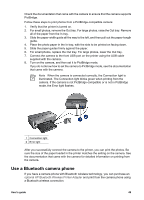HP Deskjet 6940 User Guide - Windows 2000 - Page 46
Advanced color settings, Color management, ICM Image Color Management
 |
UPC - 882780263406
View all HP Deskjet 6940 manuals
Add to My Manuals
Save this manual to your list of manuals |
Page 46 highlights
Chapter 5 Note Use an HP premium photo paper when printing in the maximum dpi mode to enhance color matching and detail in the photo. Advanced color settings Use the Advanced color settings dialog box to adjust how printed colors appear in the photos. Adjusting these settings causes the printed colors to differ from the colors that appear on the computer monitor. To specify advanced color settings, follow these steps: 1. Open the Printer Properties dialog box. 2. Click the Color tab, and then click the Advanced Color Settings button. The Advanced Color Settings dialog box is displayed. 3. You can adjust the following settings: - Advanced color settings: Adjust the Saturation, Brightness, and Color Tone to affect how overall colors are printed. - Specific color settings: Adjust the Cyan, Magenta, Yellow, and Black sliders to specify the level of each color that is used in printing. Note When you adjust color settings, the changes are reflected in the Preview box. 4. After specifying the color settings, click OK. 5. Select any other print settings that you want, and then click OK. Color management Color management defines the range of colors that can be printed. The printer software translates the colors of the photo from the current color settings to the color management option that is selected. Follow these steps to select a color management option: 1. Open the Printer Properties dialog box. 2. Click the Color tab. 3. Click one of the following options in the Color Management drop-down list: - ColorSmart/sRGB: ColorSmart/sRGB is an appropriate option for most print jobs. It is used for most Web-based documents and current imaging devices. - AdobeRGB: When using AdobeRGB to print from a professional software program, turn off the color management in the program and allow the printer software to manage the color space. Use the AdobeRGB setting for photos that were originally created in the AdobeRGB color space. - Managed by Application: Use this option to allow the program from which you are printing to manage the color of the photo. - ICM (Image Color Management): ICM is a Microsoft technology that helps ensure that a color image, graphic or text object is printed as close as possible to its original color and helps keep its colors consistent and accurate. 4. Select any other print settings that you want, and then click OK. 44 HP Deskjet 6940 series