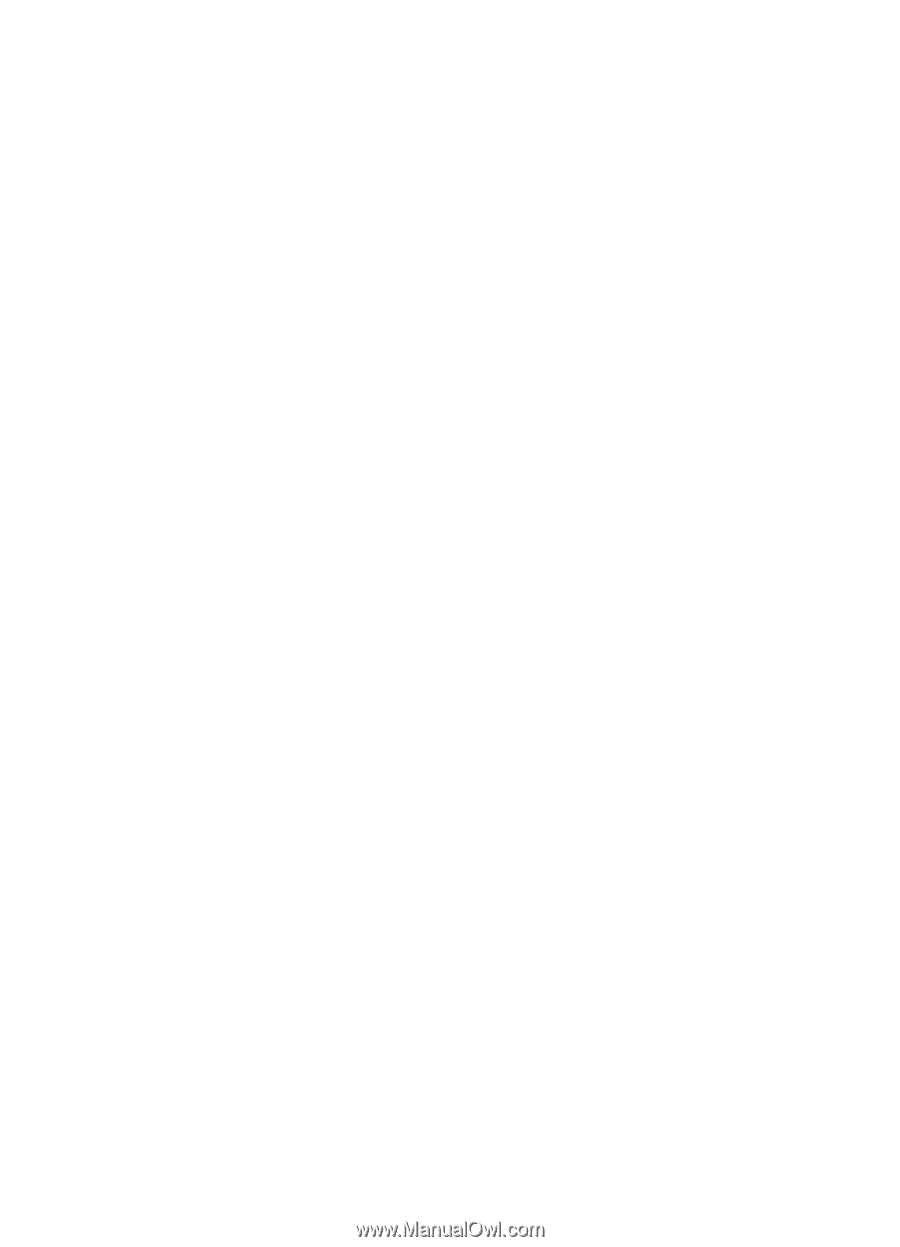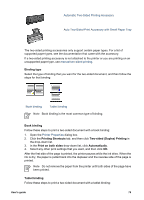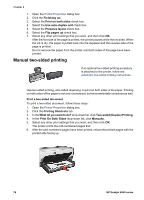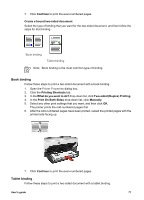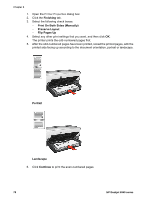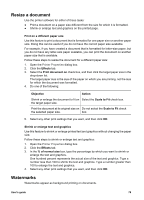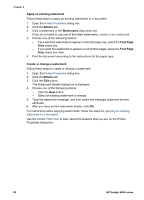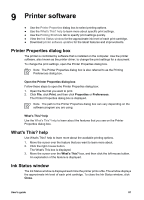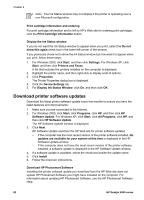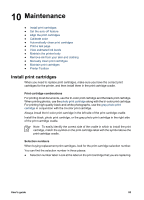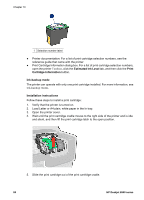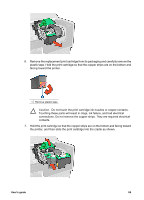HP Deskjet 6940 User Guide - Windows 2000 - Page 82
Apply an existing watermark, Effects, Watermarks, First Create or change a watermark
 |
UPC - 882780263406
View all HP Deskjet 6940 manuals
Add to My Manuals
Save this manual to your list of manuals |
Page 82 highlights
Chapter 8 Apply an existing watermark Follow these steps to apply an existing watermark to a document: 1. Open the Printer Properties dialog box. 2. Click the Effects tab. 3. Click a watermark in the Watermarks drop-down list. If you do not want to use one of the listed watermarks, create a new watermark. 4. Choose one of the following actions: - If you want the watermark to appear on the first page only, select the First Page Only check box. - If you want the watermark to appear on all printed pages, leave the First Page Only check box clear. 5. Print the document according to the instructions for the paper type. Create or change a watermark Follow these steps to create or change a watermark: 1. Open the Printer Properties dialog box. 2. Click the Effects tab. 3. Click the Edit button. The Watermark Details dialog box is displayed. 4. Choose one of the following actions: - Click the New button. - Select an existing watermark to change. 5. Type the watermark message, and then select the message angle and the font attributes. 6. After you have set the watermark details, click OK. For instructions about applying watermarks, follow the steps for applying an existing watermark to a document. Use the What's This? help to learn about the features that you see on the Printer Properties dialog box. 80 HP Deskjet 6940 series