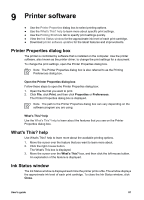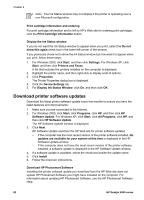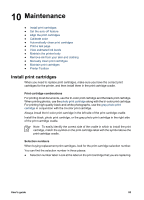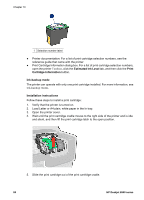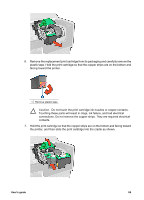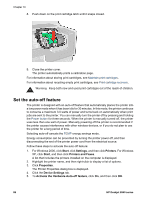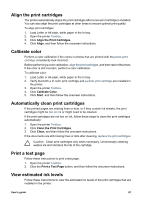HP Deskjet 6940 User Guide - Windows 2000 - Page 88
Set the auto-off feature, Start, Settings, Printers, Printers and Faxes, Properties, Device Settings - power consumption
 |
UPC - 882780263406
View all HP Deskjet 6940 manuals
Add to My Manuals
Save this manual to your list of manuals |
Page 88 highlights
Chapter 10 8. Push down on the print cartridge latch until it snaps closed. 9. Close the printer cover. The printer automatically prints a calibration page. For information about storing print cartridges, see Maintain print cartridges. For information about recycling empty print cartridges, see Print cartridge recovery. Warning Keep both new and used print cartridges out of the reach of children. Set the auto-off feature The printer is designed with an auto-off feature that automatically places the printer into a low power mode when it has been idle for 30 minutes. In this mode, the printer continues to consume a maximum 3.0 watts of power and turns back on automatically when print jobs are sent to the printer. You can manually turn the printer off by pressing and holding the Power button for three seconds. When the printer is manually turned off, the printer uses less than one watt of power. Manually powering off the printer is recommended if the printer causes interference with other wireless devices, or if you do not plan to use the printer for a long period of time. Selecting auto-off cancels the FEMP energy savings mode. Energy consumption can be prevented by turning the printer power off, and then disconnecting the end of the printer power cord from the electrical source. Follow these steps to activate the auto-off feature: 1. For Windows 2000, click Start, click Settings, and then click Printers. For Windows XP, click Start, and then click Printers and Faxes. A list that includes the printers installed on the computer is displayed. 2. Highlight the printer name, and then right-click to display a list of options. 3. Click Properties. The Printer Properties dialog box is displayed. 4. Click the Device Settings tab. 5. To Activate the Hardware Auto-off feature, click On, and then click OK. 86 HP Deskjet 6940 series