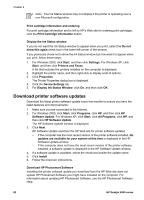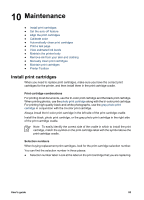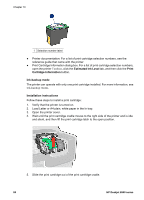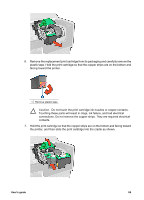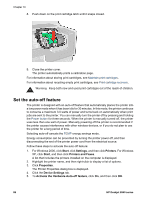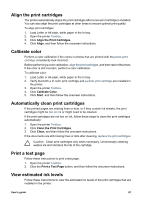HP Deskjet 6940 User Guide - Windows 2000 - Page 89
Align the print cartridges, Calibrate color, Automatically clean print cartridges, Print a test
 |
UPC - 882780263406
View all HP Deskjet 6940 manuals
Add to My Manuals
Save this manual to your list of manuals |
Page 89 highlights
Align the print cartridges The printer automatically aligns the print cartridges after a new print cartridge is installed. You can also align the print cartridges at other times to ensure optimal print quality. To align print cartridges: 1. Load Letter or A4 plain, white paper in the In tray. 2. Open the printer Toolbox. 3. Click Align the Print Cartridges. 4. Click Align, and then follow the onscreen instructions. Calibrate color Perform a color calibration if the colors in photos that are printed with the photo print cartridge consistently look incorrect. Before performing a color calibration, align the print cartridges, and then reprint the photo. If the color is still incorrect, perform a color calibration. To calibrate color: 1. Load Letter or A4 plain, white paper in the In tray. 2. Verify that both a tri-color print cartridge and a photo print cartridge are installed in the printer. 3. Open the printer Toolbox. 4. Click Calibrate Color. 5. Click Start, and then follow the onscreen instructions. Automatically clean print cartridges If the printed pages are missing lines or dots, or if they contain ink streaks, the print cartridges might be low on ink or might need to be cleaned. If the print cartridges are not low on ink, follow these steps to clean the print cartridges automatically: 1. Open the printer Toolbox. 2. Click Clean the Print Cartridges. 3. Click Clean, and then follow the onscreen instructions. If the documents are still missing lines or dots after cleaning, replace the print cartridges. Caution Clean print cartridges only when necessary. Unnecessary cleaning wastes ink and shortens the life of the cartridge. Print a test page Follow these instructions to print a test page: 1. Open the printer Toolbox. 2. Click the Print a Test Page button, and then follow the onscreen instructions. View estimated ink levels Follow these instructions to view the estimated ink levels of the print cartridges that are installed in the printer: User's guide 87