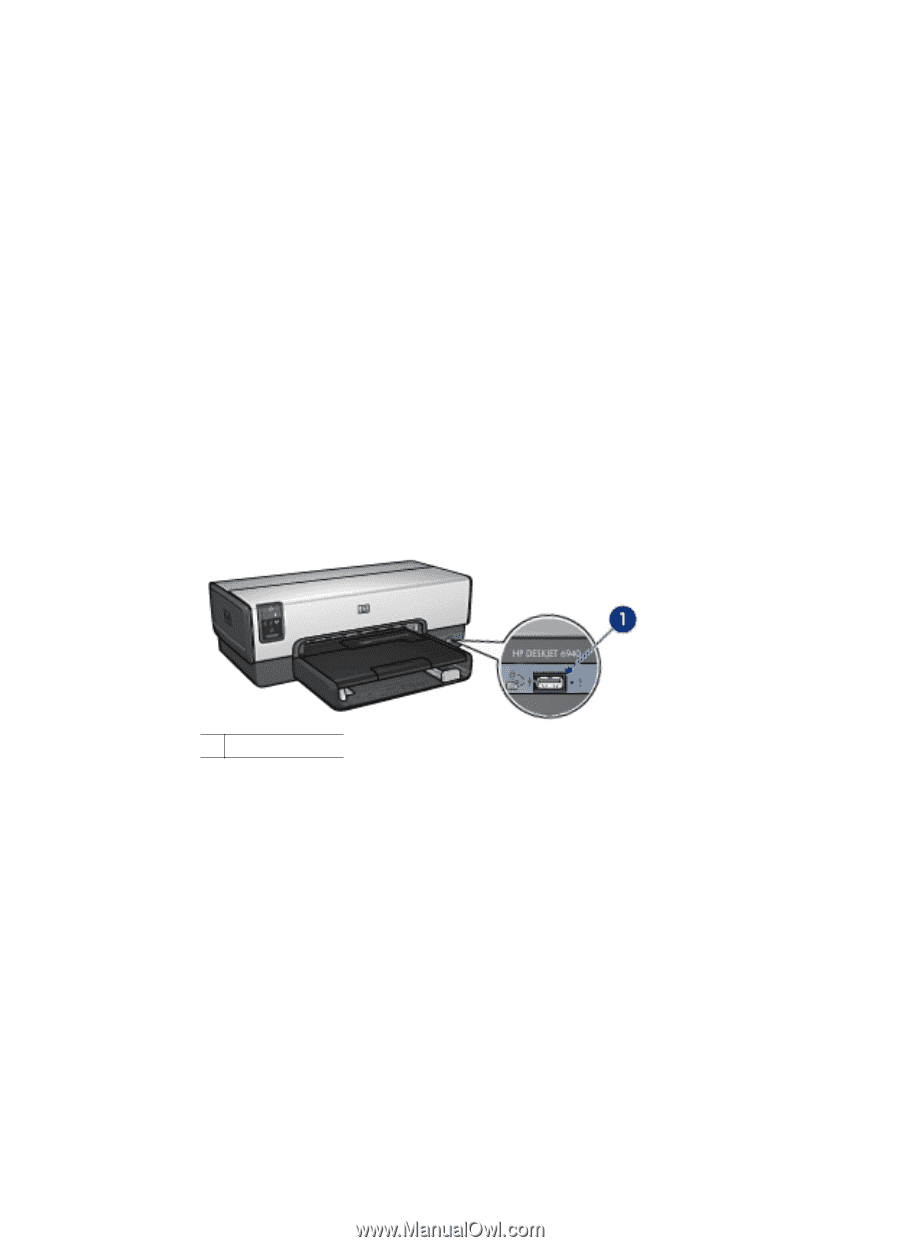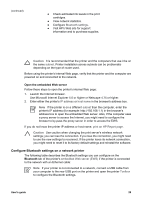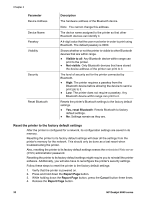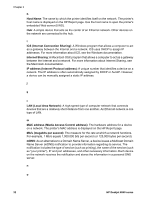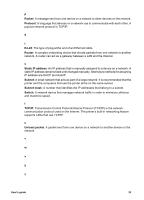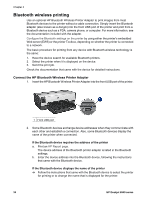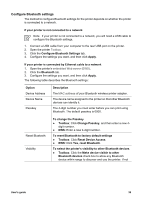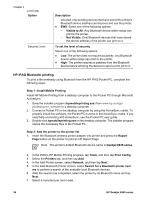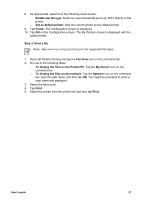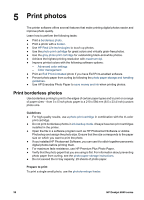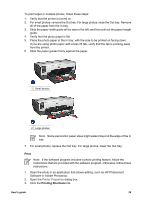HP Deskjet 6940 User Guide - Windows 2000 - Page 36
Bluetooth wireless printing, Connect the HP Bluetooth Wireless Printer Adapter - toolbox
 |
UPC - 882780263406
View all HP Deskjet 6940 manuals
Add to My Manuals
Save this manual to your list of manuals |
Page 36 highlights
Chapter 4 Bluetooth wireless printing Use an optional HP Bluetooth Wireless Printer Adapter to print images from most Bluetooth devices to the printer without a cable connection. Simply insert the Bluetooth adapter (also known as a dongle) into the front USB port of the printer and print from a Bluetooth device such as a PDA, camera phone, or computer. For more information, see the documentation included with the adapter. Configure the Bluetooth settings on the printer by using either the printer's embedded Web server (EWS) or the printer Toolbox, depending on whether the printer is connected to a network. The basic procedure for printing from any device with Bluetooth wireless technology is the same: 1. Have the device search for available Bluetooth printers. 2. Select the printer when it is displayed on the device. 3. Send the print job. Check the documentation that came with the device for detailed instructions. Connect the HP Bluetooth Wireless Printer Adapter 1. Insert the HP Bluetooth Wireless Printer Adapter into the front USB port of the printer. 1 Front USB port 2. Some Bluetooth devices exchange device addresses when they communicate with each other and establish a connection. Also, some Bluetooth devices display the name of the printer when connected. If the Bluetooth device requires the address of the printer a. Print an HP Report page. The device address of the Bluetooth printer adapter is listed in the Bluetooth settings. b. Enter the device address into the Bluetooth device, following the instructions that came with the Bluetooth device. If the Bluetooth device displays the name of the printer ➔ Follow the instructions that came with the Bluetooth device to select the printer for printing or to change the name that is displayed for the printer. 34 HP Deskjet 6940 series