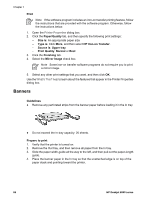HP Deskjet 6940 User Guide - Windows 2000 - Page 70
Prepare to print, Print, Paper/Quality, Size is, Letter, Source is, Upper tray, Type is, HP CD/DVD
 |
UPC - 882780263406
View all HP Deskjet 6940 manuals
Add to My Manuals
Save this manual to your list of manuals |
Page 70 highlights
Chapter 7 Prepare to print 1. Verify that the printer is turned on. 2. Remove the Out tray, and then remove all paper from the In tray. 3. Slide the paper-width guide all the way to the left, and then pull out the paper-length guide. 4. Insert one sheet, pushing it all the way into the printer until it stops. 5. Slide the paper guides firmly against the sheet. 6. Replace the Out tray. Print Note Before printing a tattoo, print a practice page to test the layout of the design. The design might need to be adjusted slightly. 1. Open the Printer Properties dialog box. 2. Click the Paper/Quality tab, and then specify the following print settings: - Size is: Letter or A4 - Source is: Upper tray - Type is: HP CD/DVD Tattoo Note Selecting this paper type automatically results in a mirrored image. 3. Select any other print settings that you want, and then click OK. 68 HP Deskjet 6940 series