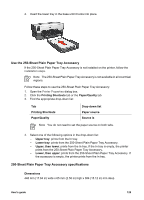HP Deskjet 6940 User Guide - Windows 2000 - Page 131
Use the 250-Sheet Plain Paper Tray Accessory, 250-Sheet Plain Paper Tray Accessory specifications
 |
UPC - 882780263406
View all HP Deskjet 6940 manuals
Add to My Manuals
Save this manual to your list of manuals |
Page 131 highlights
4. Insert the lower tray in the base until it locks into place. Use the 250-Sheet Plain Paper Tray Accessory If the 250-Sheet Plain Paper Tray Accessory is not installed on the printer, follow the installation steps. Note The 250-Sheet Plain Paper Tray Accessory is not available in all countries/ regions. Follow these steps to use the 250-Sheet Plain Paper Tray Accessory: 1. Open the Printer Properties dialog box. 2. Click the Printing Shortcuts tab or the Paper/Quality tab. 3. Find the appropriate drop-down list: Tab Printing Shortcuts Paper/Quality Drop-down list Paper source Source is Note You do not need to set the paper source on both tabs. 4. Select one of the following options in the drop-down list: - Upper tray: prints from the In tray. - Lower tray: prints from the 250-Sheet Plain Paper Tray Accessory. - Upper, then lower: prints from the In tray. If the In tray is empty, the printer prints from the 250-Sheet Plain Paper Tray Accessory. - Lower, then upper: prints from the 250-Sheet Plain Paper Tray Accessory. If the accessory is empty, the printer prints from the In tray. 250-Sheet Plain Paper Tray Accessory specifications Dimensions 448 mm (17.64 in) wide x 65 mm (2.56 in) high x 384 (15.12 in) mm deep User's guide 129