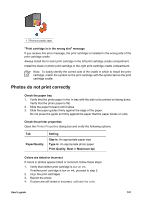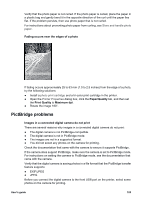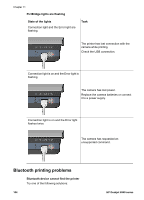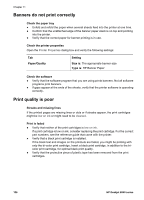HP Deskjet 6940 User Guide - Windows 2000 - Page 103
Photos do not print correctly
 |
UPC - 882780263406
View all HP Deskjet 6940 manuals
Add to My Manuals
Save this manual to your list of manuals |
Page 103 highlights
1 Remove plastic tape "Print cartridge is in the wrong slot" message If you receive this error message, the print cartridge is installed in the wrong side of the print cartridge cradle. Always install the tri-color print cartridge in the left print cartridge cradle compartment. Install the black or photo print cartridge in the right print cartridge cradle compartment. Note To easily identify the correct side of the cradle in which to install the print cartridge, match the symbol on the print cartridge with the symbol above the print cartridge cradle. Photos do not print correctly Check the paper tray 1. Verify that the photo paper in the In tray with the side to be printed on facing down. Verify that the photo paper is flat. 2. Slide the paper forward until it stops. 3. Slide the paper guides firmly against the edge of the paper. Do not press the guide so firmly against the paper that the paper bends or curls. Check the printer properties Open the Printer Properties dialog box and verify the following options: Tab Paper/Quality Setting Size is: An appropriate paper size Type is: An appropriate photo paper Print Quality: Best or Maximum dpi Colors are tinted or incorrect If colors in photos appear tinted or incorrect, follow these steps: 1. Verify that neither print cartridge is low on ink. If neither print cartridge is low on ink, proceed to step 2. 2. Align the print cartridges. 3. Reprint the photo. 4. If colors are still tinted or incorrect, calibrate the color. User's guide 101