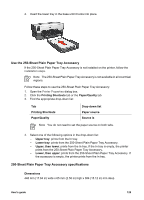HP Deskjet 6940 User Guide - Windows 2000 - Page 133
Install the Auto Two-Sided Print Accessory with Small Paper Tray, Enable the duplexer
 |
UPC - 882780263406
View all HP Deskjet 6940 manuals
Add to My Manuals
Save this manual to your list of manuals |
Page 133 highlights
Install the Auto Two-Sided Print Accessory with Small Paper Tray Use these steps to install the Auto Two-Sided Print Accessory with Small Paper Tray: 1. Push the two latch handles on the printer rear access door toward each other, and then remove the door. Do not discard the rear access door. In order to print, the accessory or the rear access door must be attached to the printer. 2. Insert the accessory into the back of the printer until both sides snap into place. Note Do not press the buttons on either side of the accessory when installing it into the printer. Use the buttons only when removing the accessory from the printer. Enable the duplexer Follow these step to enable the duplexer: 1. Open the printer Toolbox. 2. Click the Configuration tab. 3. Click Automatic Two-Sided Printing Module or Auto Two-Sided Print Accessory with small paper tray, and then click Apply. 4. Click OK in the confirmation box that is displayed. 5. Click the X in the upper-right corner to close the screen. User's guide 131