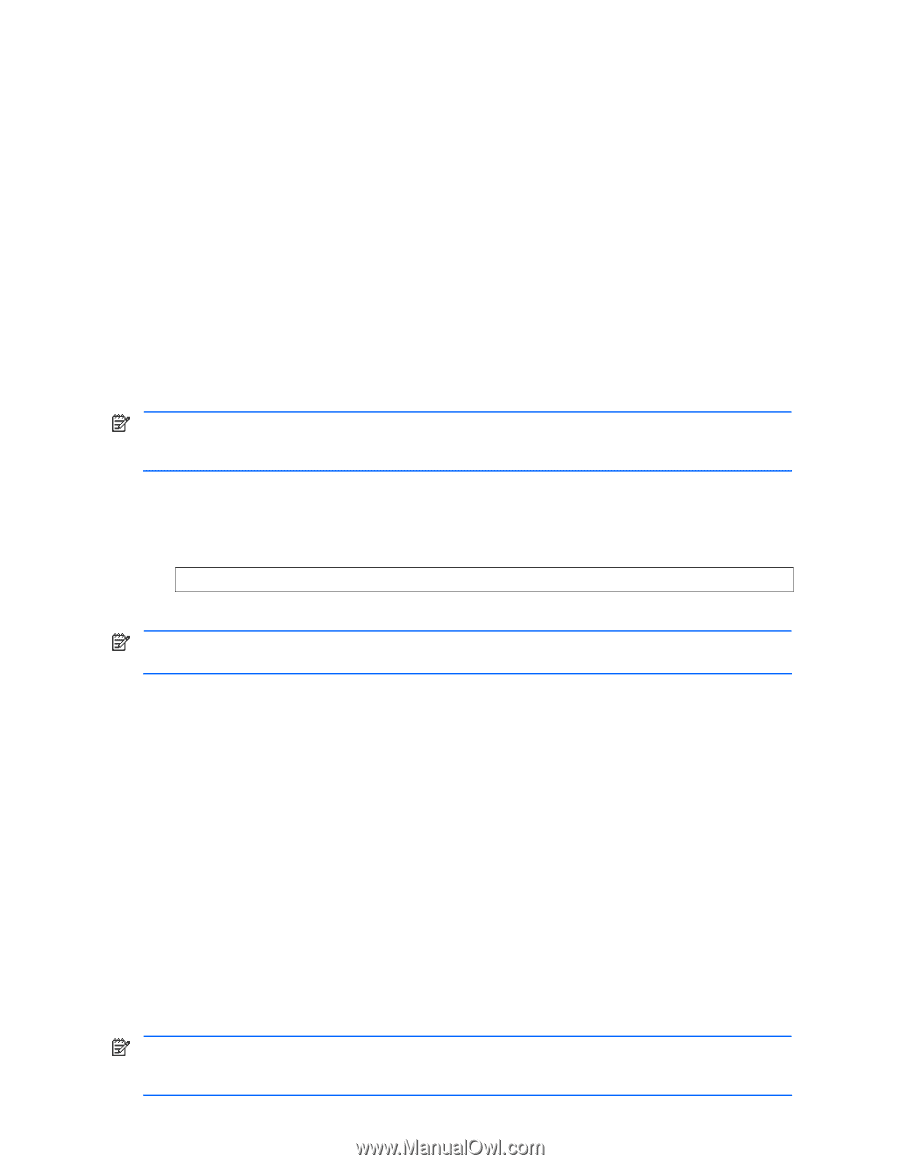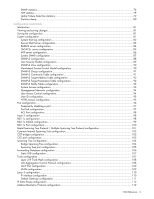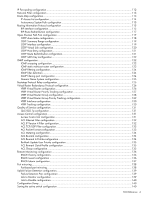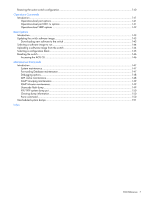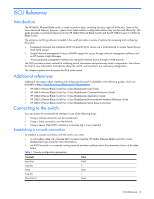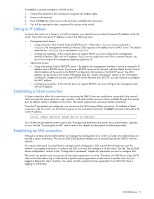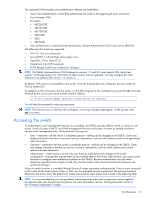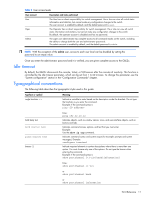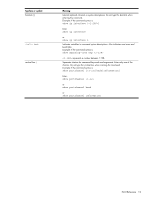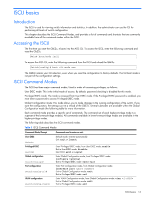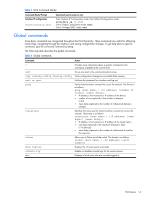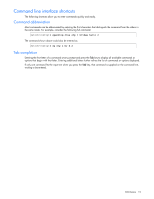HP GbE2c HP GbE2c Ethernet Blade Switch for c-Class BladeSystem ISCLI Referenc - Page 10
Accessing the switch - password reset
 |
UPC - 808736802215
View all HP GbE2c manuals
Add to My Manuals
Save this manual to your list of manuals |
Page 10 highlights
The supported SSH encryption and authentication methods are listed below. • Server Host Authentication-Client RSA authenticates the switch in the beginning of every connection • Key Exchange-RSA • Encryption: • AES256-CBC • AES192-CBC • AES128-CBC • 3DES-CBC • 3DES • ARCFOUR • User Authentication-Local password authentication; Remote Authentication Dial-in User Service (RADIUS) The following SSH clients are supported: • SSH 3.0.1 for Linux (freeware) • SecureCRT® 4.1.8 (VanDyke Technologies, Inc.) • OpenSSH_3.9 for Linux (FC 3) • FedoraCore 3 for SCP commands • PuTTY Release 0.58 (Simon Tatham) for Windows NOTE: The GbE2c implementation of SSH is based on versions 1.5 and 2.0, and supports SSH clients from version 1.0 through version 2.0. SSH clients of other versions are not supported. You may configure the client software to use protocol SSH version 1 or version 2. By default, SSH service is not enabled on the switch. Once the IP parameters are configured, you can access the ISCLI to enable SSH. To establish an SSH connection with the switch, run the SSH program on the workstation by issuing the ssh command, followed by the user account name and the switch IP address: >> # ssh @ You will then be prompted to enter your password. NOTE: The first time you run SSH from the workstation, a warning message might appear. At the prompt, enter yes to continue. Accessing the switch To enable better switch management and user accountability, the GbE2c provides different levels or classes of user access. Levels of access to the CLI and Web management functions and screens increase as needed to perform various switch management tasks. The three levels of access are: • User- Interaction with the switch is completely passive-nothing can be changed on the GbE2c. Users may display information that has no security or privacy implications, such as switch statistics and current operational state information. • Operator- Interaction with the switch is completely passive-nothing can be changed on the GbE2c. Users may display information that has no security or privacy implications, such as switch statistics and current operational state information. • Administrator- Administrators are the only ones that may make permanent changes to the switch configuration-changes that are persistent across a reload/reset of the switch. Administrators can access switch functions to configure and troubleshoot problems on the GbE2c. Because administrators can also make temporary (operator-level) changes as well, they must be aware of the interactions between temporary and permanent changes. Access to switch functions is controlled through the use of unique usernames and passwords. Once you are connected to the switch via the local console, Telnet, or SSH, you are prompted to enter a password. The password entered determines the access level. The default user names/password for each access level is listed in the following table. NOTE: It is recommended that you change default switch passwords after initial configuration and as regularly as required under your network security policies. For more information, see the "Setting passwords" section in the "First-time configuration" chapter. ISCLI Reference 10