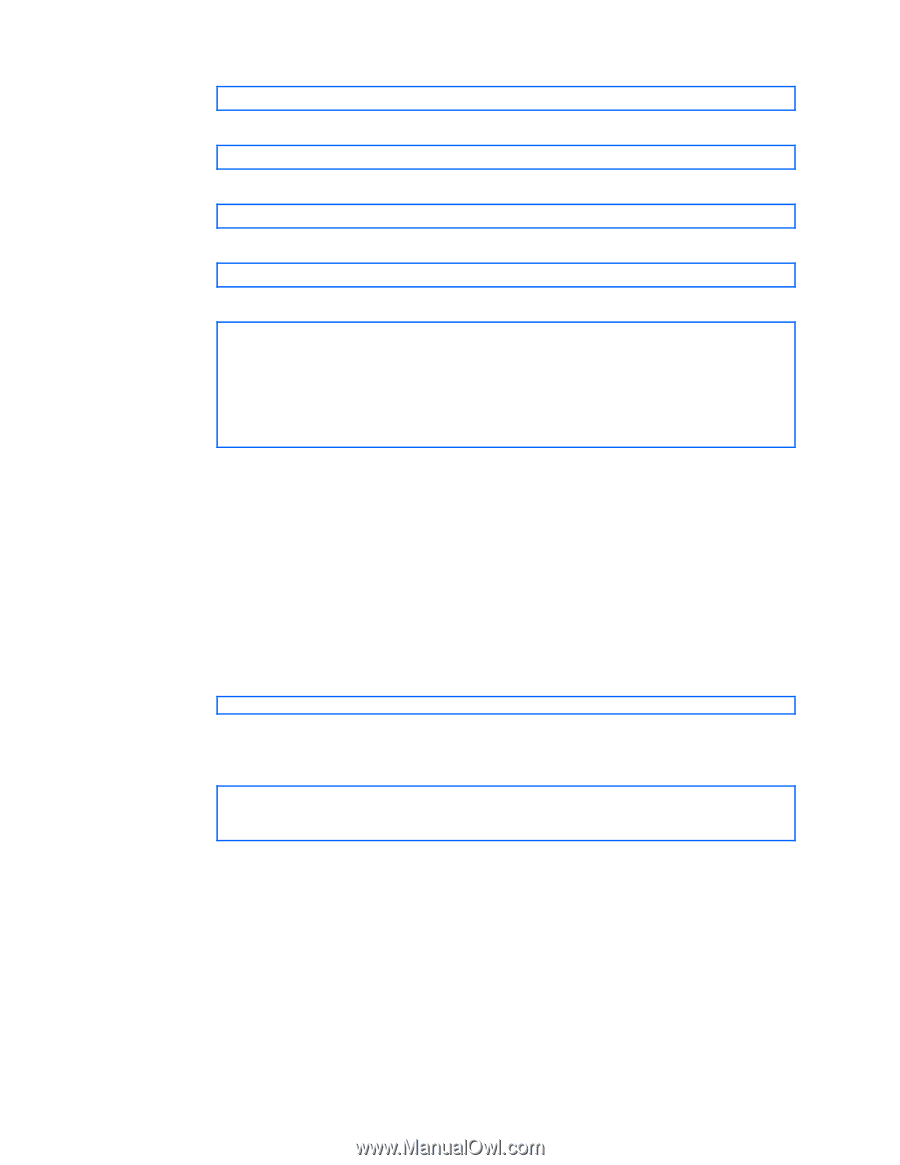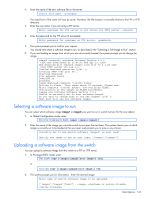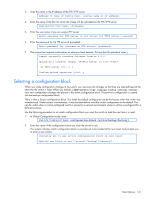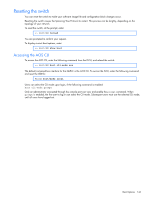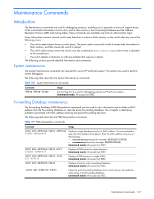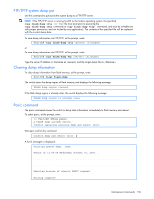HP GbE2c HP GbE2c Ethernet Blade Switch for c-Class BladeSystem ISCLI Referenc - Page 145
Selecting a configuration block, Switchconfig - reset factory defaults
 |
UPC - 808736802215
View all HP GbE2c manuals
Add to My Manuals
Save this manual to your list of manuals |
Page 145 highlights
3. Enter the name or the IP address of the FTP/TFTP server: Address or name of remote host: 4. Enter the name of the file into which the image will be uploaded on the FTP/TFTP server: Destination file name: 5. Enter the user name, if you are using a FTP server: Enter username for FTP server or hit return for TFTP server: 6. Enter the password for the FTP server (if prompted): Enter password for username on FTP server: 7. The system then requests confirmation of what you have entered. To have the file uploaded, enter y. image2 currently contains Software Version 2.0.0 Upload will transfer image2 (1889411 bytes) to file "test" on TFTP server 192.1.1.1. Confirm upload operation [y/n]: y Selecting a configuration block When you make configuration changes to the switch, you must save the changes so that they are retained beyond the next time the switch is reset. When you execute a save operation (copy running-config startup-config), your new configuration changes are placed in the active configuration block. The previous configuration is copied into the backup configuration block. There is also a factory configuration block. This holds the default configuration set by the factory when the switch was manufactured. Under certain circumstances, it may be desirable to reset the switch configuration to the default. This can be useful when a custom-configured switch is moved to a network environment where it will be re-configured for a different purpose. Use the following procedure to set which configuration block you want the switch to load the next time it is reset: 1. In Global Configuration mode, enter: Switch(config)# boot configuration-block {active|backup|factory} 2. Enter the name of the configuration block you want the switch to use. The system indicates which configuration block is currently set to be loaded at the next reset, and prompts you to enter a new choice: Currently set to use active configuration block on next reset. Specify new block to use ["active"/"backup"/"factory"]: Boot Options 145