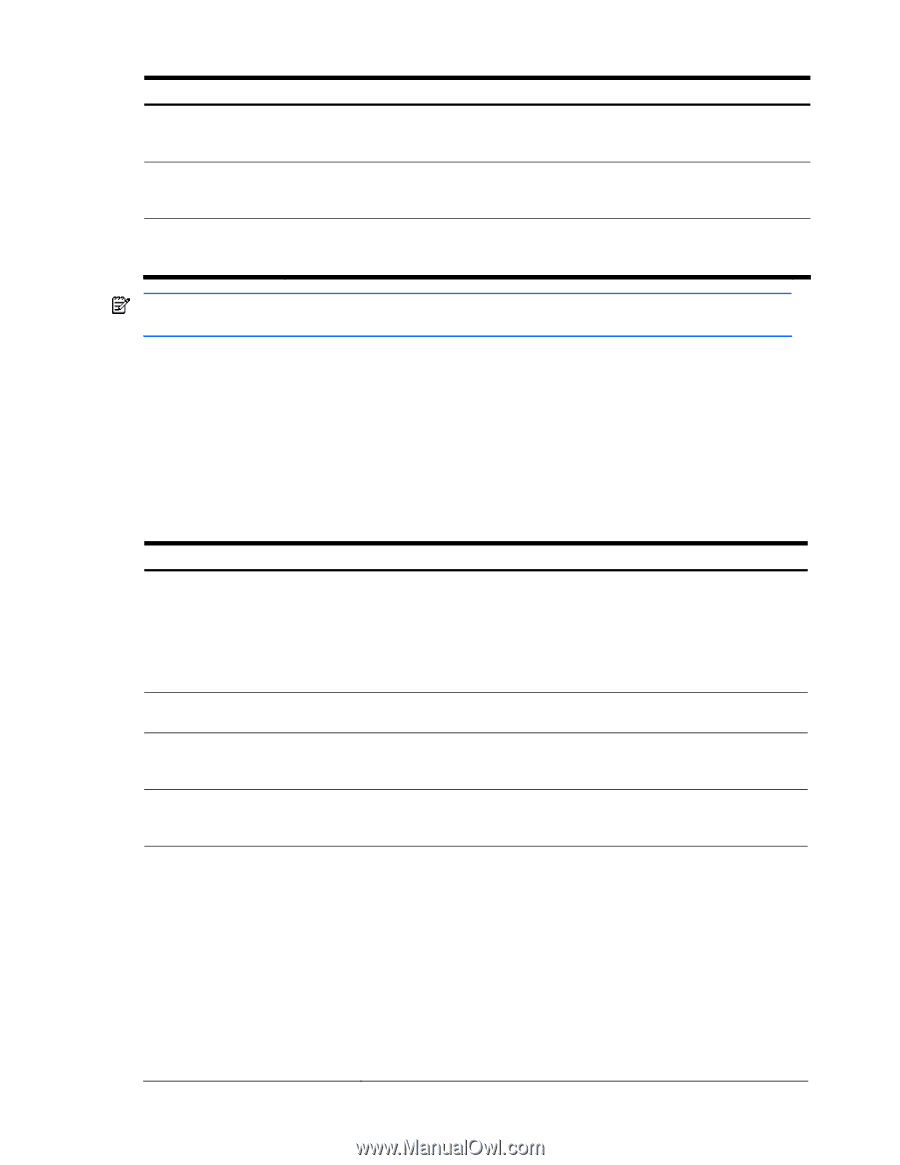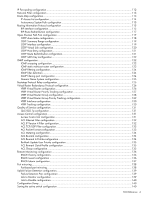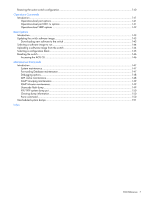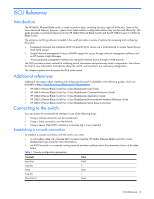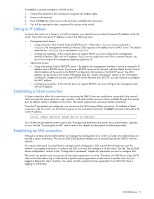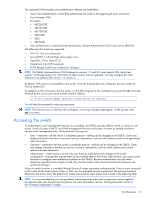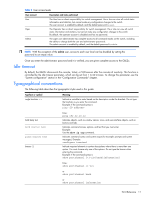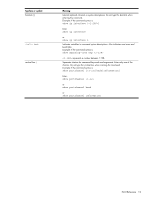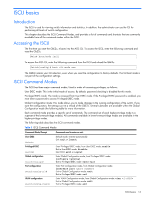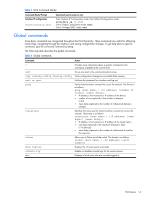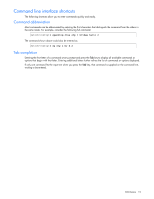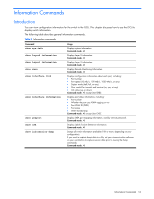HP GbE2c HP GbE2c Ethernet Blade Switch for c-Class BladeSystem ISCLI Referenc - Page 11
Idle timeout, Typographical conventions, show ip arp - admin guide
 |
UPC - 808736802215
View all HP GbE2c manuals
Add to My Manuals
Save this manual to your list of manuals |
Page 11 highlights
Table 2 User access levels User account Description and tasks performed User Oper Admin The User has no direct responsibility for switch management. He or she can view all switch status information and statistics, but cannot make any configuration changes to the switch. The user account is enabled by default, and the default password is user. The Operator has no direct responsibility for switch management. He or she can view all switch status information and statistics, but cannot make any configuration changes to the switch. By default, the operator account is disabled and has no password. The super user administrator has complete access to all command modes on the switch, including the ability to change both the user and administrator passwords. The admin account is enabled by default, and the default password is admin. NOTE: With the exception of the admin user, access to each user level can be disabled by setting the password to an empty value. Once you enter the administrator password and it is verified, you are given complete access to the GbE2c. Idle timeout By default, the GbE2c disconnects the console, Telnet, or SSH session after five minutes of inactivity. This function is controlled by the idle timeout parameter, which can be set from 1 to 60 minutes. To change this parameter, see the "System configuration" section in the "Configuration Commands" chapter. Typographical conventions The following table describes the typographic styles used in this guide: Typeface or symbol angle brackets < > Meaning Indicate a variable to enter based on the description inside the brackets. Do not type the brackets as you enter the command. Example: If the command syntax is ping bold body text bold Courier text plain Courier text braces { } Enter: ping 192.32.10.12 Indicates objects, such as window names, icons, and user-interface objects, such as buttons and tabs. Indicates command names, options, and text that you must enter. Example: Use the show ip arp command. Indicates command syntax and system output (for example: prompts and system messages). Example: configure terminal Indicate required elements in syntax descriptions where there is more than one option. You must choose only one of the options. Do not type the braces when entering the command. Example: If the command syntax is show portchannel {|hash|information} Enter: show portchannel or show portchannel hash or show portchannel information ISCLI Reference 11