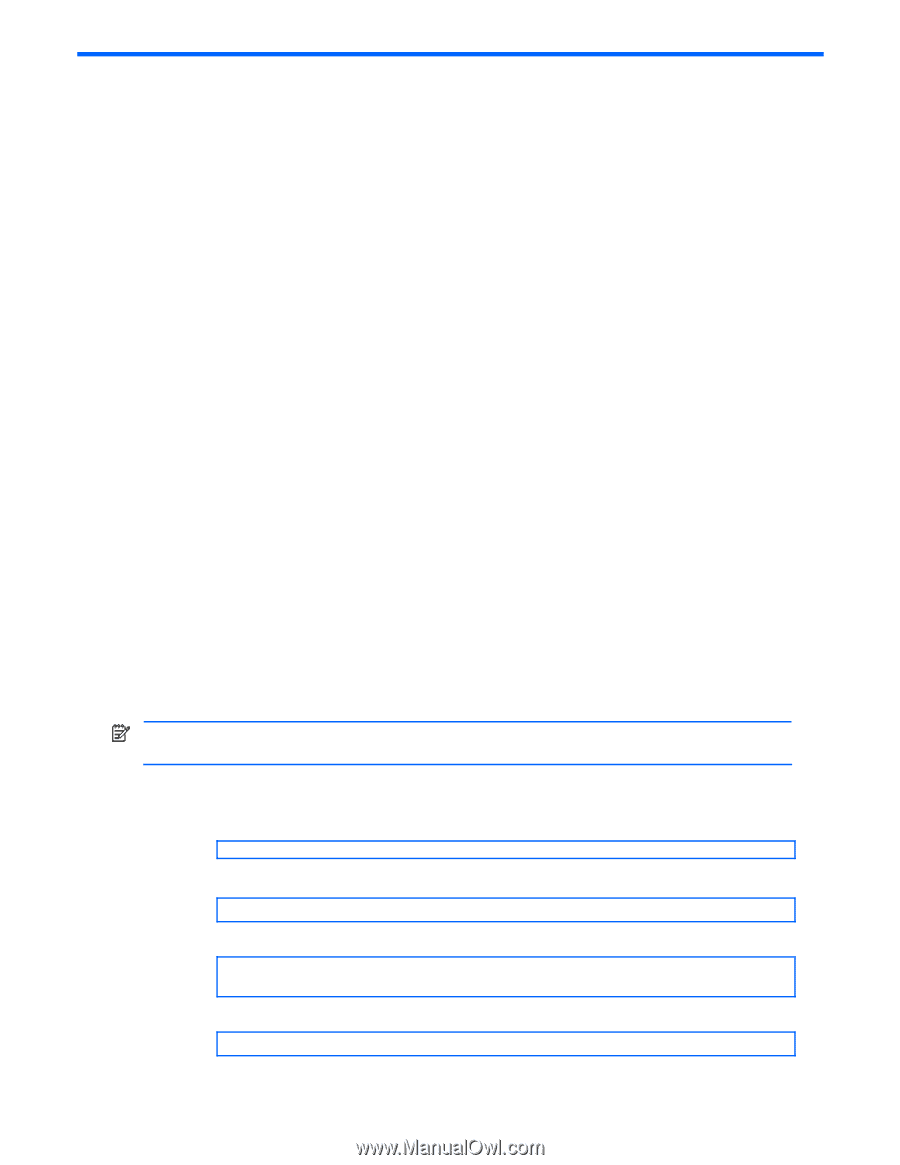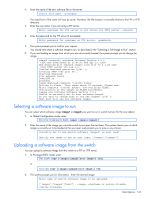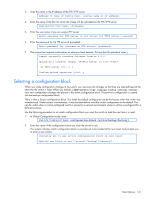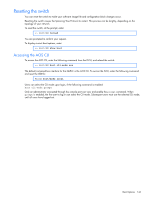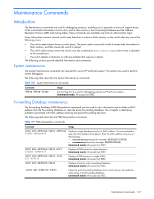HP GbE2c HP GbE2c Ethernet Blade Switch for c-Class BladeSystem ISCLI Referenc - Page 143
Boot Options, Introduction, Updating the switch software image, Downloading new software to the switch - software upgrade
 |
UPC - 808736802215
View all HP GbE2c manuals
Add to My Manuals
Save this manual to your list of manuals |
Page 143 highlights
Boot Options Introduction You must be logged in to the switch as the administrator to use the Boot Options commands. The Boot Options allow you to perform the following functions: • Select a switch software image to be used when the switch is next reloaded. • Select a configuration block to be used when the switch is next reloaded. • Download or upload a new software image to the switch via FTP/TFTP. Each of the Boot Options commands is discussed in the following sections. Updating the switch software image The switch software image is the executable code running on the switch. A version of the image ships with the GbE2c, and comes pre-installed on the switch. As new versions of the image are released, you can upgrade the software running on the switch. To upgrade the software image on the switch: • Load the new image onto a FTP/TFTP server on your network. • Download the new image from the FTP/TFTP server to the switch. • Select the new software image to be loaded into switch memory the next time the switch is reloaded. Downloading new software to the switch The switch can store up to two different software images, called image1 and image2, as well as boot software, called boot. When you download new software, you must specify where it should be placed: either into image1, image2, or boot. For example, if your active image is currently loaded into image1, you would probably load the new image software into image2. This lets you test the new software and reload the original active image (stored in image1), if needed. To download new software to the switch, you need the following: • The image or boot software loaded on a TFTP server on your network • The hostname or IP address of the FTP/TFTP server • The user name and password for FTP server, if necessary • The name of the new software image or boot file NOTE: The DNS parameters must be configured if specifying hostnames. See the "Domain name system configuration" section in the "Configuration Commands" chapter. When the above requirements are met, use the following procedure to download the new software to the GbE2c Ethernet Blade Switch. 1. In Privileged EXEC mode, enter: Switch# copy tftp {} or Switch# copy ftp {} 2. Enter the name of the switch software to be replaced: Enter name of switch software image to be replaced ["image1"/"image2"/"boot"]: 3. Enter the hostname or IP address of the FTP/TFTP server: Address or name of remote host: Boot Options 143