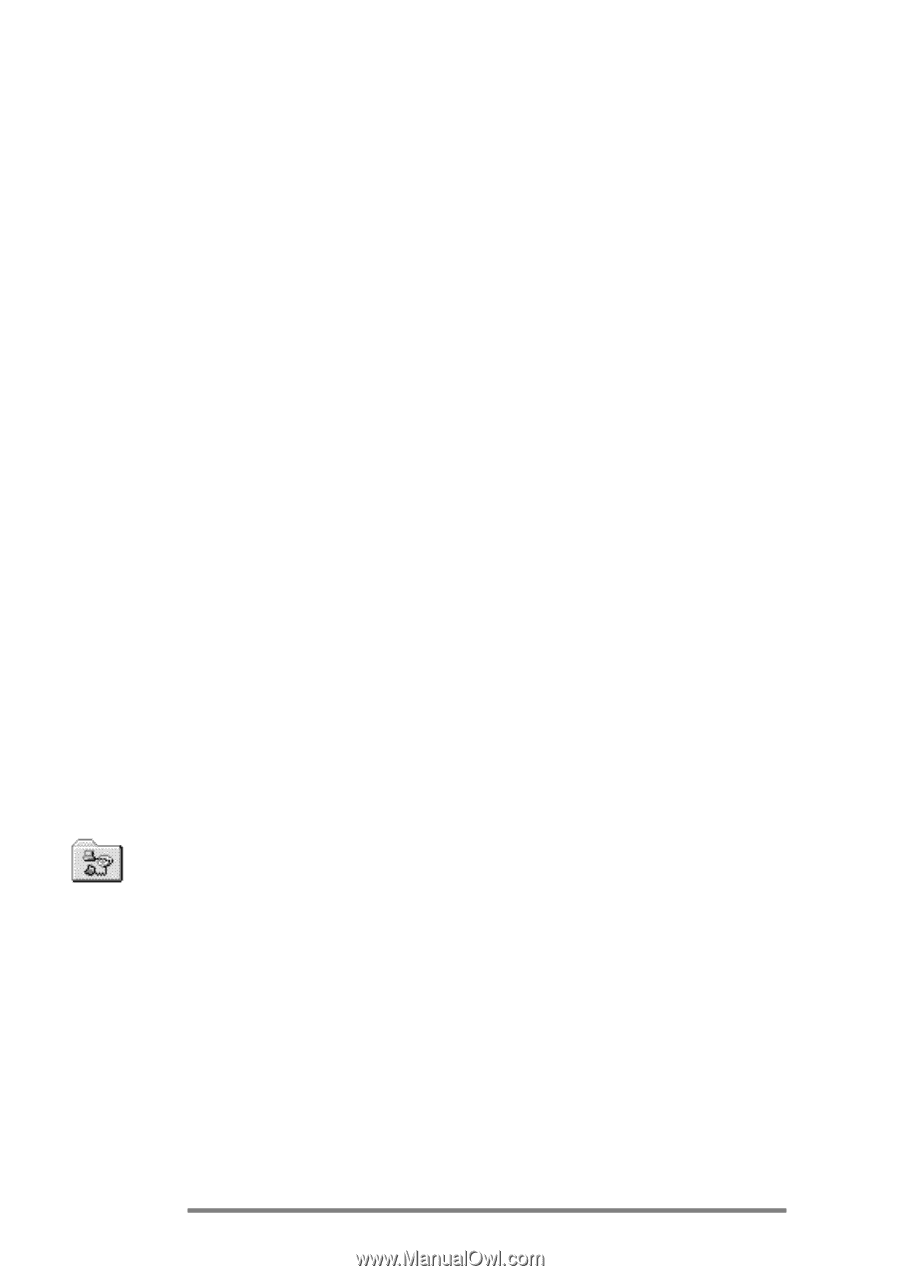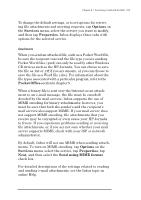HP Jornada 680 HP Jornada 680/680e Handheld PC User's Guide - Page 116
To set up a Remote Networking connection
 |
View all HP Jornada 680 manuals
Add to My Manuals
Save this manual to your list of manuals |
Page 116 highlights
110 | HP Jornada 680/680e User’s Guide • Install and configure a PC Card modem (model 680e only). Follow the instructions provided by your modem manufacturer. • Establish an account with an Internet Service Provider (ISP) or your corporate network administrator (for remote access to your corporate network). Note the same information that is presented in the previous sections in this chapter. • Set up a Remote Networking connection. • Set dialing patterns and dialing locations. • Set up an e-mail service in Inbox and/or a Web service in Pocket Internet Explorer. For more information, see the Using Inbox and Browsing the Web or your intranet with Pocket Internet Explorer sections later in this chapter. • Connect your HP Jornada to a telephone line. To set up a Remote Networking connection 1. If your HP Jornada does not have a built-in modem, install a PC Card modem. 2. Get the following information from your service provider (ISP or network administrator): dial-up access telephone number, user name, password, and domain name. 3. On the Start menu, point to Programs, point to Communication, and then tap Remote Networking. 4. Double-tap the Make New Connection icon. The Make New Connection dialog box appears. 5. Enter a name for the connection, such as “Corporate Dial-Up,” tap Dial-Up Connection, and then tap Next. 6. Select your modem type from the list. You should not need to change settings in the Configure or TCP/IP Settings dialog boxes (if you are not sure, check with your network administrator). When you are finished, tap Next.