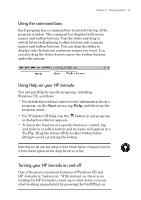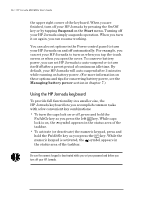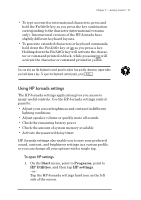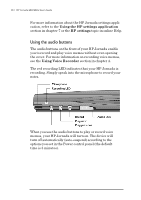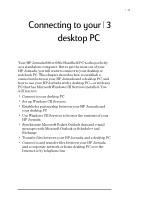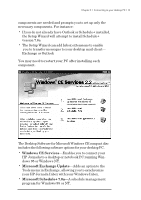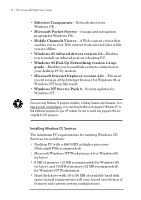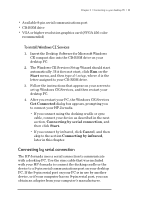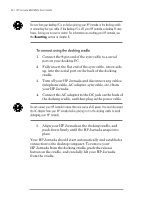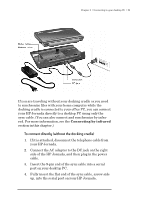HP Jornada 680 HP Jornada 680/680e Handheld PC User's Guide - Page 36
Connecting for the first time - sync cable
 |
View all HP Jornada 680 manuals
Add to My Manuals
Save this manual to your list of manuals |
Page 36 highlights
30 | HP Jornada 680/680e User’s Guide Connecting for the first time You can connect your HP Jornada to a desktop PC using a serial connection (with either the docking cradle or the sync cable) or a network connection (with an optional PC Card network interface card), or you can connect to an infraredequipped desktop or notebook PC (using the infrared port). Before you connect, you must install Windows CE Services on the desktop PC. Then, you can connect your HP Jornada and establish a partnership. Setting up Windows CE Services and establishing a partnership Microsoft Windows CE Services with ActiveSync enables you to synchronize the information on your desktop PC with the information on your HP Jornada. Synchronization compares the data on your device with your desktop PC and updates both computers with the most recent information. For example: • Keep your Pocket Outlook data current by synchronizing your HP Jornada with your choice of Microsoft Outlook, Microsoft Schedule+, or Microsoft Exchange on your desktop PC. (Inbox synchronization with Schedule+ and Outlook Express are not currently supported.) • Synchronize Word and Excel documents, Access and other ODBC databases and tables, Mobile channels, and InkWriter documents between your HP Jornada and desktop PC. Your files are automatically converted to the correct format. With Windows CE Services, you can: • Back up and restore your HP Jornada data • Add and remove programs on your HP Jornada • Move and copy files (rather than synchronize files) between your device and your desktop PC Windows CE Services includes several components. The Windows CE Services Setup Wizard detects which software