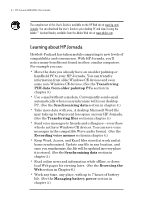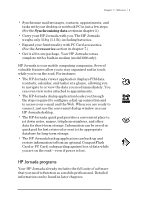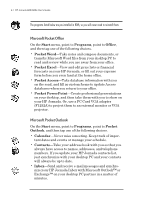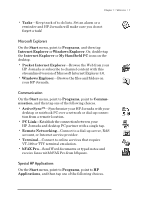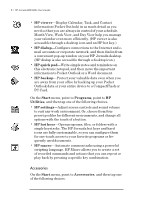HP Jornada 680 HP Jornada 680/680e Handheld PC User's Guide - Page 14
Accessories
 |
View all HP Jornada 680 manuals
Add to My Manuals
Save this manual to your list of manuals |
Page 14 highlights
8 | HP Jornada 680/680e User’s Guide • HP viewer—Display Calendar, Task, and Contact information (Pocket Outlook) in as much detail as you need so that you are always in control of your schedule. Month View, Week View, and Day View help you manage your calendar even more efficiently. (HP viewer is also accessible through a desktop icon and an HP hot key.) • HP dialup—Configure connections to the Internet and e- mail accounts or corporate network, and then dial in from a convenient pop-up window on your HP Jornada desktop. (HP dialup is also accessible through a desktop icon.) • HP quick pad—Write simple notes and reminders on this electronic notepad, and then move the important information to Pocket Outlook or a Word document. • HP backup—Protect your valuable data even when you are away from your office by backing up your Pocket Outlook data or your entire device to a CompactFlash or PC Card. On the Start menu, point to Programs, point to HP Utilities, and then tap one of the following choices. • HP settings—Adjust screen controls and sound volume to suit any work environment. Or, choose from four preset profiles for different environments, and change all options with the touch of a button. • HP hot keys—Open programs, files, or folders with a single keystroke. The HP Jornada hot keys and hard icons are fully customizable, so you can configure them for one-touch access to your favorite programs or frequently used documents. • HP macro—Automate common tasks using a powerful scripting language. HP Macro allows you to create a set of recorded commands and actions that you can repeat or play back by pressing a specific key combination. Accessories On the Start menu, point to Accessories, and then tap one of the following choices.