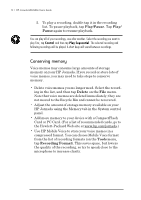HP Jornada 680 HP Jornada 680/680e Handheld PC User's Guide - Page 82
To start Pocket PowerPoint, To show a presentation, To show a slide presentation on a VGA-compatible
 |
View all HP Jornada 680 manuals
Add to My Manuals
Save this manual to your list of manuals |
Page 82 highlights
76 | HP Jornada 680/680e User’s Guide To start Pocket PowerPoint 1. On the Start menu, point to Programs, point to Office, and tap Microsoft Pocket PowerPoint. –or– Double-tap the Microsoft Pocket PowerPoint icon on the desktop. To show a presentation 1. Using Windows CE Services, copy the presentation from your desktop PC to your HP Jornada. 2. On the Start menu, point to Programs, point to Office, and tap Microsoft Pocket PowerPoint. 3. In the Open Presentation dialog box, select the presentation you want to show, and then tap OK. 4. To change the presentation display and slide-advance options, on the Tools menu, tap Set Up Show. 5. To show the presentation, tap View Show on the View menu. If you chose Manual under Presentation Display in step 4, use the Previous and Next buttons to control the slides. You can tailor a presentation by adding a new title slide to your presentation. To do so, tap Title Slide on the Tools menu. To show a slide presentation on a VGA-compatible monitor 1. Insert an HP VGA out card into your HP Jornada, and then connect the card to a monitor or projector according to the instructions that came with the card. 2. Start PowerPoint, and open the presentation (see To show a presentation earlier in this chapter). 3. On the Tools menu, tap Set Up Show.