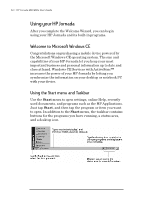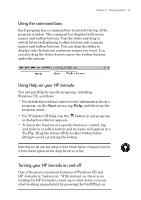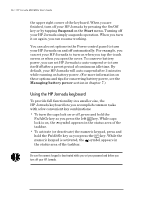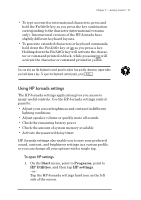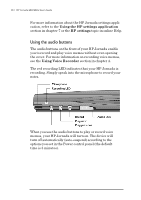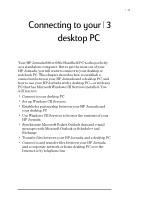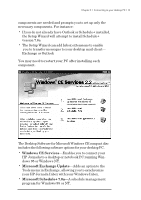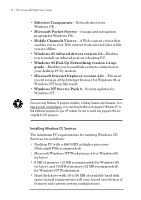HP Jornada 680 HP Jornada 680/680e Handheld PC User's Guide - Page 33
Using HP Jornada settings
 |
View all HP Jornada 680 manuals
Add to My Manuals
Save this manual to your list of manuals |
Page 33 highlights
Chapter 2 | Getting started | 27 • To type accented or international characters, press and hold the Fn/AltGr key as you press the key combination corresponding to the character (international versions only). International versions of the HP Jornada have slightly different keyboard layouts. • To generate extended characters or keyboard commands, hold down the Fn/AltGr key or alt as you press a key. Holding down the Fn/AltGr key will activate the character or command printed in black, while pressing alt will activate the character or command printed in yellow. You can also use the Keyboard control panel to adjust how quickly characters repeat when you hold down a key. To open the Keyboard control panel, press K . Using HP Jornada settings The HP Jornada settings application gives you access to many useful controls. Use the HP Jornada settings control panel to: • Adjust your screen brightness and contrast in different lighting conditions • Adjust speaker volume or quickly mute all sounds • Check the remaining battery power • Check the amount of system memory available • Activate the password delay timer HP Jornada settings also enable you to save your preferred sound, contrast, and brightness settings in a custom profile, so you can change all your options with a single tap. To open HP settings 1. On the Start menu, point to Programs, point to HP Utilities, and then tap HP settings. –or– Tap the HP Jornada settings hard icon on the left side of the screen.