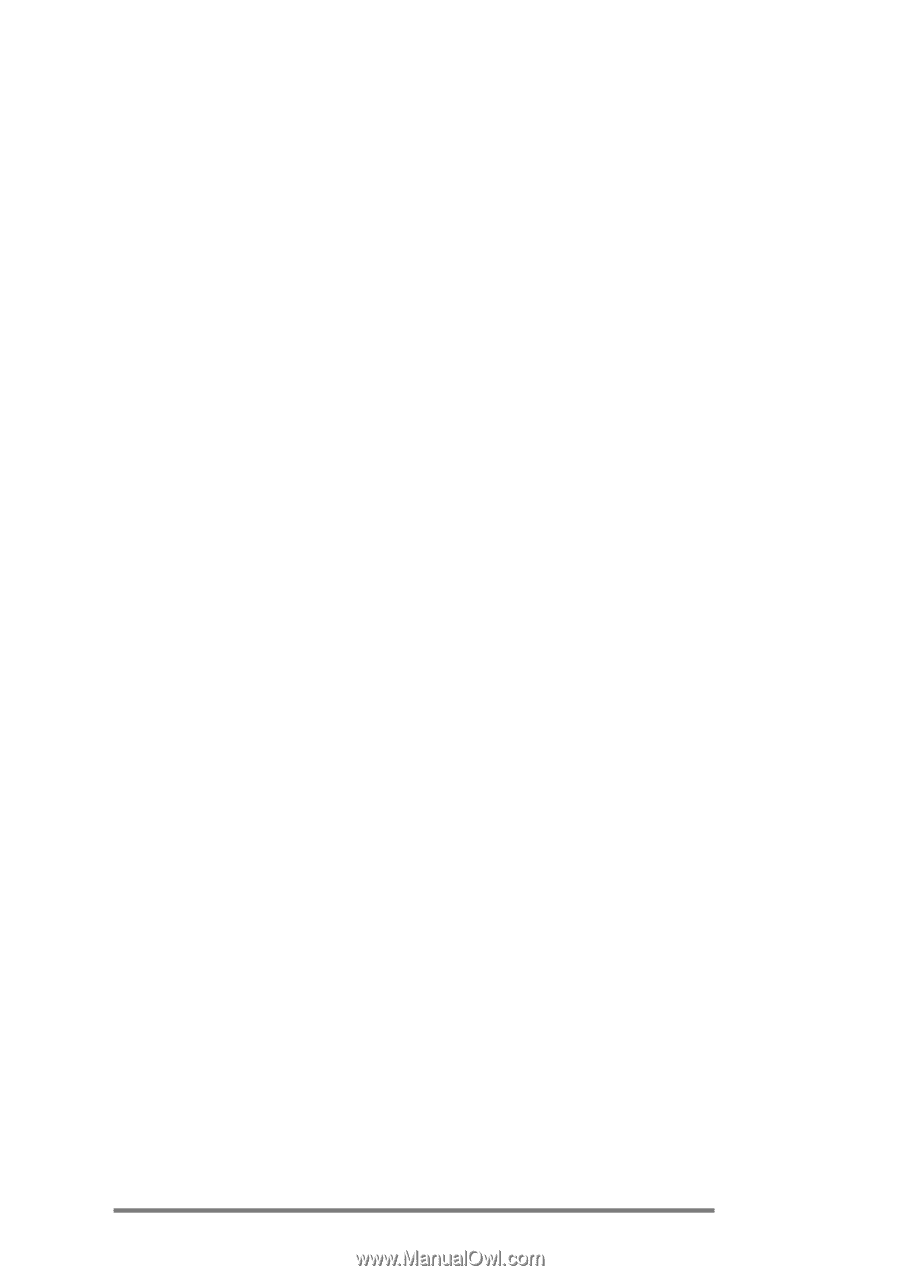HP Jornada 680 HP Jornada 680/680e Handheld PC User's Guide - Page 145
Setting the dimming control, To set automatic dimming, Other tips for conserving battery power
 |
View all HP Jornada 680 manuals
Add to My Manuals
Save this manual to your list of manuals |
Page 145 highlights
Chapter 7 | Optimizing your HP Jornada | 139 Tap the HP settings hard icon, and then tap the battery icon on the Settings tab. 2. On the Power On tab, select options for turning on your HP Jornada. Setting the dimming control Dimming the backlight on your HP Jornada display can conserve battery power. Use the Dimming Control tab to set options for automatically dimming the backlight while on battery power or while connected to AC power. To set automatic dimming 1. On the Start menu, point to Settings, tap Control Panel, and then double-tap the Power icon. 2. On the Dimming Control tab, select Automatically dim while on battery power and/or Automatically dim while on AC power. 3. Select a time interval from the list to set how long your HP Jornada must be idle before the backlight is dimmed. Other tips for conserving battery power • Reduce the brightness of the display—Compensate for low light by increasing the contrast. (See the Using the HP settings application section in this chapter.) Use the Power control panel to set the auto-dimming feature. • Suspend frequently—Use the Power control panel to shorten the length of continuous idle time before your HP Jornada auto-suspends. Press the On/Off key or tap Suspend on the Start menu to turn off your HP Jornada when it is not in use, even for a short time. • Always use AC power when connecting your HP Jornada to your desktop PC—Note that your HP Jornada will not auto-suspend while it is connected.