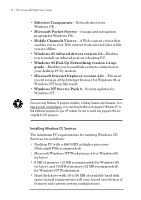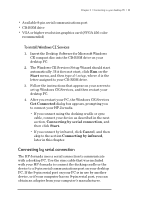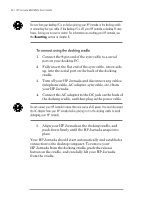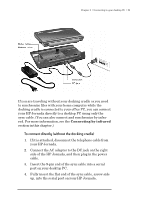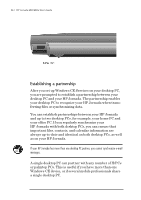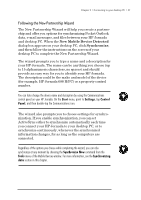HP Jornada 680 HP Jornada 680/680e Handheld PC User's Guide - Page 43
Following the New Partnership Wizard
 |
View all HP Jornada 680 manuals
Add to My Manuals
Save this manual to your list of manuals |
Page 43 highlights
Chapter 3 | Connecting to your desktop PC | 37 Following the New Partnership Wizard The New Partnership Wizard will help you create a partnership and offer you options for synchronizing Pocket Outlook data, e-mail messages, and files between your HP Jornada and desktop PC. When the New Mobile Device Detected dialog box appears on your desktop PC, click Synchronize, and then follow the instructions on the screen of your desktop PC to complete the New Partnership Wizard. The wizard prompts you to type a name and a description for your HP Jornada. The name can be anything you choose (up to 15 alphanumeric characters, no spaces) and should provide an easy way for you to identify your HP Jornada. The description could be the make and model of the device (for example, HP Jornada 680 H/PC) or a property control number. You can later change the device name and description by using the Communications control panel on your HP Jornada. On the Start menu, point to Settings, tap Control Panel, and then double-tap the Communications icon. The wizard also prompts you to choose settings for synchronization. If you enable synchronization, you can set ActiveSync either to synchronize automatically each time you connect your HP Jornada to your desktop PC, or to synchronize continuously, whenever the synchronized information changes, for as long as the computers are connected. Regardless of the options you choose while completing the wizard, you can also synchronize at any moment by choosing the Synchronize Now command from the Tools menu of the Mobile Devices window. For more information, see the Synchronizing data section in this chapter.