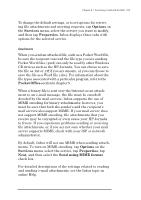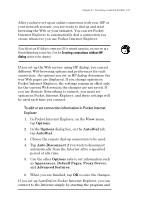HP Jornada 680 HP Jornada 680/680e Handheld PC User's Guide - Page 120
To connect to your service provider from Inbox
 |
View all HP Jornada 680 manuals
Add to My Manuals
Save this manual to your list of manuals |
Page 120 highlights
114 | HP Jornada 680/680e User’s Guide To connect to your service provider from Inbox 1. On the Services menu, tap the connection you would like to dial. 2. Type your user name, password, and domain name, if necessary. 3. Tap Dial Properties if you need to modify a location or choose a different one. 4. Tap Connect. A message will appear to show you the status of your connection. When your connection is established, you can send and receive mail. You can connect to your e-mail account and download messages to your HP Jornada even if your desktop PC (partner) e-mail service is not Outlook or Exchange (for instance, if your e-mail service is Lotus Notes). However, you can only synchronize with your desktop PC mail if your desktop PC uses Outlook or Exchange as its mail client. Inbox settings When you connect to a mail server, the messages on your device and mail server are synchronized: new messages or message headers are downloaded to the HP Jornada Inbox folder, messages in the HP Jornada Outbox folder are sent, and messages that have been deleted from your Inbox are removed from the server. You can set Inbox to download all your messages or only new message headers to the Inbox folder. By default, only messages from the last 3 days will be downloaded. Downloading only message headers saves storage space and requires less connect time. By default, only message headers and the first 100 lines of text are downloaded, and the original messages remain on the mail server. If you read a message header and decide that you want the full copy, tap the Get Full Copy button on the Inbox toolbar. The full text of the message will be retrieved the next time you connect.