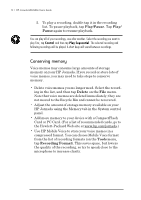HP Jornada 680 HP Jornada 680/680e Handheld PC User's Guide - Page 77
To play a voice memo without opening your HP Jornada, To record and to play a voice memo from within
 |
View all HP Jornada 680 manuals
Add to My Manuals
Save this manual to your list of manuals |
Page 77 highlights
Chapter 4 | Staying organized | 71 To play a voice memo without opening your HP Jornada 1. Slide the audio lock to the right. (The green dot indicates that the audio buttons are unlocked.) 2. Press either the play next button or the play previous button on the front panel of the HP Jornada. Voice recorder begins playing all recordings in sequence. • To fast forward in the current recording, press and hold the play next button. • To rewind in the current recording, press and hold the play previous button. • To skip to the next recording, press play next. • To replay the previous recording, press play previous. • To pause playback, press record. • To resume playback, press either play next or play previous within 10 seconds of pausing. To record and to play a voice memo from within Voice Recorder 1. On the Start menu, point to Programs, point to Accessories, and then tap Voice Recorder. –or– Press the Voice Recorder hot key. 2. Tap the Record button on the toolbar. A beep sounds when recording begins, and the red recording LED indicates that recording is in progress. 3. Speak into the microphone to record your voice memo. 4. To stop recording, tap the Stop button on the toolbar. The new recording appears in the recording list.