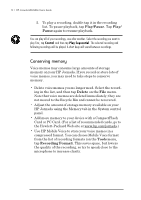HP Jornada 680 HP Jornada 680/680e Handheld PC User's Guide - Page 75
Recording and playing voice memos - browser
 |
View all HP Jornada 680 manuals
Add to My Manuals
Save this manual to your list of manuals |
Page 75 highlights
Chapter 4 | Staying organized | 69 You can create as many pages as you like. Retrieve information by selecting the page title from the drop-down list, or by tapping Find in Page on the Edit menu, and then typing a word or words to search for. To organize information for use in other programs 1. In HP quick pad, open the page containing the information, and select the text you want to export. 2. On the Send menu, select the program in which you want to use the information: • Tap As E-mail Message to create an e-mail message containing the selected text. • Tap To Calendar, To Contacts, or To Tasks to create an entry in one of the Pocket Outlook databases. • Tap As New Pocket Word Document to create a Pocket Word document containing the selected text. 3. In the dialog box that appears, add any necessary information (for example, the start or end date of a task or appointment, or addressees for an e-mail message), and then tap OK. Recording and playing voice memos You can use Microsoft Voice Recorder to quickly capture thoughts, reminders, and ideas. Since your recordings are captured in the compatible Wave (.wav) format, you can send personalized voice messages to friends and colleagues as e-mail attachments that can be opened in most Web browsers on a desktop PC. Use the audio buttons on the front of your HP Jornada to record and play voice memos without even opening the cover. To avoid inadvertently pressing one of the audio buttons, slide the audio lock to the left. When the buttons are unlocked, the green dot is visible.