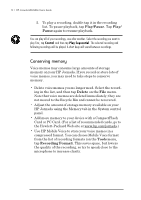HP Jornada 680 HP Jornada 680/680e Handheld PC User's Guide - Page 80
Working with Microsoft Pocket Office
 |
View all HP Jornada 680 manuals
Add to My Manuals
Save this manual to your list of manuals |
Page 80 highlights
74 | HP Jornada 680/680e User’s Guide Working with Microsoft Pocket Office Microsoft Pocket Office makes it easy to work in the familiar Office environment, even when you are away from your desktop or notebook PC. You can start any of the Pocket Office programs by double-tapping the appropriate icon on the desktop or by pressing the appropriate HP hot key. For more detailed information about these programs, see the Microsoft Pocket Office topic in online Help. Using Microsoft Pocket Word You can create and edit documents or templates in Pocket Word just as you do in Microsoft Word on your desktop computer. Begin by placing the cursor in the document page and start typing in either Outline or Normal view. A spelling checker is provided to verify spelling accuracy, and you can quickly format text using buttons and menu commands similar to those found in Microsoft Word on your desktop PC. You can access international characters and symbols for currencies from the Tools menu. Pocket Word allows you to save documents in several file formats so that your files can be opened by other users or other programs. If you transfer documents between your HP Jornada and desktop PC, Windows CE Services automatically converts the files to the appropriate file type. If you send files by e-mail, be sure you save your document in a format that can be opened by the recipient: file type Pocket Word document Pocket Word template Word 6.0/95/97 document Word 6.0/95/97 template Rich Text Format ASCII text extension .pwd .pwt .doc .dot .rtf .txt open with Pocket Word Pocket Word Microsoft Word 97 Microsoft Word 97 most word processing programs any text editor