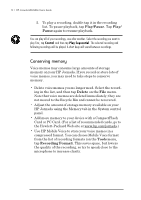HP Jornada 680 HP Jornada 680/680e Handheld PC User's Guide - Page 73
Capturing data with HP quick pad
 |
View all HP Jornada 680 manuals
Add to My Manuals
Save this manual to your list of manuals |
Page 73 highlights
Chapter 4 | Staying organized | 67 Use Month View to display 5 weeks of data on a single screen, or use n-Month View to display calendars for several months at a time. Tap a day to display detailed information about appointments or events scheduled on that day. Viewing Contacts information HP viewer lets you view all information for a particular contact on a single screen. • Type in the Find File As box to display only contacts matching the letter(s) you type. • Tap a tab on the left side of the contact list to jump to contacts that begin with a letter on the tab. To jump to contacts that begin with the second letter on the tab, tap the tab again. • To change the field on which the contact list is sorted, tap the field name at the top of the list, and then choose a field from the Select Primary Key dialog box. Viewing Tasks information You can also use HP viewer to view task information for any field, including Notes. • Type in the Find Task box to display only tasks that match the letter(s) you type. Capturing data with HP quick pad Use HP quick pad to enter all the notes and information you acquire during your day. Quickly record names, telephone numbers, quick notes to yourself. You can save this information in HP quickpad or create appointments, tasks, e-mail messages, even Pocket Word documents from a single application.