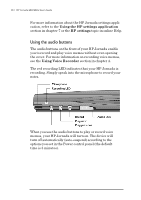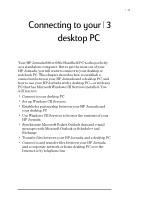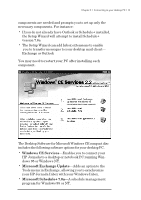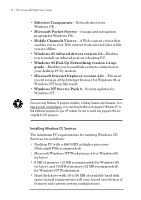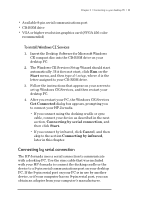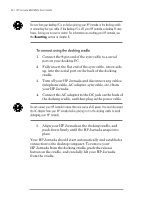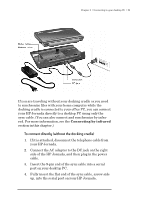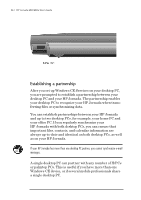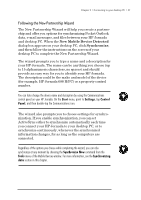HP Jornada 680 HP Jornada 680/680e Handheld PC User's Guide - Page 39
Connecting by serial connection - cd rom
 |
View all HP Jornada 680 manuals
Add to My Manuals
Save this manual to your list of manuals |
Page 39 highlights
Chapter 3 | Connecting to your desktop PC | 33 • Available 9-pin serial communications port • CD-ROM drive • VGA or higher resolution graphics card (SVGA 256-color recommended) To install Windows CE Services 1. Insert the Desktop Software for Microsoft Windows CE compact disc into the CD-ROM drive on your desktop PC. 2. The Windows CE Services Setup Wizard should start automatically. If it does not start, click Run on the Start menu, and then type d:\setup, where d is the letter assigned to your CD-ROM drive. 3. Follow the instructions that appear on your screen to set up Windows CE Services, and then restart your desktop PC. 4. After you restart your PC, the Windows CE Services Get Connected dialog box appears, prompting you to connect your HP Jornada. • If you connect using the docking cradle or sync cable, connect your device as described in the next section, Connecting by serial connection, and then click Start. • If you connect by infrared, click Cancel, and then skip to the section Connecting by infrared, later in this chapter. Connecting by serial connection The HP Jornada uses a serial connection to communicate with a desktop PC. Use the sync cable that was included with your HP Jornada to connect the docking cradle or the device to a 9-pin serial communications port on your desktop PC. If the 9-pin serial port on your PC is in use by another device, or if your computer has no 9-pin serial port, you can obtain an adapter from your computer’s manufacturer.