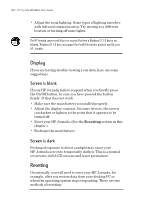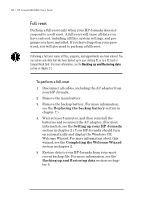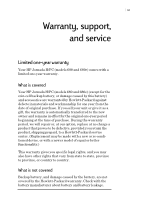HP Jornada 680 HP Jornada 680/680e Handheld PC User's Guide - Page 164
Troubleshooting remote connections
 |
View all HP Jornada 680 manuals
Add to My Manuals
Save this manual to your list of manuals |
Page 164 highlights
158 | HP Jornada 680/680e User’s Guide Troubleshooting remote connections This section offers troubleshooting help for trying to connect your HP Jornada to other computers. For problems communicating with your desktop, see Windows CE Services Help. Unable to dial out using the modem • Verify that the modem is installed correctly (model 680e only) and connected to the telephone line. • If you are using the internal modem (model 680 only), verify that you are using an analog telephone line. (Most home telephone lines are analog, while most office telephone lines are digital.) • Verify you have set dialing properties for this connection correctly. • Check to see if the modem is waiting for a dial tone. To do this, on the Start menu, point to Programs, point to Communication, and then tap Remote Networking. Select your connection, and then tap Properties on the File menu. In the Dial-Up Connection dialog box, tap Configure and then tap the Call Options tab. Verify that Wait for dial tone before dialing is selected. • In certain countries you may have to clear the Wait for dial tone before dialing check box. • Allow more time for the call to go through if you are attempting to make an international call. On the Call Options tab described in the previous step, clear the Cancel the call if not connected within option or increase the number of seconds allowed. Able to dial out, but unable to make a proper connection • Verify that the network you are attempting to connect with supports PPP (Point-To-Point protocol) or SLIP (Serial Line Internet Protocol).