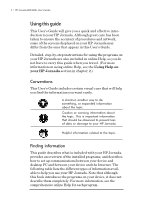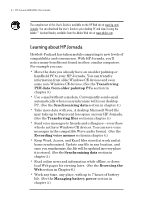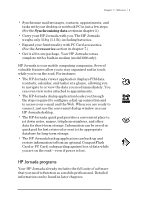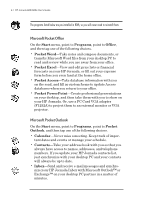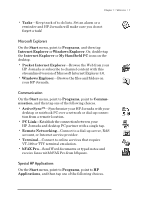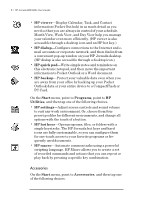HP Jornada 680 HP Jornada 680/680e Handheld PC User's Guide - Page 13
Microsoft Explorers, Communication, Special HP Applications
 |
View all HP Jornada 680 manuals
Add to My Manuals
Save this manual to your list of manuals |
Page 13 highlights
Chapter 1 | Welcome | 7 • Tasks—Keep track of to-do lists. Set an alarm or a reminder and HP Jornada will make sure you do not forget a task! Microsoft Explorers On the Start menu, point to Programs, and then tap Internet Explorer or Windows Explorer. Or, double-tap the Internet Explorer or My Handheld PC icons on the desktop. • Pocket Internet Explorer—Browse the Web from your HP Jornada or subscribe to channel content with this streamlined version of Microsoft Internet Explorer 3.0. • Windows Explorer—Browse the files and folders on your HP Jornada. Communication On the Start menu, point to Programs, point to Communication, and then tap one of the following choices. • ActiveSync™—Synchronize your HP Jornada with your desktop or notebook PC over a network or dial-up connection from a remote location. • PC Link—Establish the connection between your HP Jornada and desktop PC partner with a single tap. • Remote Networking—Connect to a dial-up server, RAS account, or Internet service provider. • Terminal—Connect to online services that require VT-100 or TTY terminal emulation. • bFAX Pro—Send Word documents or typed notes and receive faxes with bFAX Pro from bSquare. Special HP Applications On the Start menu, point to Programs, point to HP Applications, and then tap one of the following choices.