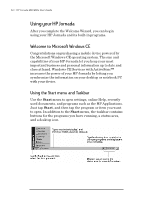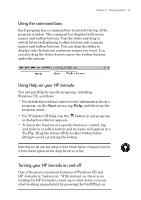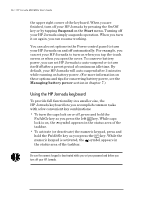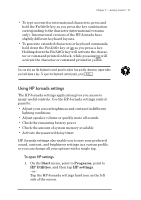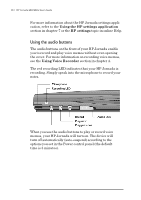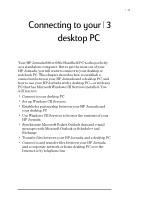HP Jornada 680 HP Jornada 680/680e Handheld PC User's Guide - Page 31
Using the command bars, Using Help on your HP Jornada, Turning your HP Jornada on and off
 |
View all HP Jornada 680 manuals
Add to My Manuals
Save this manual to your list of manuals |
Page 31 highlights
Chapter 2 | Getting started | 25 Using the command bars Each program has a command bar located at the top of the program window. The command bar displays both menu names and toolbar buttons. Tap the slider and drag to switch between displaying toolbar buttons only or menu names and toolbar buttons. You can drag the slider to display only the buttons and menu names you want. You can also drag the slider down to move the toolbar buttons under the menus. Using Help on your HP Jornada You can get Help for specific programs, including Windows CE, as follows: • For detailed procedures and overview information about a program, on the Start menu, tap Help, and then tap the program name. • For Windows CE Help, tap the button in any program or dialog box where it appears. • To learn the function of a specific button or control, tap and hold on a toolbar button and its name will appear in a ToolTip. Drag the stylus off the toolbar button before lifting to avoid activating the button. Online Help uses the same font setting as Pocket Internet Explorer. Changing the font size in Pocket Internet Explorer will also change the font size in Help. Turning your HP Jornada on and off One of the most convenient features of Windows CE and HP Jornada is “instant on.” With instant on, there is no waiting for HP Jornada to start up or shut down; you can start working immediately by pressing the On/Off key on