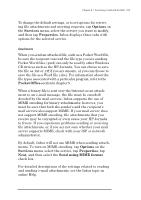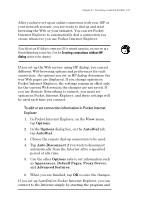HP Jornada 680 HP Jornada 680/680e Handheld PC User's Guide - Page 119
Sending, receiving, and processing your e-mail
 |
View all HP Jornada 680 manuals
Add to My Manuals
Save this manual to your list of manuals |
Page 119 highlights
Chapter 6 | Accessing e-mail and the Web | 113 • Under When Getting Messages, choose how you want messages downloaded by default. Choosing Get full copy of messages will take up more storage space on your HP Jornada. Choosing Only synchronize Inbox folder hierarchy (IMAP4 only) will speed up the time it takes to download your messages. • Under When Getting Full Copy, choose whether you want to download file attachments and meeting requests when you get full copies of messages. This setting applies whether you have chosen to download full copies of messages by default, or if you selectively download full copies of messages by opening the message and tapping the Get Full Copy button. In addition, if you want to receive meeting requests, your Exchange Server administrator must enable support for Rich Text Format for your account. For more information about Inbox settings, see the Inbox settings section later in this chapter. Sending, receiving, and processing your e-mail You can use a dial-up connection to send messages directly from your HP Jornada, or you can use Inbox synchronization to send the messages you compose on your HP Jornada from your desktop computer (see the Synchronizing data section in chapter 3). If you send messages directly from your HP Jornada, you will first need to configure a connection to your ISP or network, and then set up an e-mail service. You can use the HP dialup application to set up both the connection and the e-mail service, or you can create a connection using Remote Networking, and then set up the e-mail service in Inbox. After you have created the connection and e-mail service, use Inbox to connect to your service provider and retrieve your mail.