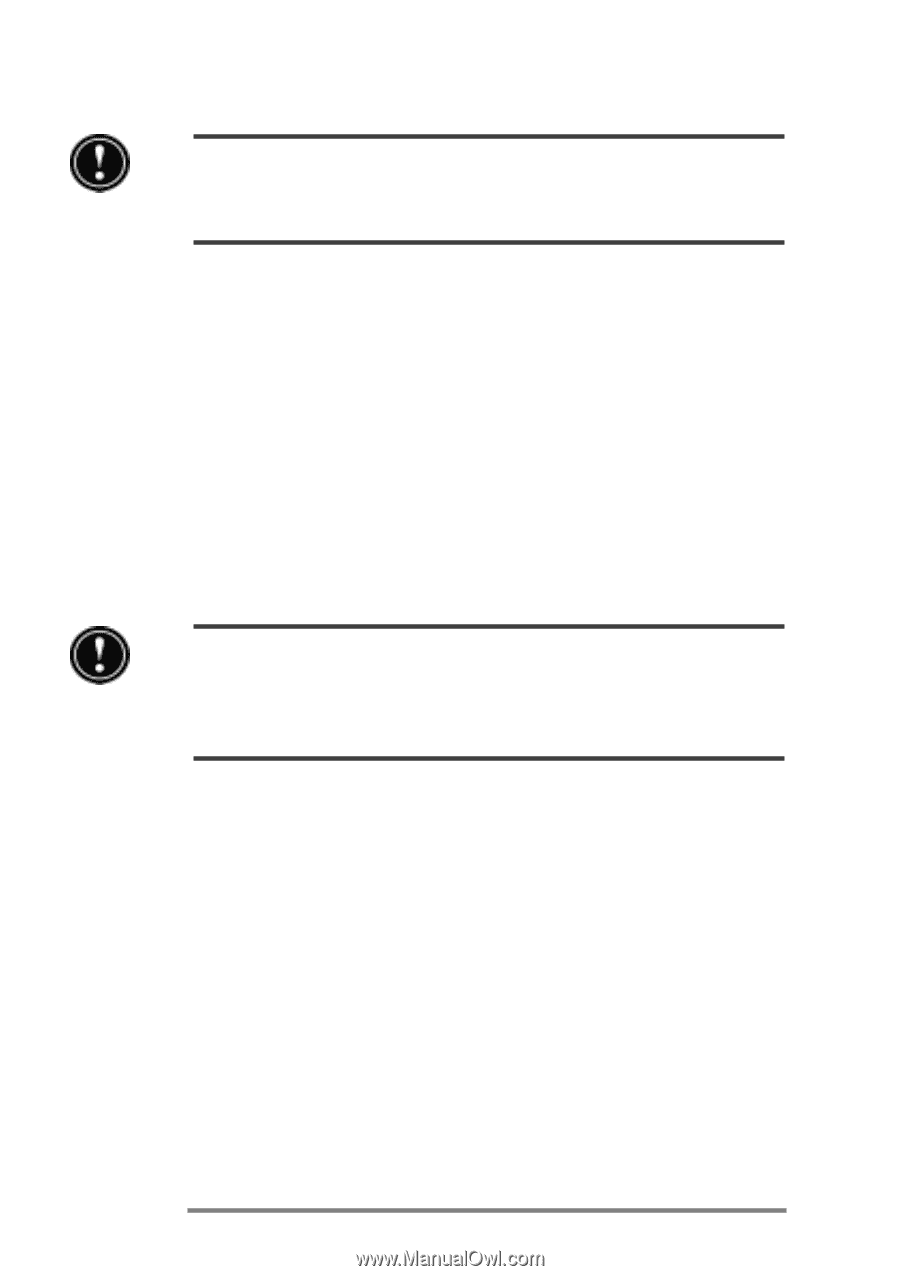HP Jornada 680 HP Jornada 680/680e Handheld PC User's Guide - Page 142
Using the Power control panel
 |
View all HP Jornada 680 manuals
Add to My Manuals
Save this manual to your list of manuals |
Page 142 highlights
136 | HP Jornada 680/680e User’s Guide Ensure that the main battery is charged before you remove the backup battery. If the main battery is low or you are not sure, connect to AC power before you remove the backup battery. To replace the backup battery 1. Using a small, Philips screwdriver, unscrew the cover plate from the backup battery compartment. Be careful not to misplace the small screw. 2. Remove the backup battery. 3. Insert a new 3-V CR2032 coin cell battery into the backup battery compartment with the positive (+) side facing up. 4. Replace the cover plate and the screw. Do not mutilate, puncture, or dispose of batteries in fire. The batteries can burst or explode, releasing hazardous chemicals. Replace batteries with only the types recommended in this User’s Guide. Discard used batteries according to the manufacturer’s instructions. Using the Power control panel Use the Power control panel to check the status of your main and backup batteries and to set options that can increase battery life. These include setting options for power off or auto-suspend, setting options for power on, and setting controls to automatically dim the backlight. To open the Power control panel 1. On the Start menu, point to Settings, tap Control Panel, and then double-tap the Power icon. –or– Double-tap the power status icon in the status area of the taskbar.