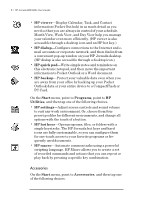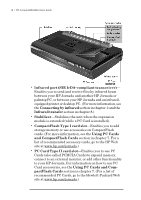HP Jornada 680 HP Jornada 680/680e Handheld PC User's Guide - Page 19
Battery charging LED - power adapter
 |
View all HP Jornada 680 manuals
Add to My Manuals
Save this manual to your list of manuals |
Page 19 highlights
Chapter 2 | Getting started | 13 • Telephone connector (RJ-11)—Enables you to connect a telephone line to the built-in modem (model 680 only), keeping you in touch with the world. (For more information, see the Connecting the telephone line section in chapter 6.) • DC jack and AC power adapter—Connect your HP Jornada to AC power anywhere in the world to charge the main battery or to connect to your desktop PC. • Battery charging LED—Indicates the charging status of the main battery while connected to AC power. • HP hard icons—Scroll through documents, switch applications, or open programs and files with the touch of a button. (See the Customizing the HP hot keys and hard icons section in chapter 7.) • Microphone—Allows you to record voice memos. • Reset button—Quickly reinitializes the Windows CE operating system. (Warning: When you reset your HP Jornada, you will lose all unsaved data in any open documents. See the Resetting section in chapter 8.) • Keyboard—Allows easy entry of extended and interna- tional characters and includes an embedded numeric keypad. • HP hot keys—Allow one-touch access to your favorite programs, folders, documents, or frequently used settings. (See the Customizing the HP hot keys and hard icons section in chapter 7.)