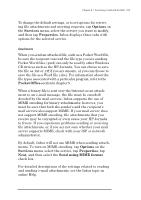HP Jornada 680 HP Jornada 680/680e Handheld PC User's Guide - Page 117
Using your connections
 |
View all HP Jornada 680 manuals
Add to My Manuals
Save this manual to your list of manuals |
Page 117 highlights
Chapter 6 | Accessing e-mail and the Web | 111 7. Enter the access telephone number and tap Finish. Once you have created the dial-up connection, simply double-tap the connection, enter your user name, password, and domain, and tap Connect any time you want to connect. Once connected, you can use Pocket Internet Explorer to visit Web pages and use Inbox to send and receive e-mail. Before you can use Inbox, you need to set up an e-mail service. See the Using Inbox section later in this chapter. To set a dialing location for a Remote Networking connection, double-tap the icon for the connection in the Remote Networking folder. In the Dial-up Connection dialog box, tap Dial Properties, and then fill in the information as you would for a network or ISP connection using HP dialup. Using your connections After you have set up for the connection that best meets your needs, you are ready to use that connection for sending and receiving e-mail, browsing the Web, or receiving your CompuServe mail. Using Inbox You can use the Inbox program to send and receive e-mail over the Internet with your HP Jornada. You can also exchange e-mail over your company’s intranet, either by remote dial-up (using your modem) or by direct connection (with an NIC). Using Windows CE Services, you can synchronize information in Microsoft Outlook, Microsoft Schedule+, or Microsoft Exchange on your desktop computer with your HP Jornada. Each time you synchronize, Windows CE Services compares the changes you made on your HP Jornada and desktop PC and updates both computers, including changes to the messages in your Inbox. For more information, see chapter 3, Connecting to your desktop or refer to online Help.