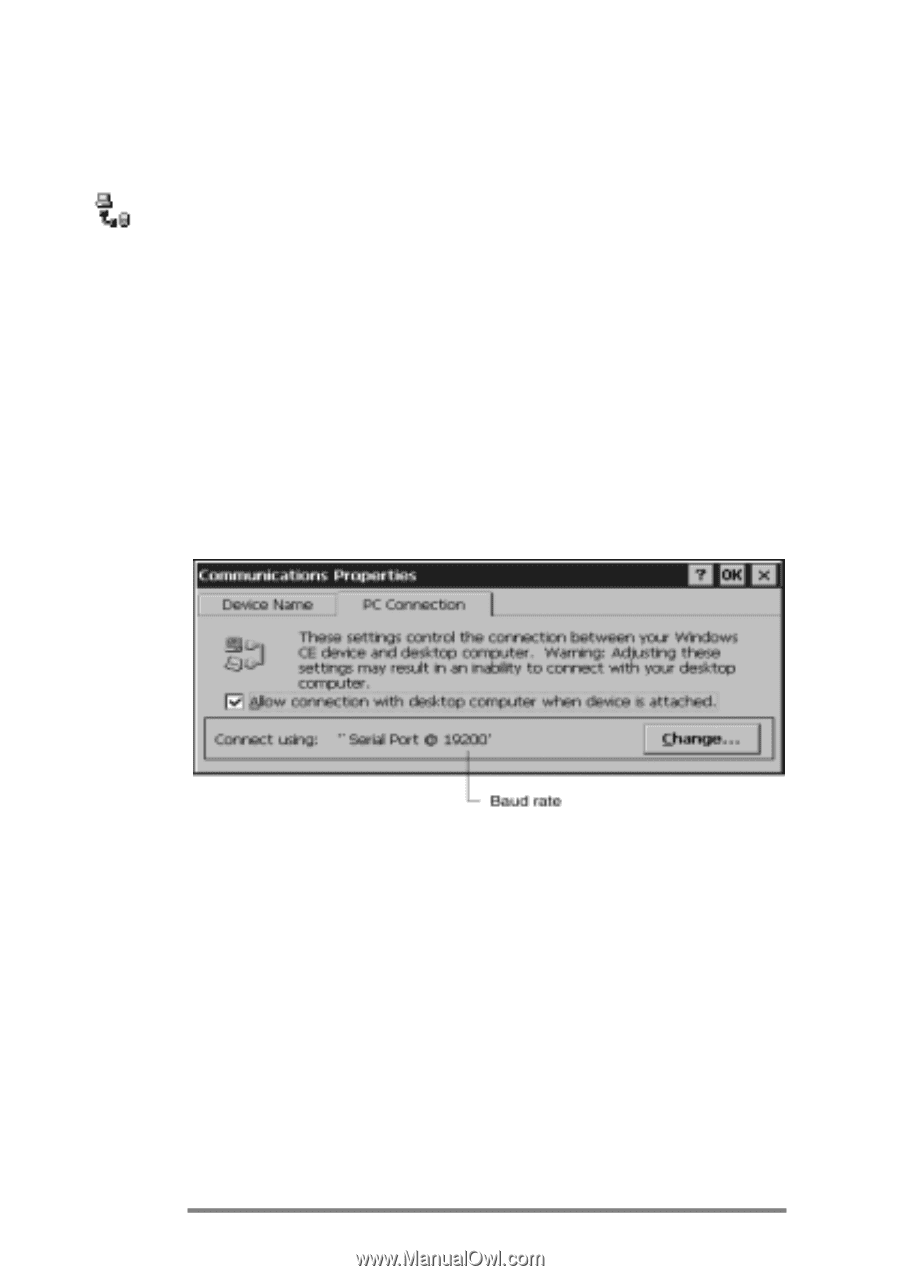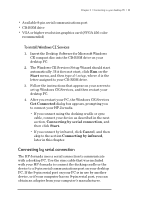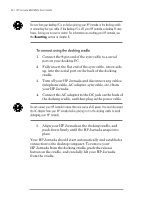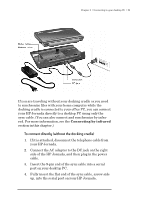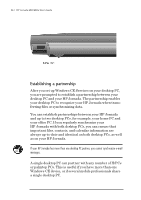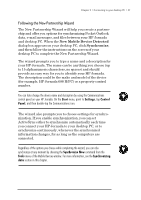HP Jornada 680 HP Jornada 680/680e Handheld PC User's Guide - Page 44
Troubleshooting partnerships
 |
View all HP Jornada 680 manuals
Add to My Manuals
Save this manual to your list of manuals |
Page 44 highlights
38 | HP Jornada 680/680e User’s Guide Troubleshooting partnerships If you are unable to establish a connection between your HP Jornada and your desktop PC, double-tap the connection icon in the status area of the taskbar on your HP Jornada. The Connection Status dialog box may provide information about the problem. You should also confirm that both the desktop PC and the HP Jornada are communicating at the same baud rate. To check the baud rate on your desktop PC, click Communications on the File menu of the Mobile Devices window. You can check and change the baud rate on your HP Jornada by using the Communications control panel. On the Start menu, point to Settings, tap Control Panel, and then double-tap the Communications icon. Verify that the sync cable from your docking cradle or HP Jornada is connected to the port listed on the Communications tab of the Windows CE Services Properties dialog box (this is the port you selected when setting up Windows CE Services).