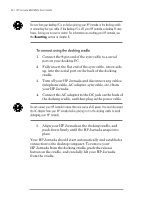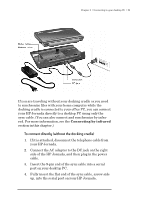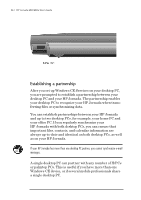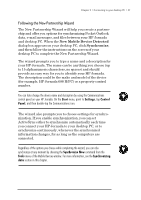HP Jornada 680 HP Jornada 680/680e Handheld PC User's Guide - Page 45
To start the Communications Troubleshooter
 |
View all HP Jornada 680 manuals
Add to My Manuals
Save this manual to your list of manuals |
Page 45 highlights
Chapter 3 | Connecting to your desktop PC | 39 Finally, on the Communications tab of the Windows CE Services Properties dialog box, clear the Enabled check box under Enable mobile device connection, and then click Apply. After the connection is disabled, re-select the Enabled check box and click Apply to enable the connection again. If these steps fail to correct the problem, use the Windows CE Services Communications Troubleshooter. The Communications Troubleshooter provides detailed diagnostic steps to identify and correct common problems. To start the Communications Troubleshooter 1. On the desktop PC Start menu, point to Programs, point to Microsoft Windows CE Services, and then click Mobile Devices. 2. On the Help menu in the Mobile Devices window, click Communications Troubleshooter.