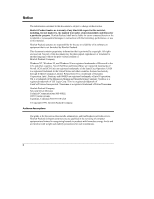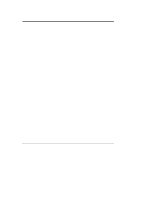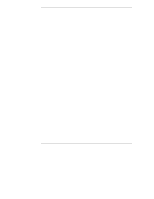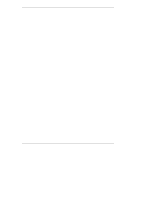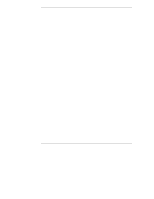HP LH4r HP Netserver LH 3000 Installation Guide
HP LH4r - NetServer - 256 MB RAM Manual
 |
View all HP LH4r manuals
Add to My Manuals
Save this manual to your list of manuals |
HP LH4r manual content summary:
- HP LH4r | HP Netserver LH 3000 Installation Guide - Page 1
HP NetServer LH 3000/3000r Installation Guide - HP LH4r | HP Netserver LH 3000 Installation Guide - Page 2
, California 95014-0770 USA © Copyright 1999, Hewlett-Packard Company. Audience Assumptions The guide is for the person who installs, administers, and troubleshoots network servers. Hewlett-Packard Company assumes you are qualified in the servicing of computer equipment and trained in recognizing - HP LH4r | HP Netserver LH 3000 Installation Guide - Page 3
18 Service Menu 18 Adjust Contrast Menu 19 Hard Disk Drive LED Indicators 19 Indicators and Controls behind the LH 3000r Front Bezel 19 Rear of the Chassis 20 LEDs at the Rear of the Chassis 22 Connecting the HP NetServer to AC Power 24 Power-On Tests 25 Power-Up and Power-Down Procedures - HP LH4r | HP Netserver LH 3000 Installation Guide - Page 4
Mass Storage 46 Removing a Hot-Swap Hard Disk Drive Module 49 Installing Non-Hot-Swap Mass Storage 50 Connecting SCSI Sub-Systems 52 Integrated HP NetRAID 52 5 Installing Additional Memory 53 Introduction 53 Memory Guidelines 53 Tools Required 54 Installing Memory in the LH 3000r and LH - HP LH4r | HP Netserver LH 3000 Installation Guide - Page 5
Mouse, and Power Supplies 105 Power Supplies 106 10Configuring the HP NetServer 107 Introduction 107 HP NetServer Navigator CD-ROM 107 Using a Separate Workstation to View Navigator Information 107 Use Navigator to get Configuration Information 108 Getting the Latest Software and Drivers 108 - HP LH4r | HP Netserver LH 3000 Installation Guide - Page 6
Configuration 114 Replicate Configuration 115 NOS Installation 115 Manual NOS Installation 115 Automated NOS Installation 115 HP Management Solutions 116 TopTools for Servers 116 TopTools Remote Control 117 PcANYWHERE32 118 NetServer Utilities 118 Setup Utility 119 Starting the Setup - HP LH4r | HP Netserver LH 3000 Installation Guide - Page 7
Problems 142 13Alternative Rack Mounting 143 Introduction Completing the NetServer Installation 152 A Specifications 153 Environment 153 Thermal 153 Humidity 153 Altitude 153 Acoustic Emissions 153 Size...153 Minimum Clearance 153 Weight and Dimensions 154 Power - HP LH4r | HP Netserver LH 3000 Installation Guide - Page 8
162 Regulatory Notices - Product Safety 163 CD-ROM and Laser Safety Statements 163 Battery Statements 165 Noise and Ergonomic Safety Statements 166 C Service and Support 167 D Warranty and Software License 169 Warranty ...169 HP Software Product License Agreement 169 Index...171 viii - HP LH4r | HP Netserver LH 3000 Installation Guide - Page 9
LH 3000r and LH 3000 Installation Guidelines This Installation Guide is for the LH 3000r rack-mount HP NetServer and the LH 3000 pedestal HP NetServer. Rack-mount Orientation LH 3000r Pedestal Orientation LH Figure 1-1. HP NetServers l Observe all warnings and cautions. l Read this chapter before - HP LH4r | HP Netserver LH 3000 Installation Guide - Page 10
). More than one person is required to lift a server. Do not attempt to lift the HP NetServer by yourself. Failure to observe this warning could result in serious injury or damage to the HP NetServer. 2. Familiarize yourself with the HP NetServer's controls, indicators, and ports. Refer to Chapter - HP LH4r | HP Netserver LH 3000 Installation Guide - Page 11
Install internal non-hot-swap mass storage devices such as hard drives and tape back-up devices into the front of the HP NetServer. Refer to Chapter 4, "Installing Mass Storage Devices." 7. Reconnect internal cables as needed. 8. Install the server in the rack. NOTE If you removed the system board - HP LH4r | HP Netserver LH 3000 Installation Guide - Page 12
Connecting Monitor, Keyboard, Mouse, and Power Supplies," and to the power supply installation guide. 16. Connect external cables. 17. Power up the HP NetServer. Refer to Chapter 2, "Controls, Ports and Indicators." 18. Go to the "Configuring the HP NetServer" section later in this chapter. Pedestal - HP LH4r | HP Netserver LH 3000 Installation Guide - Page 13
"Installing Additional Memory," and Chapter 7, "Installing Additional Processors." 5. Install PCI hot-plug and non-hot-plug accessory boards in the HP NetServer. Refer to Chapter 6, "Installing Additional PCI Boards." 6. Install internal non-hot-swap mass storage devices such as hard drives and tape - HP LH4r | HP Netserver LH 3000 Installation Guide - Page 14
3, "Opening and Closing the HP NetServer." 11. Connect the monitor, keyboard, mouse and power supplies. Refer to Chapter 9, "Connecting Monitor, Keyboard, Mouse, and Power Supplies." 12. Connect external cables. 13. Power up the HP NetServer. Refer to Chapter 2, "Controls, Ports, and Indicators." Go - HP LH4r | HP Netserver LH 3000 Installation Guide - Page 15
and Installation Assistant." 7. Configure Mass Storage: This HP NetServer ships with the hot-swap mass storage device(s) NetRAID enabled. To configure the drive(s), either: ◊ Run HP NetRAID Assistant to configure one or more RAID logical drives. To run HP NetRAID Assistant, select "Execute" from the - HP LH4r | HP Netserver LH 3000 Installation Guide - Page 16
in the advisories. 12. Configure Remote Management: If you plan to manage the HP NetServer LH 3000/3000r remotely, refer to the HP NetServer Server Management Reference Guide for instructions. Select "Configure Remote Management" on the Navigator screen to configure Integrated Remote Assistant - HP LH4r | HP Netserver LH 3000 Installation Guide - Page 17
the hard disk drive. Installation Assistant then guides you through the NOS installation and configures the NOS with the appropriate drivers for the HP-bundled configuration or for network interface cards on HP's Tested Products List. or b. Manual NOS Installation: Follow the instructions on - HP LH4r | HP Netserver LH 3000 Installation Guide - Page 18
rack-mounted and pedestal NetServers, repack the components in the original packing material and prepare them for shipment. CAUTION It is critical to disassemble and repackage all electronic components before reshipment. Electronic components (especially hard disk drives) can sustain damage when - HP LH4r | HP Netserver LH 3000 Installation Guide - Page 19
, Ports, and Indicators Introduction Before installation, familiarize yourself with the controls, ports, and indicators. Front of the Chassis Use the front panel console from the front of the HP NetServer. Front Panel Console Figure 2-1. LH 3000r Bezel and Front Panel Console Front Panel Reset - HP LH4r | HP Netserver LH 3000 Installation Guide - Page 20
Chapter 2 Controls, Ports, and Indicators Front Panel Console Figure 2-3 shows the HP NetServer LH 3000's Front Panel Console (the HP NetServer LH 3000r is similar, but has no lock). Door reveals this panel Power Switch Power-on LED Reset Switch Secure Mode Switch Lock Reset Secure Mode - HP LH4r | HP Netserver LH 3000 Installation Guide - Page 21
, see the following section: "Viewing System Information." Server Status LEDs Red Yellow Green Three LEDs -- one red, one yellow, one green -- are on the right side of the front panel console. They give you a quick idea of the HP NetServer's general health. The signals provided reflect the most - HP LH4r | HP Netserver LH 3000 Installation Guide - Page 22
2 Controls, Ports, and Indicators Viewing System Information Use the HP NetServer's status screen and buttons to view system configuration information, a log of current and past conditions, replaceable parts information, adjust screen contrast, and more. NOTE The small door over the Power and - HP LH4r | HP Netserver LH 3000 Installation Guide - Page 23
Controls, Ports, and Indicators NOTE The status screen displays two lines of an entire menu at a time. This is the entire Main Menu: ***Main Menu**** >Event Log >FW Info >System Info >Component Info >Service in the Event Log Report Utility in NetServer Utilities on Navigator. The details may - HP LH4r | HP Netserver LH 3000 Installation Guide - Page 24
Chapter 2 Controls, Ports, and Indicators This is a sample event log: ****EventLog**** >008^ a brief summary of a log entry, including the log entry number. An "^" on a log entry means the problem is current. 3. To read the complete log for an event, use the arrow keys to select the entry and - HP LH4r | HP Netserver LH 3000 Installation Guide - Page 25
the number, speed, and type of CPUs, cache information, and the amount of RAM on each memory board. 1. Select System Info from the Main Menu. A display similar to this appears on the NetServer's status screen. **System Info*** No. Of CPUs=x 2. Use the down-arrow button to scroll through the - HP LH4r | HP Netserver LH 3000 Installation Guide - Page 26
Tag: AAAAAAAAAAAAAA Product Part: nnnn-nnnn Product Serial AAAAAAAAAAAAAA Chassis Part: nnnn nnnn Chassis Serial: AAAAAAAAAAAAAA 3. Press Escape again to return to the Main Menu. Service Menu This is the Service display. It contains the NOS Memory Dump menus. *****Service**** >NOS Memory Dump 18 - HP LH4r | HP Netserver LH 3000 Installation Guide - Page 27
." Table 2-3. Hard Disk Drive LED Indicators LED Red Fast Flashing Amber Normal Flashing Green Solid Red Solid Condition Drive Fault Drive Failure Predicted Drive/Slot Normal 12V Fault NOTE The Activity LED for a drive flashes green when the drive is accessed. Indicators and Controls behind the - HP LH4r | HP Netserver LH 3000 Installation Guide - Page 28
Button Volume Control Internal Drive Bays (Non-hot-swap) Status LED Activity LED Figure 2-4. CD-ROM, Flexible Disk Drive, and Hard Disk Drive LEDs Rear of the Chassis The HP NetServer's rear panel includes communication ports, the AC power inlet, and the NetServer's two power supplies cages. The - HP LH4r | HP Netserver LH 3000 Installation Guide - Page 29
Port Power Supplies Power Supply Status LEDs Power Connectors 1 2 34 Figure 2-5. Rear Panel of the HP NetServer The optional Redundancy Kit provides a third power supply. Since the HP NetServer requires two power supplies to run, a third power supply helps to prevent service interruptions - HP LH4r | HP Netserver LH 3000 Installation Guide - Page 30
7 8 Figure 2-6. Amber Attention LED When an amber PCI LED appears, you must remove the cover to see the power LEDs for each hot plug PCI slot (see Chapter 3, "Opening and Closing the HP NetServer"). PCI Power LEDs Four pairs of very small LEDs are on the I/O board above left of each hot-plug PCI - HP LH4r | HP Netserver LH 3000 Installation Guide - Page 31
," and Information Assistant on the HP NetServer Online Documentation CD-ROM. Power Supply LEDs Interpret the green LEDs on the power supplies in this way: Table 2-5. Power Supply LEDs Green LED Steady Green Flashing Off Indicates this NetServer Status: The system is powered up. The system is in - HP LH4r | HP Netserver LH 3000 Installation Guide - Page 32
Chapter 2 Controls, Ports, and Indicators LAN LEDs The LH 3000 has two LEDs is not operational (see Chapter 12, "Troubleshooting"). Connecting the HP NetServer to AC Power When you connect the HP NetServer to an AC power source, the server temporarily draws additional current. This occurs even - HP LH4r | HP Netserver LH 3000 Installation Guide - Page 33
2 Controls, Ports, and Indicators NOTE Each 16-amp PDU can accommodate a maximum of two NetServers. When the proper power supply is available, connect the NetServer to the AC power source. Power-On Tests The HP NetServer runs a set of diagnostic tests when it is first connected to a power source - HP LH4r | HP Netserver LH 3000 Installation Guide - Page 34
and returns to a fully operational state. In this sleep state, the NetServer appears to be off, indicated by no display on the monitor and no activity for the CD-ROM or internal hard drives. However, ACPI control provides at least three power states and depending on the NOS and its ability to change - HP LH4r | HP Netserver LH 3000 Installation Guide - Page 35
change the activation time for each state, and to shut down or wake up the NetServer at certain times, depending on the way the NOS interface is programmed. This option can be provided through the TopTools Remote Control card (Wake on RTC) or wake up through a LAN connection (Wake on LAN). 27 - HP LH4r | HP Netserver LH 3000 Installation Guide - Page 36
- HP LH4r | HP Netserver LH 3000 Installation Guide - Page 37
Introduction Use this chapter to see how to open and close the HP NetServer to add components. Components such as DIMMs and processors are on the system board shown outlined below. LH 3000r LH 3000 Figure 3-1. System Board Assembly Location WARNING Before removing covers, disconnect the power - HP LH4r | HP Netserver LH 3000 Installation Guide - Page 38
Chapter 3 NOTE Opening and Closing the HP NetServer If the backlight on the LCD display is on, standby power is also on. Tools Required l Torx 15 Driver l Torx 25 Driver (rack-mount only) l An anti-static service kit (3M 8501/8502/8503 or equivalent). This kit includes a static-dissipating work - HP LH4r | HP Netserver LH 3000 Installation Guide - Page 39
the three posts on the bezel hinge. The bezel has three clips that mount onto a hinge assembly, which is secured to the HP NetServer chassis. Figure 3-3. Removing the HP NetServer LH 3000r Bezel 3. Use a Torx 15 screwdriver to unscrew the four screws, as shown in Figure 3-4. 4. Do not unscrew the - HP LH4r | HP Netserver LH 3000 Installation Guide - Page 40
Chapter 3 Opening and Closing the HP NetServer Remove two screws Securing the Netserver to the rack. Cover 1 Remove the two screws securing the NetServer to the rack. Do not remove the two screws securing the bracket to the NetServer. Cover 2 Do not remove the three screws securing the hinge - HP LH4r | HP Netserver LH 3000 Installation Guide - Page 41
the lockout device engage with a click. Locking Latch Figure 3-6. Locking Latch CAUTION The HP NetServer covers are heavy. Support them as you remove them, and allow room to move them away from the HP NetServer and for storage. 7. Remove Cover 1 by loosening the thumbscrew and sliding the cover - HP LH4r | HP Netserver LH 3000 Installation Guide - Page 42
Chapter 3 Opening and Closing the HP NetServer Cover 1 Thumbscrew Cover 2 Thumbscrew Cover 3 Figure 3-7. HP NetServer LH 3000r Covers 8. Remove Cover 2 by supporting it with your hand, then loosening the thumbscrew and pulling the cover forward to disengage it. Lift it away from the chassis (see - HP LH4r | HP Netserver LH 3000 Installation Guide - Page 43
Chapter 3 Opening and Closing the HP NetServer Replacing the LH 3000r Covers CAUTION Do NOT operate the NetServer for more than thirty minutes with any cover (including power supplies and disk drives) removed. Otherwise, damage to system components may result due to improper cooling airflow. - HP LH4r | HP Netserver LH 3000 Installation Guide - Page 44
Opening and Closing the HP NetServer Removing the LH 3000 Covers 1. Unlock the bezel, using the supplied key. The bezel the front panel. 2. 3. 1. Figure 3-8. Removing the HP NetServer LH 3000 Bezel CAUTION The NetServer covers are heavy. Support them as you remove them, and allow room to move - HP LH4r | HP Netserver LH 3000 Installation Guide - Page 45
Chapter 3 Opening and Closing the HP NetServer 3. Once you have removed the bezel, remove Cover 1 by loosening the thumbscrew and then pulling the it. Lift it outward and away from the chassis. Cover 2 Thumbscrew Thumbscrew Thumbscrew Cover 3 Figure 3-9. HP NetServer LH 3000 Covers 37 - HP LH4r | HP Netserver LH 3000 Installation Guide - Page 46
Chapter 3 Opening and Closing the HP NetServer Replacing the HP NetServer LH 3000 Covers CAUTION Do NOT operate the NetServer for more than thirty minutes with any cover (including power supplies and disk drives) removed. Otherwise, damage to system components may result due to improper cooling - HP LH4r | HP Netserver LH 3000 Installation Guide - Page 47
4 Installing Mass Storage Devices Introduction The HP NetServer standard configuration is: l One hot-swap mass storage cage (primary) ◊ Configured with a single SCSI bus ◊ Installed with requested drives ◊ With filler panels in the slots not occupied by drives l An enclosure for a second hot-swap - HP LH4r | HP Netserver LH 3000 Installation Guide - Page 48
board preinstalled. The duplex board supports dual-bus mass storage configurations. Duplex hot-swap drive configurations and SCSI IDs are later in this chapter. Upgrade If you are installing the duplex board, refer to the HP NetServer Duplex Kit Installation Guide that came with the Duplex Board - HP LH4r | HP Netserver LH 3000 Installation Guide - Page 49
5 6 SCSI Device ID 0 1 2 3 8 9 SCSI Bus ID AA A A A A 1 2 34 56 1 2 3 0 2 8 A A A 1 2 3456 123 45 01 2 89 AAA AA Slot Number Disk Drive 1 234 56 1 2345 SCSI Device ID 0 2389 SCSI Bus ID A AAAA 1 2 34 56 1 2 34 0 2 89 A A AA 1 2 3 4 56 1 23 4 0 23 9 A AA - HP LH4r | HP Netserver LH 3000 Installation Guide - Page 50
11 12 13 14 15 BBB B B B 12 1 10 B 34 2 12 B 56 3 14 B 1 2 3456 123 45 10 11 12 14 15 BBB BB Slot Number Disk Drive SCSI Device ID SCSI Bus ID 1 2 34 56 1 2 345 10 12 13 14 15 B BBBB 1 2 3456 1 2 34 10 12 14 15 B B BB 1 2 3 4 56 1 23 4 10 - HP LH4r | HP Netserver LH 3000 Installation Guide - Page 51
Disk Drive SCSI Device ID SCSI Bus ID 1 234 56 123456 012 012 BBB A AA Bus B Bus A Center Line 1 2 3 4 56 1 23 4 0 20 2 B BA A Bus B Bus A Center Line 1 234 56 1 2 34 5 0 2012 B BAAA Bus B Bus A Center Line Figure 4-7. Rack-mount Duplex Mass Storage Configurations NOTE HP - HP LH4r | HP Netserver LH 3000 Installation Guide - Page 52
Half D Channel D to Bottom Half D uplex B oard Secondary Cage Channel C to Top Half Figure 4-8. Both Cages Duplexed Secondary Cage Load Slot Number Disk Drive SCSI Device ID SCSI Bus ID 1 23456 12 3456 012 012 DD DCC C Bus D Bus C Center Line Primary Cage 1 2 3 4 56 1 23 4 0 20 - HP LH4r | HP Netserver LH 3000 Installation Guide - Page 53
the default boot priority for the LH 3000r and LH 3000: 1. IDE CD-ROM drive with a bootable CD-ROM 2. Flexible disk drive with a bootable flexible disk 3. Embedded SCSI controller or integrated HP NetRAID controller. SCSI channel A precedes channel B. On a SCSI bus, boot order follows the ascending - HP LH4r | HP Netserver LH 3000 Installation Guide - Page 54
on the anti-static bag whenever you set it down. 1. Remove bezel. See Chapter 3, "Opening and Closing the HP NetServer." 2. Remove necessary filler panels: Figure 4-12. Hot Swap Drive and Filler Panel a. Press in the locking latch and insert your fingers. b. Using your fingers, pull the filler - HP LH4r | HP Netserver LH 3000 Installation Guide - Page 55
Chapter 4 Installing Mass Storage Devices CAUTION When installing more than one drive, do not stack drives on your work surface. Hard disk drives are very susceptible to mechanical shock and can be damaged by a drop as short as one-quarter of an inch. Take care when unpacking and - HP LH4r | HP Netserver LH 3000 Installation Guide - Page 56
Chapter 4 Installing Mass Storage Devices Locking tab pivots when the ejector handle is open Drive ejector handle Light Pipes (fragile) Locking Latch Figure 4-14. Readying Drive Module for Installation 5. With the drive ejector handle open, gently slide the module into the cage. Stop when you - HP LH4r | HP Netserver LH 3000 Installation Guide - Page 57
mass storage devices according to Chapter 10, "Configuring the HP NetServer." Removing a Hot-Swap Hard Disk Drive Module CAUTION You must remove the drive slowly to ensure the drive heads are parked prior to removal. Follow these instructions to prevent handling damage, such as head slaps or head - HP LH4r | HP Netserver LH 3000 Installation Guide - Page 58
Installing Non-Hot-Swap Mass Storage Follow this procedure to install a flexible disk drive, CD-ROM, tape backup, or non-hot-swap hard disk drive. Non-hot-swap shelves CAUTION Figure 4-16. Non-Hot-Swap Shelves Leave the drive in its anti-static bag until you are ready to install it. Before - HP LH4r | HP Netserver LH 3000 Installation Guide - Page 59
tray. 8. Connect the cable from the power supply and the SE SCSI cable from the I/O board to the device. 9. Follow the procedure in Chapter 3, "Opening and Closing the HP NetServer," for closing up the server. 10. Reconnect power and cables. 11. Configure the drive according to steps in Chapter 10 - HP LH4r | HP Netserver LH 3000 Installation Guide - Page 60
same SCSI bus. Integrated HP NetRAID The HP NetServer contains an integrated HP NetRAID controller, which puts the power of the HP NetRAID series of DACs (disk array controllers) in the NetServer. Refer to the Integrated HP NetRAID Controller Configuration Guide for complete information. You can - HP LH4r | HP Netserver LH 3000 Installation Guide - Page 61
Additional Memory Introduction This chapter describes adding memory to the HP NetServer LH 3000r and LH 3000. The standard configuration ships with one 128 MB DIMM in slot 0. DIMM Socket 0 DIMM Socket 1 DIMM Socket 2 DIMM Socket 3 Figure 5-1. DIMM Sockets on System Board Assembly Memory - HP LH4r | HP Netserver LH 3000 Installation Guide - Page 62
in your NOS documentation. 2. Power down the HP NetServer according to the instructions in Chapter 2, "Controls, Ports, and Indicators." 3. Disconnect the power cord and cables and, if necessary, label each one to support re-assembly. CAUTION The power supplies will continue to provide standby - HP LH4r | HP Netserver LH 3000 Installation Guide - Page 63
Memory LH 3000r LH 3000 Figure 5-2. Location of System Board Assembly WARNING Always disconnect the power cord before removing the covers to avoid exposure to high energy levels that may cause burns when parts Latches Figure 5-3. Removing the System Board from the Rack-Mount NetServer 55 - HP LH4r | HP Netserver LH 3000 Installation Guide - Page 64
assembly with the assistance of another person is advised. 6. Pull the board out until it clears the chassis guides (see Figures 5-3 and 5-4). Rotate retaining latches and lift system board assembly up and out of the chassis. Figure 5-4. Removing the System Board from the Pedestal NetServer 56 - HP LH4r | HP Netserver LH 3000 Installation Guide - Page 65
Chapter 5 Installing Additional Memory 7. Slide the system board assembly from the chassis and place it metal plate side down on an anti-static pad. 8. Install the DIMMs: a. Spread the - HP LH4r | HP Netserver LH 3000 Installation Guide - Page 66
into its guides until the blue latches return to the flat, locked position. Figure 5-6. Install the System Board Assembly 10. Follow the procedure in Chapter 3, "Opening and Closing the HP NetServer," for closing up the server. 11. Reconnect power and cables. 12. Restore HP NetServer to normal - HP LH4r | HP Netserver LH 3000 Installation Guide - Page 67
the HP NetServer powered up), go to Hot Adding or Replacing Hot-Plug PCI Boards at the end of this chapter. Remote Integrated NetRAID Memory Management SE Bit SCSI B Power LEDs Attention LEDs Figure 6-1. I/O Board Slots 1 through 6 support +5 volt PCI boards. Slots 7 and 8 support +3.3 volt, - HP LH4r | HP Netserver LH 3000 Installation Guide - Page 68
software drivers for the PCI board are loaded. ◊ Verify correct operation. ◊ Shut down power to hot-plug slots. CAUTION Do not attempt to install or remove non-hot-plug PCI boards with the HP NetServer in any kind of sleep state, or a system crash or hang may occur. See Chapter 2, "Controls, Ports - HP LH4r | HP Netserver LH 3000 Installation Guide - Page 69
devices. Refer to Chapter 10, "Configuring the HP NetServer." l Slots 7 and 8 accept universal boards. Universal boards automatically switch to accept power from a +5.0 or +3.3 VDC. Tools Required • Torx 15 driver l Torx 25 driver l An anti-static service kit (3M 8501/8502/8503 or equivalent). This - HP LH4r | HP Netserver LH 3000 Installation Guide - Page 70
10, "Configuring the HP NetServer." Tested PCI Boards and Drivers For a list of tested PCI boards, check "Configuration Assistant" on the HP NetServer Navigator CD-ROM, or look for the Hardware Tested Products link for the LH 3000r and LH 3000 under NetServer Service and Support for the NOS used - HP LH4r | HP Netserver LH 3000 Installation Guide - Page 71
your NOS documentation. 3. Make sure the HP NetServer is powered off according to the instructions in Chapter 2, "Controls, Ports, and Indicators." 4. Disconnect the power cord and cables, and label each one to support reassembly. CAUTION The power supplies will continue to provide standby current - HP LH4r | HP Netserver LH 3000 Installation Guide - Page 72
-plug slot covers use a black retainer and a blue locking lever to hold the slot cover and board in place, instead of a screw commonly used on HP NetServers. 64 - HP LH4r | HP Netserver LH 3000 Installation Guide - Page 73
Chapter 6 Installing Additional PCI Boards Retainer Locking Lever 2 1 1 3 Non Hot-Plug Slot 3 Figure 6-3. Remove the Slot Cover NOTE After removing the slot cover, leave the retainer and locking lever open so that you can install the board. 10. Install the PCI non-hot-plug board in the - HP LH4r | HP Netserver LH 3000 Installation Guide - Page 74
the board until it is fully seated in its connector. NOTE To prevent EMI problems, ensure each unused PCI slot has a PCI slot cover. If a PCI -down latch closes fully (clicks) so that the slot will power on when the HP NetServer boots. 13. If the installed accessory board requires an external - HP LH4r | HP Netserver LH 3000 Installation Guide - Page 75
PCI Boards 15. Follow the procedure in Chapter 3, "Opening and Closing the HP NetServer," for closing up the server. 16. Reconnect power and cables. 17. Power on the HP NetServer according to the respective NOS power-up instructions. NOTE All PCI slots (with the PCI hold-down latch closed - HP LH4r | HP Netserver LH 3000 Installation Guide - Page 76
or Replacing Hot-Plug PCI Boards" in the following section. To remove a hot-plug board from the HP NetServer which is not running: 1. Make sure power is off and follow the instructions for accessing the I/O board. 2. Pull the brown plastic slot separator out until you feel resistance (about three - HP LH4r | HP Netserver LH 3000 Installation Guide - Page 77
use the Hot-Plug option, the PCI board must have a hot-plug compliant driver and a Hot-Plug Utility for the respective NOS. The Hot-Plug Utility is used to turn power off/on to the PCI slot, while the HP NetServer continues to operate normally. Refer to the PCI Hot-Plug Replacement procedures in - HP LH4r | HP Netserver LH 3000 Installation Guide - Page 78
- HP LH4r | HP Netserver LH 3000 Installation Guide - Page 79
7 Installing Additional Processors Introduction The HP NetServer LH 3000/3000r supports two processors in primary and secondary slots. The NetServer ships with one processor and an accompanying VRM in the primary slots. The processor and VRM are on the system board. Primary Configuration VRM - HP LH4r | HP Netserver LH 3000 Installation Guide - Page 80
the secondary pair of slots. Tools Required • Torx 15 driver l Torx 25 driver • An anti-static service kit (3M 8501/8502/8503 or equivalent). This kit procedure is the same for the rack-mounted as for the pedestal HP NetServer once you gain access to the system board assembly. 1. Unpack the - HP LH4r | HP Netserver LH 3000 Installation Guide - Page 81
in your NOS documentation and power down the HP NetServer according to the instructions in Chapter 2, "Controls, Ports, and Indicators." 3. Disconnect the power cord and cables and, if necessary, label each one to support re-assembly. WARNING Power supplies will continue to provide standby - HP LH4r | HP Netserver LH 3000 Installation Guide - Page 82
Chapter 7 Installing Additional Processors Rotate retaining latches and lift system board assembly up and out of the chassis. ' Figure 7-3. Removing the System Board Assembly from the Pedestal NetServer 74 - HP LH4r | HP Netserver LH 3000 Installation Guide - Page 83
Chapter 7 Installing Additional Processors 7. Slide the system board assembly from the chassis and place it metal plate side down on an anti-static pad. 8. Remove the processor cage cover by releasing the thumbscrew. Set the cover aside. Thumbscrew Figure 7-4. Remove Processor Cage Cover 75 - HP LH4r | HP Netserver LH 3000 Installation Guide - Page 84
Chapter 7 Installing Additional Processors 9. Slide the blue plastic release levers forward to free the terminator. 10. Hold the terminator by its edges and lift straight up to remove it. 11. Save the terminator for future use. Terminator Release Levers Figure 7-5. Remove the Terminator 12. - HP LH4r | HP Netserver LH 3000 Installation Guide - Page 85
Chapter 7 Installing Additional Processors 13. Align the additional processor over the secondary slot so that the heat sink faces towards the center of the enclosure like the processor already installed. Figure 7-6. Install Processor 14. Gently push down on the additional processor until the blue - HP LH4r | HP Netserver LH 3000 Installation Guide - Page 86
Chapter 7 Installing Additional Processors 16. Holding the VRM by its edges, insert it into the socket. Figure 7-7. Handle VRM by Edges Figure 7-8. Insert the VRM 78 - HP LH4r | HP Netserver LH 3000 Installation Guide - Page 87
: 18. Locate the configuration switches on the system board. 19. Look up the appropriate switch settings for the processors installed in the HP NetServer. CPU Speed CPU Speed CPU Speed Clear Config Clear Password Not Used Configuration Switch ON 12 34 56 78 Figure 7-9. Configuration Switch and - HP LH4r | HP Netserver LH 3000 Installation Guide - Page 88
Clear Password Boot Block Not Used ON (normally OFF) ON (normally OFF) ON (normally OFF) N/A NOTE Some processor speeds listed in Table 7-1 may not be supported. For the latest support information, visit the HP web site: http://www.hp.com/go/netserver 21. Replace the processor cage cover. 80 - HP LH4r | HP Netserver LH 3000 Installation Guide - Page 89
Chapter 7 Installing Additional Processors Figure 7-10. Replace Processor Cage Cover 22. If you removed the system board assembly, re-install the assembly now. CAUTION Processor modules are designed to operate at their stated speed. Do not set the configuration switches to a different speed. - HP LH4r | HP Netserver LH 3000 Installation Guide - Page 90
System Board Assembly CAUTION Do not operate the HP NetServer without first installing all covers and the front bezel. Operating the system without all covers in place reduces critical cooling airflow over some components, such as hard disk drives and processors. Operating the system without all - HP LH4r | HP Netserver LH 3000 Installation Guide - Page 91
version on the CD is newer than the BIOS on the HP NetServer and ask you if you want to update the BIOS. Choose Continue, and then NetServer Utilities to update the BIOS if necessary. Testing the Processor After you power on the NetServer, check boot messages to see whether or not the system detects - HP LH4r | HP Netserver LH 3000 Installation Guide - Page 92
- HP LH4r | HP Netserver LH 3000 Installation Guide - Page 93
/U Introduction This chapter describes how to mount the HP NetServer in an HP System/E or /U rack. If you have an older HP System rack, see Chapter 13, "Alternative Rack Mounting," for instructions. (If you are mounting the HP NetServer in a non-HP rack, refer to the separate rack-mounting guide - HP LH4r | HP Netserver LH 3000 Installation Guide - Page 94
LH 3000 to LH 3000r Conversion Kit. Tools Required The following tools are required to mount the HP NetServer in the rack: • Torx 15 driver • Torx 25 driver • HP NetServer LH 3000r Rack Template l Tape or a marker pen to mark mounting locations Rack-mounting Guidelines and Precautions Observe - HP LH4r | HP Netserver LH 3000 Installation Guide - Page 95
before rack-mounting the NetServer. l Remove power supplies and hard drives before lifting the HP NetServer. Always keep the following safety and environmental issues in mind, especially if you install the HP NetServer in a non-HP rack environment: • Maximum Recommended Ambient Temperature - The - HP LH4r | HP Netserver LH 3000 Installation Guide - Page 96
8 Installing the HP NetServer in the HP Rack System/E or Rack System/U • Reduced Air Flow - As you mount equipment in the rack, make sure that you allow enough air flow for safe operation of the equipment. Observe the minimum clearance dimensions listed in Appendix A, "Specifications." • Circuit - HP LH4r | HP Netserver LH 3000 Installation Guide - Page 97
Chapter 8 Installing the HP NetServer in the HP Rack System/E or Rack System/U HP NetServer Rack Mount Parts List Make sure that the rack-mount kit that accompanies the HP NetServer contains the following parts: Table 8-1. Parts for Rack Mount Kit Quantity 2 8 8 6 1 Description Slides Rack Nuts - HP LH4r | HP Netserver LH 3000 Installation Guide - Page 98
Chapter 8 Installing the HP NetServer in the HP Rack System/E or Rack System/U Installing Bezel Rack Nuts Facing the front of the rack: 1. Install the bezel-latch rack nuts on the right front - HP LH4r | HP Netserver LH 3000 Installation Guide - Page 99
Chapter 8 Installing the HP NetServer in the HP Rack System/E or Rack System/U Installing Bar Nuts The "bar nut" is a two-hole metal bar used to secure the mounting flanges of the slide - HP LH4r | HP Netserver LH 3000 Installation Guide - Page 100
Chapter 8 Installing the HP NetServer in the HP Rack System/E or Rack System/U The bar nut is placed behind the outside face of the column, at the height determined with the template, or - HP LH4r | HP Netserver LH 3000 Installation Guide - Page 101
Chapter 8 Installing the HP NetServer in the HP Rack System/E or Rack System/U Attaching the Slides The slides have mounting flanges at each end (see Figure 8-7). The mounting flange is inserted between the - HP LH4r | HP Netserver LH 3000 Installation Guide - Page 102
Chapter 8 Installing the HP NetServer in the HP Rack System/E or Rack System/U 1. Hold the slide so the slide members can extend out the front of the rack. 2. Insert the slide front and - HP LH4r | HP Netserver LH 3000 Installation Guide - Page 103
Chapter 8 Installing the HP NetServer in the HP Rack System/E or Rack System/U Installing the HP NetServer The following steps require lifting the HP NetServer with the mounting handles, placing it in front of the slide members, and sliding the slide members underneath the handles to secure it to - HP LH4r | HP Netserver LH 3000 Installation Guide - Page 104
not come apart. NOTE The slide members cannot be removed. 4. Remove power supplies and hard disk drives from the server to reduce the total weight to be lifted. WARNING Two people are required to move or lift the NetServer. The HP NetServer LH 3000r weighs up to 176 pounds (80 kg.) when fully - HP LH4r | HP Netserver LH 3000 Installation Guide - Page 105
chassis with the screw holes in the slides (see Figure 8-11). Figure 8-11. Securing the HP NetServer to the Slides 8. Insert three screws through each slide member into the HP NetServer. Tighten all screws securely. 9. Remove the two screws from each handle and remove. WARNING Save the handles - HP LH4r | HP Netserver LH 3000 Installation Guide - Page 106
/E or Rack System/U Figure 8-12. Removing Mounting Handles Securing the HP NetServer to the Rack Complete the following steps to secure the HP NetServer to the rack and install the front bezel. 1. Attach the bezel hinge to the HP NetServer with three screws through the right edge of the bezel hinge - HP LH4r | HP Netserver LH 3000 Installation Guide - Page 107
Chapter 8 Installing the HP NetServer in the HP Rack System/E or Rack System/U Lockout Latch Bezel Latch Bezel Hinge Figure 8-13. Slide Lockout Releases, Bezel Latch, and Bezel Hinge 4. Install two screws through - HP LH4r | HP Netserver LH 3000 Installation Guide - Page 108
8 Installing the HP NetServer in the HP Rack System/E or Rack System/U Bezel Latch Bezel Hinge Figure 8-14. Securing the HP NetServer to the Rack 6. Snap the bezel on the bezel hinge and close the bezel on the bezel latch. The bezel swings open to access the HP NetServer internal mass storage - HP LH4r | HP Netserver LH 3000 Installation Guide - Page 109
Management Arm The Cable Management Arm for the HP NetServer LH 3000r can only be mounted on HP Systems racks. The HP NetServer Cable Management Arm allows the cables, including the power cord, to move in and out with the HP NetServer chassis on its slides without being accidentally disconnected - HP LH4r | HP Netserver LH 3000 Installation Guide - Page 110
of the rack to ensure the Cable Management Arm moves with the chassis without binding. 8. Slide the HP NetServer back into the rack. 9. At the front of the rack, insert the screws through the flanges into the rack nuts and secure the HP NetServer to the front rack columns with a Torx 25 driver. 102 - HP LH4r | HP Netserver LH 3000 Installation Guide - Page 111
HP NetServer's power cable and all available data cables into the back of the HP NetServer. Refer to the HP NetServer LH 3000r Rack Cabling Reference Guide columns with two Torx screws, using the Torx T-25 driver. Fasten the bracket to the HP NetServer with two Torx screws (see Figure 8-18). 2. - HP LH4r | HP Netserver LH 3000 Installation Guide - Page 112
- HP LH4r | HP Netserver LH 3000 Installation Guide - Page 113
the rear of the chassis. Serial Port Parallel Port Remote Management Port Mouse Port Keyboard Port LAN Port Hot-Plug PCI LEDs Monitor Port 1 2 34 Power Supplies Power Supply Status LEDs Power Connectors Figure 9-1. Rear View of LH 3000/LH 3000r 105 - HP LH4r | HP Netserver LH 3000 Installation Guide - Page 114
the third power supply in slot three or four. If you have an uninterruptible power supply (UPS), refer to the instructions supplied with it. NOTE If you have installed your HP NetServer LH 3000r into a rack, refer to the HP NetServer LH 3000r Rack Cabling Reference Guide for instructions on how - HP LH4r | HP Netserver LH 3000 Installation Guide - Page 115
guide for your network operating system. l Boot the NetServer with the Navigator CD-ROM to perform the configuration tasks. l Run Navigator on any PC or workstation before powering up the HP NetServer tools and drivers. From your desktop or laptop: 1. Insert the Navigator CD-ROM in the CD drive. 107 - HP LH4r | HP Netserver LH 3000 Installation Guide - Page 116
b. Run launch32.exe. 2. Choose the HP NetServer you are installing. 3. Choose the NOS of the server you are configuring. 4. Review "What's drivers for the NetServer. Release History To ensure that you have the latest versions of the HP NetServer Navigator software, obtain the current HP NetServer - HP LH4r | HP Netserver LH 3000 Installation Guide - Page 117
Chapter 10 Configuring the HP NetServer • Release date • Part number of the HP Navigator CD-ROM • Document Number Status Report The Status Report for your specific Navigator CD-ROM version describes in detail any software updates between the version and the previous version. To obtain a Release - HP LH4r | HP Netserver LH 3000 Installation Guide - Page 118
Chapter 10 Configuring the HP NetServer Check the Readme File First This file includes the most recent information that was not included in the printed installation documentation. Follow these steps to view the file. 1. Press the power-on button. 2. Press the CD-ROM drive eject button. 3. Place - HP LH4r | HP Netserver LH 3000 Installation Guide - Page 119
automated NOS installation. Perform an automated NOS installation for first-time installation of Novell NetWare/IntranetWare or Microsoft Windows NT Server on a factory-configured NetServer. Automated NOS installation will guide you through the NOS installation, set up the hard disk drive, and 111 - HP LH4r | HP Netserver LH 3000 Installation Guide - Page 120
NT Server, Configuration Assistant partitions and formats the hard disk drive, and Installation Assistant guides you through the NOS installation and configures the NOS with the appropriate drivers for the HP-bundled configuration. ◊ Select No for manual NOS installation. Perform a manual NOS - HP LH4r | HP Netserver LH 3000 Installation Guide - Page 121
. For write-back mode, install the battery back-up accessory and a universal power supply. • Install Utility Partition: This step creates a 32 MB DOS-based utility partition on the NetServer hard disk where HP Navigator will copy DiagTools, the BIOS Update utility, the Event Log Report utility - HP LH4r | HP Netserver LH 3000 Installation Guide - Page 122
automated or manual), and drivers for MS Windows NT 4.0 on HP NetServers. Recommended Steps • Update System BIOS: This utility will update the system BIOS. The utility partition, if installed, will also be updated. • Install Utility Partition: Installs utility partition to the boot or system drive - HP LH4r | HP Netserver LH 3000 Installation Guide - Page 123
is Express guides you through the process. Manual NOS Installation Before you perform a manual NOS installation, you must manually create NOS-specific drivers diskettes and print instructions. You can do this either on a separate PC or on the powered-up NetServer. ◊ Create Drivers Diskette(s): On - HP LH4r | HP Netserver LH 3000 Installation Guide - Page 124
TopTools include: • Notification of problems with key hardware components including memory, disk drives, SCSI controllers, NICs, and power supplies, as well as environmental problems with temperature and voltage • Unified event log to review a complete history of HP NetServer activity in one place - HP LH4r | HP Netserver LH 3000 Installation Guide - Page 125
provides: • Remote monitoring of critical HP NetServer components, regardless of system state • Troubleshooting and problem resolution, regardless of system state • Pager or e-mail notification of critical HP NetServer • The Event Log • Server reset and power control • Remote system BIOS or TopTools - HP LH4r | HP Netserver LH 3000 Installation Guide - Page 126
the HP TopTools Remote Control User Guide. NetServer Utilities HP NetServer Utilities takes you to a menu where you can directly execute utilities such as the following: • DiagTools: An easy-to-use hardware diagnostic for system verification, burn-in, and rapid troubleshooting. NOTE HP recommends - HP LH4r | HP Netserver LH 3000 Installation Guide - Page 127
Ports. ◊ Boot Settings - Use this menu to check the flexible disk drive, display the NetServer's configuration at boot time, skip certain tests during the boot process to speed up boot time, or change the (default) boot order, including device type, network boot, and hard drive boot order. 119 - HP LH4r | HP Netserver LH 3000 Installation Guide - Page 128
type or add an IDE hard drive to HP NetServer's configuration. This would include selecting the hard drive's characteristics manually or automatically, and selecting which drive would be the Primary Master or Slave, the CD-ROM or the IDE hard drive. ◊ Processor/Memory Settings - Use this menu to - HP LH4r | HP Netserver LH 3000 Installation Guide - Page 129
exit without saving changes, which reverts to previous settings. When you exit, the HP NetServer reboots. Using the Setup Screens Online help explains the settings displayed on the Setup Utility screens. Instructions are also provided for navigating between the screens and entering or changing the - HP LH4r | HP Netserver LH 3000 Installation Guide - Page 130
Further, you can have a separate administrator password and a user password, but the user password is limited in access once booted. To configure the HP NetServer for passwords and require a password on boot-up, refer to the following procedure. 1. If not already in the Setup Utility, boot or reboot - HP LH4r | HP Netserver LH 3000 Installation Guide - Page 131
this menu until you set an Administrator Password. The Administrator Password controls access to the Setup Utility and its settings. The User Password HP NetServer to boot with a password. 4. Press the Enter key to enter a new password or change the old one. A pop-up menu appears titled, "Set Power - HP LH4r | HP Netserver LH 3000 Installation Guide - Page 132
[Disabled] to "Enabled" in the Network Server Mode field. Setting this mode to Enabled will cause the HP NetServer to prompt for a password when booting from a diskette or a CD-ROM, but will not require a password when booting from a hard drive. The power-switch and keyboard will remain locked until - HP LH4r | HP Netserver LH 3000 Installation Guide - Page 133
toggle [Disabled] to "Enabled" in the Video Blanking [Disabled] field. Setting this feature only provides a blank screen on the HP NetServer's Monitor, when the Keyboard Lock or Network Server Mode are also enabled. The screen remains blank until the password is typed and only applies to the monitor - HP LH4r | HP Netserver LH 3000 Installation Guide - Page 134
one level to the Boot Settings list shown in Step 1 above. 5. To change the hard driver boot order, scroll to "Hard Drive Priority" and press Enter. A hard drive (HD) boot list similar to the one below appears on screen depending on the hard drives and bootable cards (DAC or SCSI controller 126 - HP LH4r | HP Netserver LH 3000 Installation Guide - Page 135
list. ◊ The HD boot list has a maximum capacity of eight (8) logical drives. ◊ If a bootable Disk Array Controller (DAC) board is used, the RAID array is seen as a single logical drive. ◊ If more than eight logical drives are connected to the HP NetServer, drives 9 and above (including the DAC or - HP LH4r | HP Netserver LH 3000 Installation Guide - Page 136
Resetting the Configuration Switches 3. Power up the HP NetServer. Refer to Chapter 2, "Controls, Ports, and Indicators." 4. Allow the HP NetServer to boot the operating system. 5. Shut down the operating system and power down the HP NetServer. Refer to Chapter 2, "Controls, Ports, and Indicators - HP LH4r | HP Netserver LH 3000 Installation Guide - Page 137
Chapter 10 Configuring the HP NetServer SCSI Configuration Utility NOTE The Symbios Configuration option configures the SCSI ID setting and other advanced adapter settings. 5. To format a hard disk or change hard disk parameters: ◊ Select an adapter from the list in the main menu. ◊ Select Device - HP LH4r | HP Netserver LH 3000 Installation Guide - Page 138
- HP LH4r | HP Netserver LH 3000 Installation Guide - Page 139
Introduction The HP NetServer Online Documentation CD-ROM includes "Information Assistant," which contains the entire set of documentation for your HP NetServer. Information Assistant provides: l Quick and efficient access to information about installing, managing, and servicing your HP NetServer - HP LH4r | HP Netserver LH 3000 Installation Guide - Page 140
Chapter 11 Information Assistant Select a topic from the Map. Displays a window with an outline of every module and topic in Information Assistant for the selected product. The Map enables you to view the contents of the Information Assistant in outline format, and to then select a topic. Search - HP LH4r | HP Netserver LH 3000 Installation Guide - Page 141
95 and 98, or Windows NT. Install it from the HP NetServer Online Documentation CD-ROM onto the system that will manage the HP NetServer or onto the HP NetServer itself. The installation program gives you the option of accessing the data files from a hard disk or from the CD-ROM. The default is to - HP LH4r | HP Netserver LH 3000 Installation Guide - Page 142
the CD-ROM To install Information Assistant onto a Windows PC from the HP NetServer Online Documentation CD-ROM, perform these steps: 1. Turn on your computer. 2. Insert the HP NetServer Online Documentation CD-ROM into the CD-ROM drive. 3. If you have the Autorun feature enabled, the CD-ROM starts - HP LH4r | HP Netserver LH 3000 Installation Guide - Page 143
Tools If you are having problems installing your HP NetServer, a number of different tools are available for troubleshooting: • HP NetServer Information Assistant (see Chapter 11) contains the following tools: ◊ Troubleshooting Information ◊ Parts Information ◊ List of Error and Beep Error - HP LH4r | HP Netserver LH 3000 Installation Guide - Page 144
first. If you require assistance from Hewlett-Packard, see the HP NetServer Warranty and Service/Support Booklet or refer to the HP NetServer Online Documentation CD-ROM included with your product. Troubleshooting Sequence To troubleshoot an installation problem, perform the following checks in the - HP LH4r | HP Netserver LH 3000 Installation Guide - Page 145
SCSI Configuration Utility. ◊ If the HP NetServer is configured with a disk array, check the disk array utility. • If the error is a network-related problem, determine if the server has enough memory and hard disk drive capacity. Consult your network operating system manual. • Verify all cables and - HP LH4r | HP Netserver LH 3000 Installation Guide - Page 146
, except the monitor and keyboard. Test to see if the server now works. If the server still does not work, turn off the monitor, the server, and all external devices, and check the internal hardware, as follows: a. Unplug the power cord and all telephone cables. Remove the HP NetServer cover. 138 - HP LH4r | HP Netserver LH 3000 Installation Guide - Page 147
that all disk drive power and data cables are securely and properly connected. Verify the mass storage configuration with the cabling and switch diagrams. d. Verify that the DIMMs are firmly seated on the System Board. Verify that added DIMMs are HP DIMMs. e. Replace the HP NetServer covers and lock - HP LH4r | HP Netserver LH 3000 Installation Guide - Page 148
system configuration, follow these steps: 1. For both rack-mount and pedestal models, follow the instructions in Chapter 3, "Opening and Closing the HP NetServer," to gain access to the server. 2. Turn off power to the HP NetServer and unplug the power cord. Remove the front bezel and top cover. 140 - HP LH4r | HP Netserver LH 3000 Installation Guide - Page 149
12 Troubleshooting CPU Speed CPU Speed CPU Speed Clear Config Clear Password Not Used Configuration Switch ON 12345678 CPU Speed CPU Speed CPU Speed Clear Config Clear Password Not Used ON 12345678 Figure 12-1. System Assembly Board and System Switches 3. Move the configuration memory switch - HP LH4r | HP Netserver LH 3000 Installation Guide - Page 150
. To reset the password: 1. For rack-mount and pedestal models, follow the instructions in Chapter 3, "Opening and Closing the HP NetServer," to gain access to the server. 2. Turn off power to the HP NetServer and unplug the power cord. 3. Refer to Figure 12-1 and move switch 6 on the system board - HP LH4r | HP Netserver LH 3000 Installation Guide - Page 151
13 Alternative Rack Mounting Introduction This chapter provides the instructions for mounting the HP NetServer in an HP Systems rack. Bar Nut Column Inside Face Outside Face Slide Rack Template Handles NetServer Bezel Latch Bezel Leveler Feet Slide Member Bezel Anti-Tip Hinge Foot Figure - HP LH4r | HP Netserver LH 3000 Installation Guide - Page 152
check power, weight, and stability of the configured rack. Download HP Rack Assistant from: http://www.hp.com/netserver/servsup l Install components such as DIMMs and processors into the system board assembly before rack-mounting the NetServer. l Remove power supplies and hard drives before lifting - HP LH4r | HP Netserver LH 3000 Installation Guide - Page 153
the HP NetServer in a non-HP rack environment: • Maximum Recommended Ambient Temperature - The maximum recommended supply connections that are not direct connections to the branch circuit: for example, the use of power strips. Preparing for Installation Plan the placement of your HP NetServer - HP LH4r | HP Netserver LH 3000 Installation Guide - Page 154
13 Alternative Rack Mounting Tools Required The following tools are required to install the NetServer: • Small adjustable open-end wrench • Torx 15 and 25 drivers • Phillips head screwdriver • Hewlett-Packard Systems Rack template • Tape or a marker pen to mark mounting locations Installing the - HP LH4r | HP Netserver LH 3000 Installation Guide - Page 155
faces of the rear columns. 6. Mark the baseline (bottom) of the NetServer at an EIA unit mark on the column. 7. Hold the bottom of the rack template at the baseline. Mark the top of NetServer (8 EIA units counted up from the baseline). 8. Mark the slide mounting hole - HP LH4r | HP Netserver LH 3000 Installation Guide - Page 156
Chapter 13 Alternative Rack Mounting Installing Rack Nuts Rack nuts are installed on the front columns to secure the bezel latch and hinge. Use the rack template to locate the mounting holes. 10. Install the bezel latch rack nuts on the right front column (holes 11 and 15 counted up from the - HP LH4r | HP Netserver LH 3000 Installation Guide - Page 157
Chapter 13 Alternative Rack Mounting Installing Bar Nuts The "bar nut" is a two-hole metal bar used to secure the mounting flanges of the slide to the front columns. Place bar nut behind outside face of column. Start two screws in bar nut but do not tighten. Figure 13-4. Installing Bar Nuts 12. - HP LH4r | HP Netserver LH 3000 Installation Guide - Page 158
flange and the slide from the end of the slide may help in removal. This mounting flange is not required when installing a slide in an HP systems rack. 15. Remove hex nuts and lock washers securing the removable mounting flange to the slide. Save the hex nuts and lock washers. 16 - HP LH4r | HP Netserver LH 3000 Installation Guide - Page 159
Chapter 13 Alternative Rack Mounting 17. Insert the slide fixed mounting flange between the column and bar nuts. Press the slide firmly against the front column (see Figure 13-6). 1. Insert mounting flange of slides between bar nut and rear side of column face. 2. Press slide tightly against - HP LH4r | HP Netserver LH 3000 Installation Guide - Page 160
Chapter 13 Alternative Rack Mounting Completing the NetServer Installation Installing the HP NetServer on the slides, securing it to the rack, and installing the cable management arm completes the installation of the NetServer in the HP Systems rack. Follow the steps beginning in the section " - HP LH4r | HP Netserver LH 3000 Installation Guide - Page 161
to 12,180 m (~ 40,000 ft) Acoustic Emissions Sound level (LpA): 58 - HP LH4r | HP Netserver LH 3000 Installation Guide - Page 162
lbs.) Power Requirements Power Supply Specifications: Power supply type Input voltages: Nominal: Range: Power availability: Auto-Ranging 100 to 127 VAC ~ 8.3 A at 50Hz 200 to 240 VAC ~ 3.9 A at 60 Hz 90 to 132 VAC at 47 - 63 Hz 180 to 264 VAC at 47 - 63 Hz 550 W continuous HP NetServer LH 3000 - HP LH4r | HP Netserver LH 3000 Installation Guide - Page 163
Appendix A Specifications Video The video memory used for the HP LH 3000 or HP LH 3000r NetServer is a 16Mbit (2MB) SGRAM, with architecture of 256K x 32 bit x 2 banks. 2D Video Modes The LH 3000 supports these 2D video configurations: Resolution 256 Colors 65K Colors 640 x 480 800 x 600 - HP LH4r | HP Netserver LH 3000 Installation Guide - Page 164
- HP LH4r | HP Netserver LH 3000 Installation Guide - Page 165
electrical equipment, including public safety services. Two levels of radio frequency electrically sensitive equipment. The NetServer equipment you have purchased B digital device, pursuant to Part 15 of the FCC (Federal used in accordance with the instructions, may cause harmful interference - HP LH4r | HP Netserver LH 3000 Installation Guide - Page 166
television technician for help. Hewlett-Packard's system certification tests were conducted with HP-supported peripheral devices and HP shielded cables, such , if not installed and used in accordance with the instructions manual, may cause harmful interference to radio communications. Operation of - HP LH4r | HP Netserver LH 3000 Installation Guide - Page 167
when used near a radio or TV receiver. Read the instructions for correct operation. For products labeled as Class A: This equipment is in the Class A category information technology equipment based on the rules of Voluntary Control Council for Interference by Information Technology Equipment (VCCI - HP LH4r | HP Netserver LH 3000 Installation Guide - Page 168
Appendix B Regulatory Information Notice for Korea The configuration of the NetServer you have purchased may be in either the class A or class B category. Class A Equipment: Please note that this equipment has been approved for business purposes - HP LH4r | HP Netserver LH 3000 Installation Guide - Page 169
Appendix B Notice for Taiwan Class A Warning Statement Regulatory Information Notice for European Union For Class A Products WARNING Class A Products: In a domestic environment this product may cause radio interference in which case the user may be required to take adequate measures. Radio - HP LH4r | HP Netserver LH 3000 Installation Guide - Page 170
Name: Hewlett-Packard Company Manufacturer's/Supplier Address: 10955 Tantau Avenue Cupertino, CA 95015 USA Declares, that the product Product Name: Model Number(s): Product Options: Network Server HP NetServer LH 3000/LH 3000r ALL Conforms to the following Product Specifications: Safety - HP LH4r | HP Netserver LH 3000 Installation Guide - Page 171
Statements The following information applies only to servers with factory-installed drives. CD-ROM Electrical Safety Statement - instruction manual carefully and retain for future reference. Should the unit ever require maintenance, contact an authorized service location. CAUTION Use of controls - HP LH4r | HP Netserver LH 3000 Installation Guide - Page 172
- Finland LASERTURVALLISUUS LUOKAN 1 LASERLAITE KLASS 1 LASER APPARAT HP NetServer LH 3000r/LH 3000 - verkkopalvelimeen voidaan asentaa lisävarusteena Bedienungsanleitung sorgfältig durchlesen und als Referenz aufbewahren. Falls Probleme mit diesem Modell aufreten, die nächste "authorisierte - HP LH4r | HP Netserver LH 3000 Installation Guide - Page 173
1 LASER PRODUCT. The CLASS 1 LASER PRODUCT label is located on the top of the drive. Bei diesem CD-ROM-Laufwerk CDU56S handelt es sich um ein Laser-Produkt der Klasse 1. équivalent recommandé par le constructeur. Mettre au rebut les batteries usagées conformément aux instructions du fabricant. 165 - HP LH4r | HP Netserver LH 3000 Installation Guide - Page 174
Appendix B Regulatory Information Noise and Ergonomic Safety Statements Noise Declaration and Ergonomics - Germany Sound Pressure: LpA < 58 dB (A) am Arbetsplatz, Beobachter Position (workplace, bystander position) normaler Betrieb (normal operation) nach DIN 45635 T. 19 (per ISO 7779) This - HP LH4r | HP Netserver LH 3000 Installation Guide - Page 175
C Service and Support For all Service and Support information, see the HP NetServer Warranty and Service/Support Booklet included with your product. 167 - HP LH4r | HP Netserver LH 3000 Installation Guide - Page 176
- HP LH4r | HP Netserver LH 3000 Installation Guide - Page 177
and Software License Warranty See the HP NetServer Warranty and Service/Support Booklet included with your product for all warranty and service/support information. HP Software Product License Agreement ATTENTION: USE OF THE SOFTWARE IS SUBJECT TO THE HP SOFTWARE LICENSE TERMS SET FORTH BELOW - HP LH4r | HP Netserver LH 3000 Installation Guide - Page 178
(i) the Recovery CD and/or Support Utility software may be used only for restoring the hard disk of the HP computer system with which the Recovery HP with reasonably detailed information regarding any disassembly or decompilation. You may not decrypt the Software unless decryption is a necessary part - HP LH4r | HP Netserver LH 3000 Installation Guide - Page 179
support ticket, 118 Disk drive NetRAID, 52 drive spacer, 47 E error messages, 140 event activity Event Log, 116 Event log, 117 Express configuration, 111 F fastening bezel in place, 100 fastening bezel mount, 100 Front Panel Console Keyboard Lock, 12 Lock, 12 NetServer status LEDs, 13 Power Switch - HP LH4r | HP Netserver LH 3000 Installation Guide - Page 180
Utility, 69 Hot-swap hard disk drive NetRAID, 52 HP Management Solutions, 116 HP Navigator, 110 HP NetServer rack mount kit, 89 SCSI configuration utility, 129 service and support, 167 Setup Utility, 119 HP NetServer Navigator software license, 169 warranty, 169 HP NetServer Navigator CD-ROM, 82 - HP LH4r | HP Netserver LH 3000 Installation Guide - Page 181
rack, 33 rack mount kit parts list, 89 rack, installing HP NetServer in, 88 rack, installing NetServer in alternative, 143 RAID, 52 Readme file, 110 Regulatory Notices - Electromagnetic Compliance, 157 Regulatory Notices - Product Safety, 163 Remote control, 118 removing a drive spacer, 47 Replicate - HP LH4r | HP Netserver LH 3000 Installation Guide - Page 182
, 111 DiagTools, 118 event log report, 118 hard drive formatting, 110 HP NetServer Assistant, 118 Information Assistant, 131 Navigator CD-ROM partition, installation, 114 V video memory, 155 video resolution, 155 VRM installation, 77, 83 W WARNING Lift HP NetServer with two people, 96 warranty,
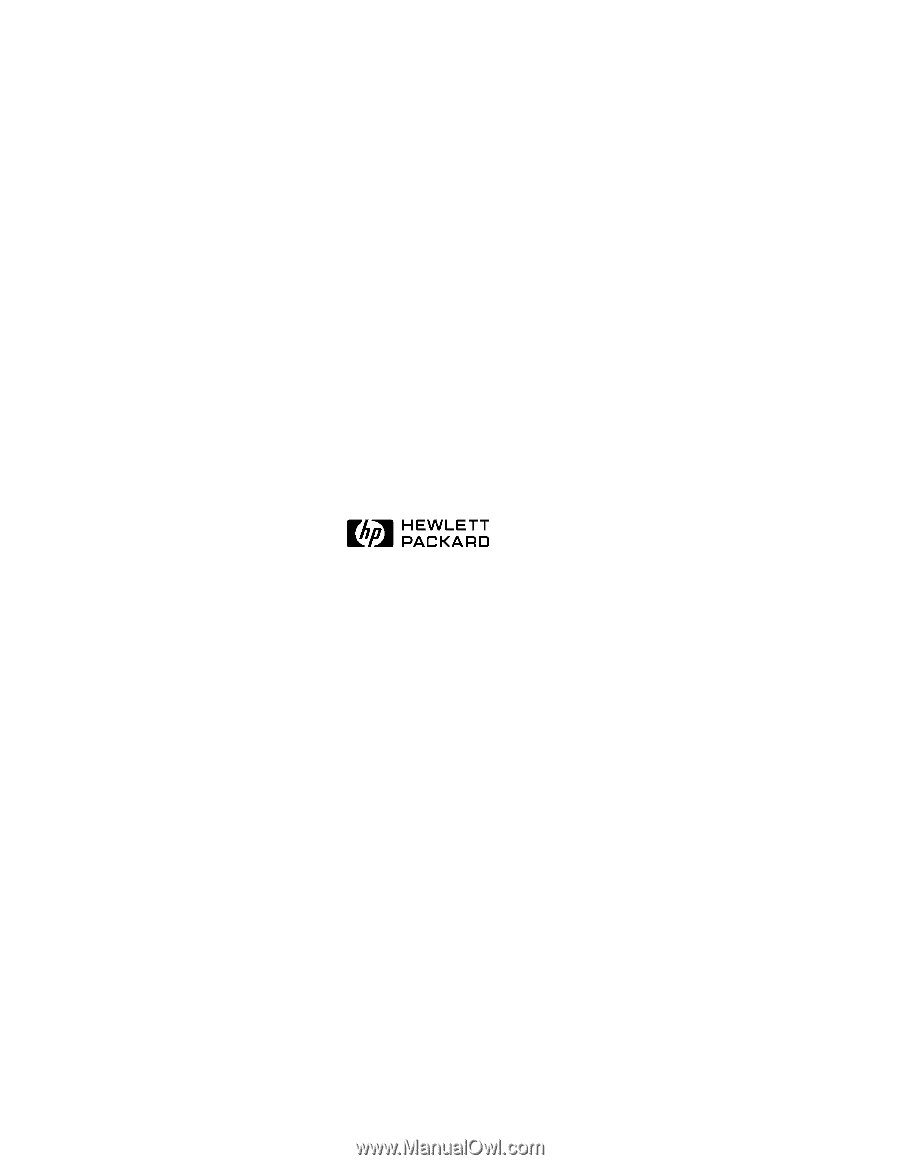
HP NetServer
LH 3000/3000r
Installation Guide