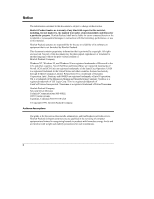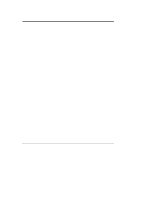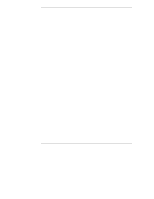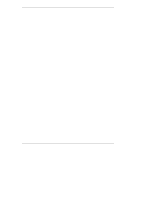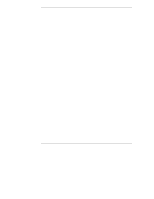Contents
v
7
Installing Additional Processors
...............................................................
71
Introduction
.................................................................................................
71
Configuration Guidelines
..............................................................................
71
Tools Required
............................................................................................
72
Installing the Processor
................................................................................
72
Upgrading the Firmware
..............................................................................
83
Testing the Processor
..................................................................................
83
Re-installing the NOS
..............................................................................
83
Removing a Processor Module
....................................................................
83
8
Installing the HP NetServer in the HP Rack System/E or Rack System/U85
Introduction
.................................................................................................
85
HP NetServer and Rack Components
..........................................................
85
Tools Required
............................................................................................
86
Rack-mounting Guidelines and Precautions
.................................................
86
HP Rack System/E and /U Characteristics
...................................................
88
HP NetServer Rack Mount Parts List
.......................................................
89
Rack-Mounting the HP NetServer
................................................................
89
Marking Column Baseline and Slide Mounting Holes
...............................
89
Installing Bezel Rack Nuts
.......................................................................
90
Installing Bar Nuts
...................................................................................
91
Attaching the Slides
.................................................................................
93
Installing the HP NetServer
..........................................................................
95
Securing the HP NetServer to the Rack
.......................................................
98
Attaching the Cable Management Arm
....................................................
101
Attaching the Z-bracket for Shipping
.......................................................
103
9
Connecting Monitor, Keyboard, Mouse, and Power Supplies
................
105
Power Supplies
...........................................................................................
106
10Configuring the HP NetServer
..................................................................
107
Introduction
................................................................................................
107
HP NetServer Navigator CD-ROM
..............................................................
107
Using a Separate Workstation to View Navigator Information
..................
107
Use Navigator to get Configuration Information
.......................................
108
Getting the Latest Software and Drivers
..................................................
108
Check the Readme File First
...................................................................
110
Configuration Assistant and Installation Assistant
........................................
110
Installation Assistant
...............................................................................
111