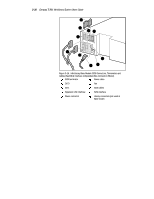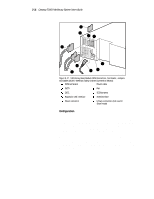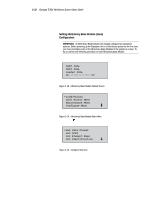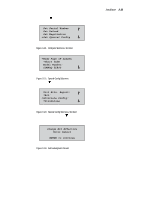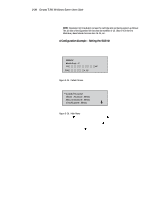HP SW TL881 DLT Mini-Lib/1 Compaq TL881 MiniLibrary System Users Guide (May 19 - Page 104
DLT0 bus ID to 3. With the, Note that the Library SCSI ID is set to 0. Suppose you want to set
 |
View all HP SW TL881 DLT Mini-Lib/1 manuals
Add to My Manuals
Save this manual to your list of manuals |
Page 104 highlights
Installation 3-35 SHR-1332 Figure 3-27. Configure Submenu 4. To select a configuration option, press the or button on the control panel until the on the display is next to the option you want to change. In this case, let us choose Set SCSI. Press the Enter button to display the choices for that option. The submenu in Figure 3-28 appears: Figure 3-28. Set SCSI Submenu SHR-1456 NOTE: Take a moment to look closely at the submenu in Figure 3-28. Note that the on the display is next to line 1, and that line 2 is indented. This tells you that Figure 3-28 is a two-tiered menu. The and buttons work on two levels in this kind of menu, which is typical of many submenus of the Configure Menu. The first level is as follows: If you press the button, the moves to line 3. If you press the button, the moves back to line 1. If you press the Enter button while the is next to line 1 (or line 3), the and buttons operate on the second level. You can tell because the moves next to line 2 (or line 4), and a appears at the end of line 4, indicating that there is a list of settings that can be scrolled using the and buttons. The at the end of line 4 means that there are other items that can be displayed by scrolling, using the button repeatedly. 5. Note that the Library SCSI ID is set to 0. Suppose you want to set the DLT0 bus ID to 3. With the next to line 1, press the button repeatedly until the display scrolls as shown in Figure 3-29: