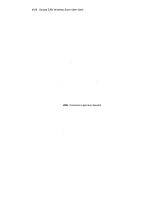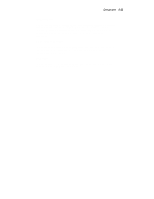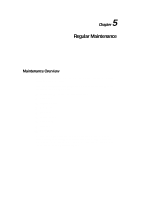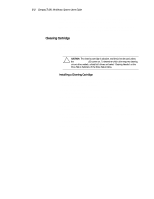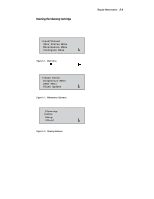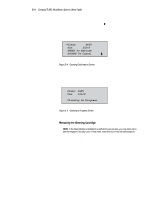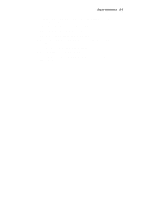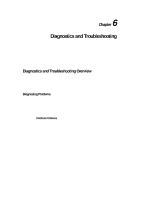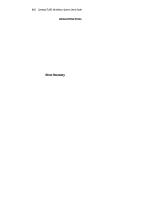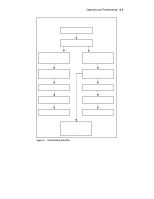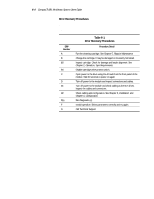HP SW TL881 DLT Mini-Lib/1 Compaq TL881 MiniLibrary System Users Guide (May 19 - Page 134
Removing the Cleaning Cartridge, When you press
 |
View all HP SW TL881 DLT Mini-Lib/1 manuals
Add to My Manuals
Save this manual to your list of manuals |
Page 134 highlights
5-4 Compaq TL881 Minilibrary System Users Guide 4. Lines 2 and 4 are scrollable. The choices available on Line 2 are DLT0, DLT1 and Both. Let us assume you want to clean DLT0. Press the Enter button once to accept DLT0. The moves to line 4 of the display. Press the Enter button again to use the cartridge in Slot 0. (If you cannot to use slot 0 for the cleaning cartridge, scroll to line 4 to select another slot.) 5. The screen shown in Figure 5-4 appears: SHR-1464 Figure 5-4. Cleaning Confirmation Screen 6. As the confirmation screen indicates, to execute the cleaning operation, press the Enter button. If the confirmation screen does not show your intended drive and cleaning cartridge, press the Escape button to return to the Cleaning Submenu. When you press the Enter button, The screen shown in Figure 5-5 appears: Figure 5-5. Cleaning In Progress Screen SHR-1462 When the cleaning operation is completed, the Default Screen reappears. Removing the Cleaning Cartridge NOTE: If the Base Module is installed in a sufficiently secure area, you may elect not to use the Magazine Security Lock. In that event, leave the lock in the unlocked position. 1. Examine the Default Screen on the Control Panel to determine whether any cartridges are loaded into the drives. If so, then unload each using the Load/Unload Menu, as described in Chapter 2, Operation.