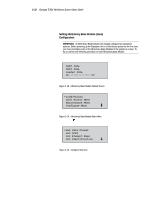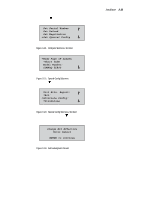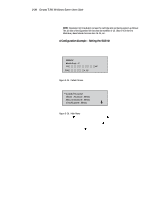HP SW TL881 DLT Mini-Lib/1 Compaq TL881 MiniLibrary System Users Guide (May 19 - Page 106
Reserved Slots, Screen through the Main Menu to the Con Submenu.
 |
View all HP SW TL881 DLT Mini-Lib/1 manuals
Add to My Manuals
Save this manual to your list of manuals |
Page 106 highlights
Installation 3-37 Figure 3-30. Set Mail Slot Submenu 3. With the next to line 1, press the Enter button. The moves to line 2 and appears at the end of line 4. Now you can use the and buttons to scroll line 2 to display the possible settings. These options enable you to specify which module should have the mail slot enabled. Scroll downward to the desired module, then press the Enter button to save the new selection. NOTE: The Expansion Unit is not on the list. Module 1 refers to the MiniLibrary Base Module just below it. 4. Scroll line 2 to display Module 1, then press the Enter button to select it. The screen changes as shown in Figure 3-31: Figure 3-31. Set Mail Slot Submenu Enabled 5. The returns to line 1. Press the SHR-1341 button. The moves to line 3. 6. Press the Enter button The moves to line 4. Now you can use the and buttons to scroll line 4 to specify how many slots will be designated as mail slots. Scroll to the desired number, then press the Enter button to save the new selection 7. Press the Escape button repeatedly to return to the Default Screen. Reserved Slots Some host software imposes size limits on tape library magazines for licensing purposes, and will not operate with a library that exceeds the licensed size. This configuration option enables you to withdraw some of the slots in the Expansion Unit from use as storage slots in order to meet licensing requirements. 1. As shown in Figures 3-25 through 3-27, navigate from the Default Screen through the Main Menu to the Configure Submenu. 2. Scroll down on the Configure Submenu until you see 'Set Reserved Slots', and select that option. The screen shown in Figure 3-32 appears: