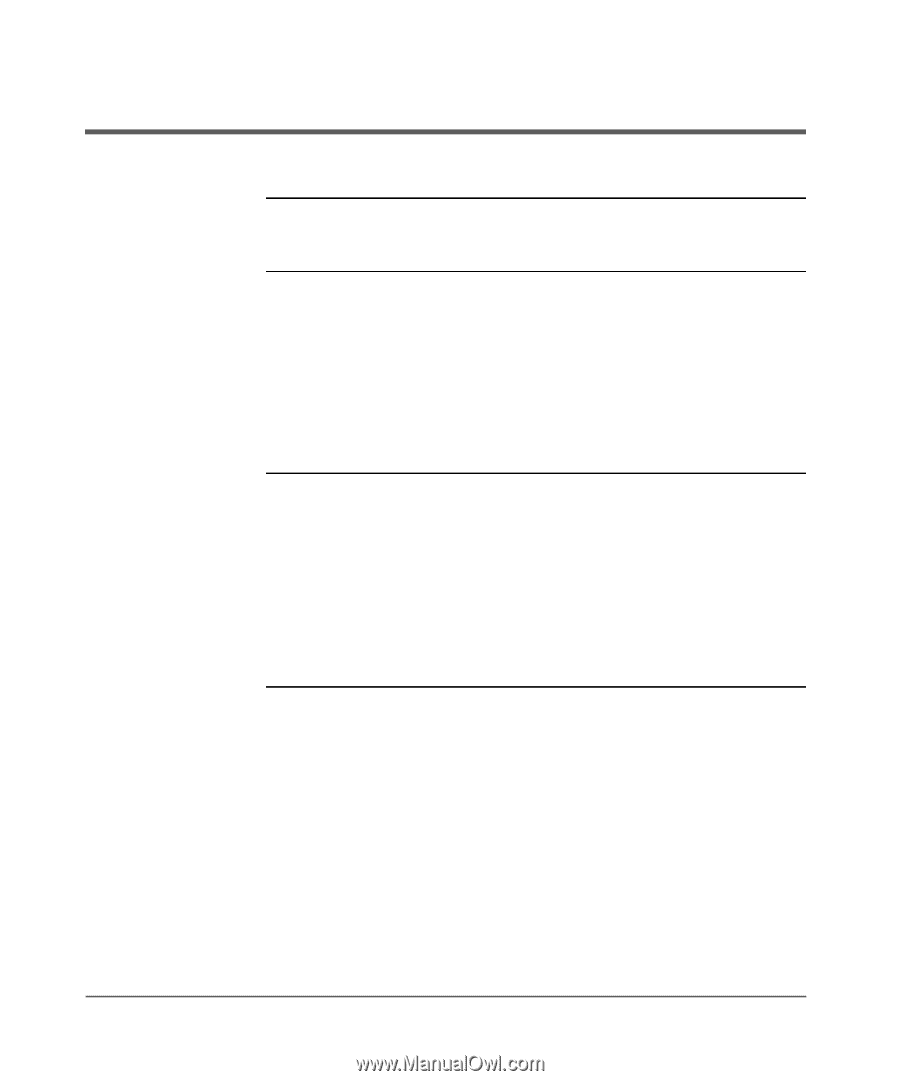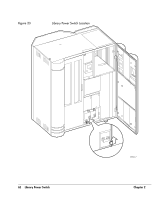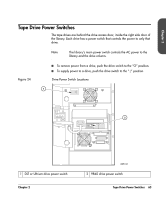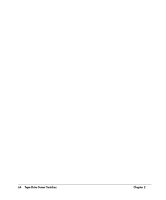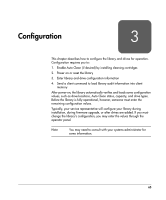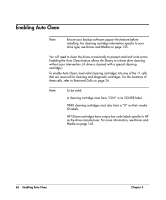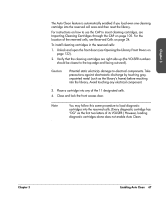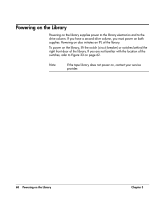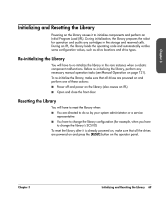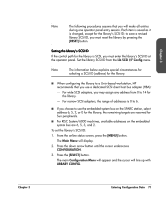HP Surestore Tape Library Model 20/700 HP Surestore Tape Library Model 20/700 - Page 67
Enabling Auto Clean, Drives and Media, Reserved Cells, Drives and, Media
 |
View all HP Surestore Tape Library Model 20/700 manuals
Add to My Manuals
Save this manual to your list of manuals |
Page 67 highlights
Enabling Auto Clean Note Ensure your backup software support this feature before installing. For cleaning cartridge information specific to your drive type, see Drives and Media on page 135. You will need to clean the drives occasionally to prevent read and write errors. Enabling the Auto Clean feature allows the library to initiate drive cleaning without your intervention. (A drive is cleaned with a special cleaning cartridge.) To enable Auto Clean, load valid cleaning cartridges into any of the 11 cells that are reserved for cleaning and diagnostic cartridges. For the locations of these cells, refer to Reserved Cells on page 24. Note To be valid: A cleaning cartridge must have "CLN" in its VOLSER label. 9840 cleaning cartridges must also have a "U" on their media ID labels. HP Ultrium cartridges have unique bar code labels specific to HP as the drive manufacturer. For more information, see Drives and Media on page 143. 66 Enabling Auto Clean Chapter 3