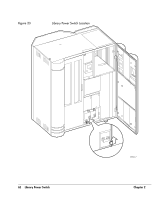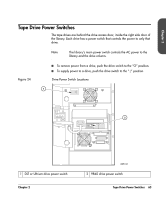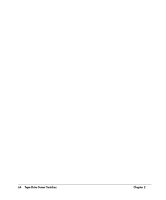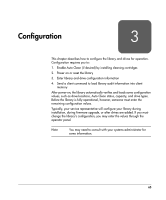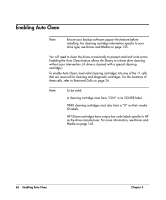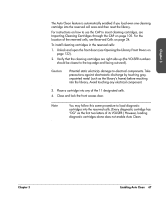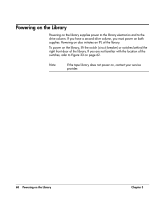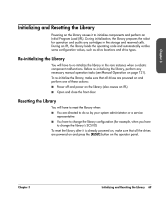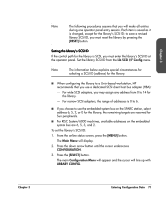HP Surestore Tape Library Model 20/700 HP Surestore Tape Library Model 20/700 - Page 68
Importing Cleaning Cartridges through the CAP, Reserved Cells, Opening the Library Front Doors
 |
View all HP Surestore Tape Library Model 20/700 manuals
Add to My Manuals
Save this manual to your list of manuals |
Page 68 highlights
Chapter 3 The Auto Clean feature is automatically enabled if you load even one cleaning cartridge into the reserved cell area and then reset the library. For instructions on how to use the CAP to insert cleaning cartridges, see Importing Cleaning Cartridges through the CAP on page 105. For the location of the reserved cells, see Reserved Cells on page 24. To install cleaning cartridges in the reserved cells: 1. Unlock and open the front doors (see Opening the Library Front Doors on page 122). 2. Verify that the cleaning cartridges are right side up (the VOLSER numbers should be closest to the top edge and facing outward). Caution Potential static electricity damage to electrical components. Take precautions against electrostatic discharge by touching gray, unpainted metal (such as the library's frame) before reaching into the library. Avoid touching any electrical component. 3. Place a cartridge into any of the 11 designated cells. 4. Close and lock the front access door. Note You may follow this same procedure to load diagnostic cartridges into the reserved cells. (Every diagnostic cartridge has "DG" as the first two letters of its VOLSER.) However, loading diagnostic cartridges alone does not enable Auto Clean. Chapter 3 Enabling Auto Clean 67