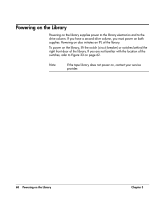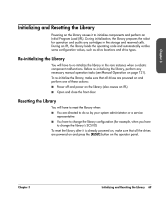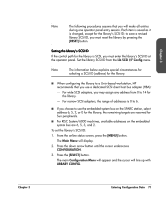HP Surestore Tape Library Model 20/700 HP Surestore Tape Library Model 20/700 - Page 74
Enabling/Disabling Fast Load, Lib Config Menu, FAST LOAD, SELECT], MENU], Configuration Menu, RESET]
 |
View all HP Surestore Tape Library Model 20/700 manuals
Add to My Manuals
Save this manual to your list of manuals |
Page 74 highlights
Chapter 3 Enabling/Disabling Fast Load These two terms are defined as follows: Fast load on: Fast load off: The robot will mount a tape to a drive and then immediately report the move completed. The robot will mount a tape to a drive and wait at the drive location until the tape is completely loaded before reporting the move completed. Note Some host software does not support the fast load enabled option. Enable or disable the Fast Load feature from the Lib Config Menu. To set either feature: 1. At the Lib Config Menu screen, press the arrow button until the cursor underscores FAST LOAD. 2. Press the [SELECT] button. An editing screen appears. 3. Press the up and down arrow buttons to select either ON or OFF. 4. Press the [SELECT] button to save the changes. (You may press the [MENU] button to abort.) 5. If you have already changed the library's SCSI ID and are planning to exit the main Configuration Menu at this time, you must press the [RESET] button. If you want to set other configuration values, continue with the next section. If you have not changed the library's SCSI ID and are not setting other configuration values, press the [MENU] button until you exit all menus. Chapter 3 Entering Configuration Data 73