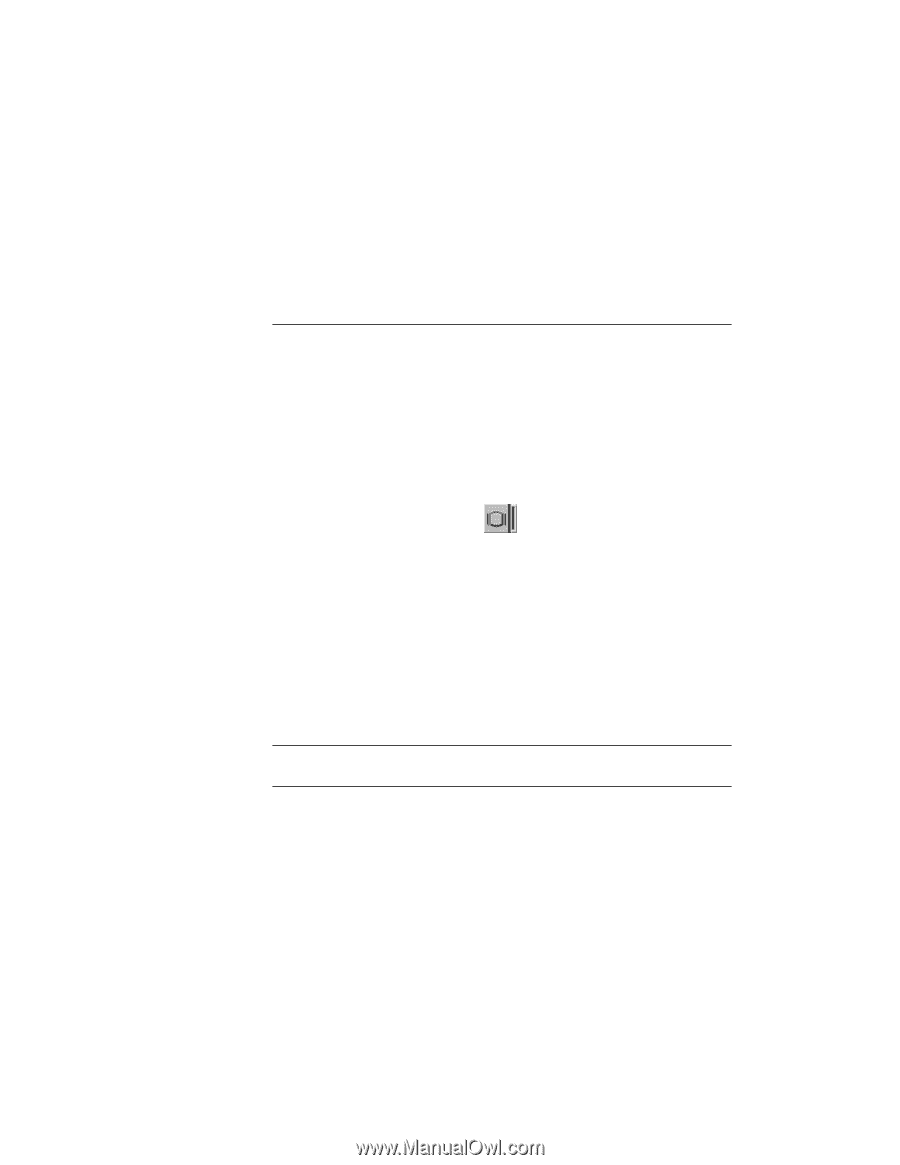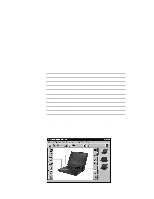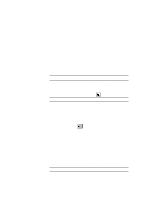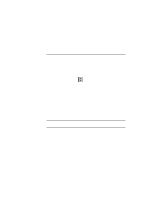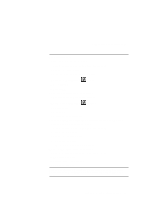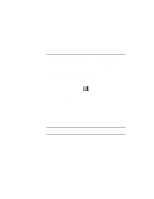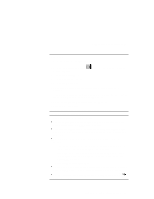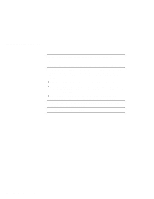Lenovo ThinkPad 390X User's Reference for ThinkPad 390 - Page 104
button. The Display Properties, External Display
 |
View all Lenovo ThinkPad 390X manuals
Add to My Manuals
Save this manual to your list of manuals |
Page 104 highlights
Frequently Asked Questions You can set any resolution for either the ThinkPad LCD or the external monitor. When you use both at the same time, the resolution of both is the same. If you set a higher resolution for the ThinkPad LCD, you can see only part of the screen at a time. You can see other parts by moving the image with the TrackPoint or other pointing device. You can change the display output type to the LCD, external monitor, or both with the Display Device buttons of the ThinkPad Configuration program or with Fn+F7. You can set up the external monitor as follows: 1. Start the ThinkPad Configuration program. 2. Click on the External Display( window appears. ) button. The "Display Properties" 3. Click on the Settings tab. 4. Click on Advanced... button. 5. Click on the Monitor tab. 6. Click on the Change button. 7. Select the Model and Manufacturer of your monitor. 8. Click on OK; then Close. 9. Set the Colors and Screen area in the "Display Properties" windows. 10. Click on OK. How can I set up the external monitor if the Windows plug-and-play feature does not detect it? 88 ThinkPad 390 User's Reference