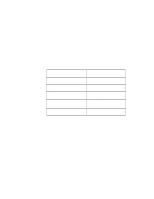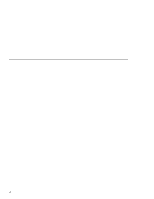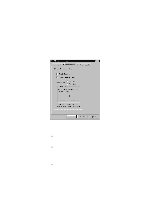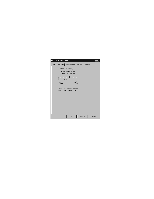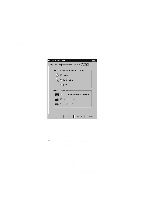Lenovo ThinkPad 390X User's Reference for ThinkPad 390 - Page 58
Customizing the TrackPoint, The TrackPoint Properties window appears.
 |
View all Lenovo ThinkPad 390X manuals
Add to My Manuals
Save this manual to your list of manuals |
Page 58 highlights
Customizing the TrackPoint You can customize the TrackPoint by doing the following: 1. Click on Start. 2. Move the cursor to Settings, then click on Control Panel. 3. Double-click on TrackPoint. The "TrackPoint Properties" window appears. You can set the following features in this window: Press-to-Select Sensitivity Scrolling or Magnifying Glass Note: To use the scrolling and magnifying glass functions, you must disconnect any external mouse and enable the TrackPoint. You can set the features by going to pages corresponding to the tabs. 42 ThinkPad 390 User's Reference
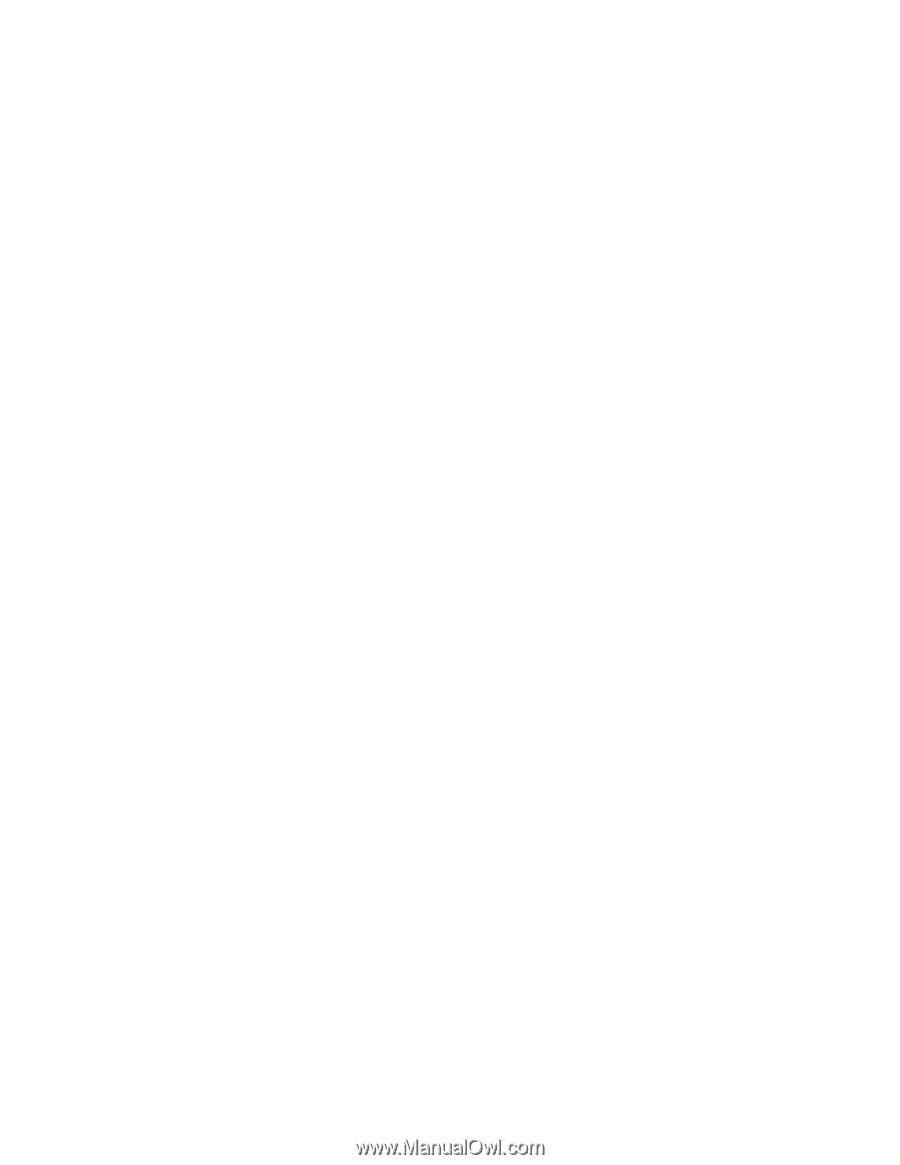
Customizing the TrackPoint
You can customize the TrackPoint by doing the following:
1. Click on
Start
.
2. Move the cursor to
Settings
, then click on
Control Panel
.
3. Double-click on
TrackPoint
.
The "TrackPoint Properties" window appears.
You can set the following features in this window:
±
Press-to-Select
±
Sensitivity
±
Scrolling or Magnifying Glass
Note:
To use the scrolling and magnifying glass functions,
you must disconnect any external mouse and enable
the TrackPoint.
You can set the features by going to pages corresponding to the
tabs.
42
ThinkPad 390 User's Reference