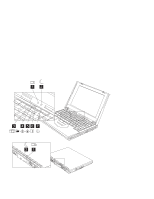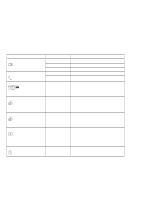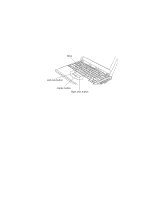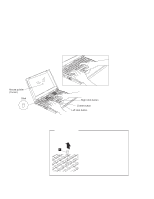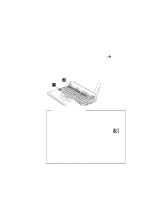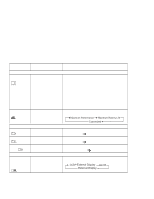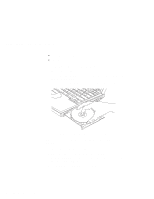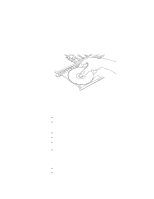Lenovo ThinkPad 390X User's Reference for ThinkPad 390 - Page 28
Fn Key, Start the ThinkPad Configuration program, See ThinkPad
 |
View all Lenovo ThinkPad 390X manuals
Add to My Manuals
Save this manual to your list of manuals |
Page 28 highlights
Distinctive Functions of Your Computer Fn Key For more information on customizing the TrackPoint izing the TrackPoint" on page 42. "Custom- The Fn key function allows you to change operational features instantly. When you use the following functions, press and hold the Fn key (1); then press the appropriate function key (2) (F1 to F12). The Fn Key Lock Function The following setup give you the same effect as when you press and hold the Fn key and then press an appropriate function key: Start the ThinkPad Configuration program, (See "ThinkPad Configuration" on page 26.) click on the Accessibility ( ) button, and click on Enable for Fn key lock. After you enable the Fn key lock and press Fn once, press one of the function keys. The computer works the same as when you press Fn + the function key. If you press Fn twice after enabling the lock, pressing a function key alone is recognized as a combination of Fn + that function key. To stop this function, press Fn again. 12 ThinkPad 390 User's Reference