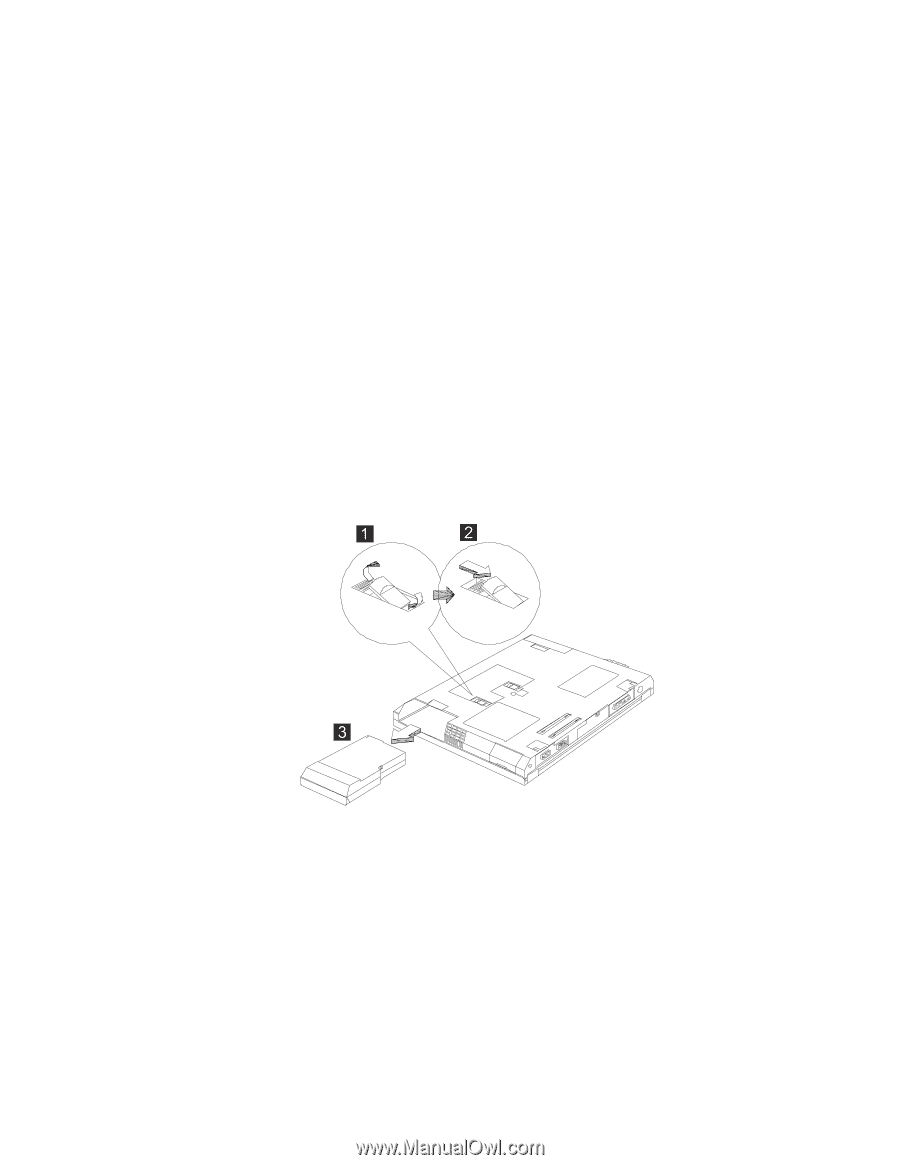Lenovo ThinkPad 390X User's Reference for ThinkPad 390 - Page 48
Replacing the Battery Pack, Replacing the UltraBay FX Device
 |
View all Lenovo ThinkPad 390X manuals
Add to My Manuals
Save this manual to your list of manuals |
Page 48 highlights
Replacing the Battery Pack Replacing the Battery Pack To replace the battery pack, do as follows: 1. Power off your computer. 2. Disconnect the AC Adapter and cables. 3. Close the LCD and turn the computer over. 4. Slide and hold the battery pack latch to the unlocked position (1); then remove the battery pack (2). 5. To install the new battery pack, insert it into the battery bay. The battery-pack latch automatically snaps into place. You have finished replacing the battery pack. Note: You can replace the battery pack when the computer is in hibernation mode or when it is powered off. If you are using a PC Card, the computer might not be able to enter hibernation mode. If this happens power off the computer. When the AC Adapter supplies the computer with power, you can replace the battery pack without turning off the computer. The battery pack can also be installed in the bay (see "Replacing the UltraBay FX Device" on page 54). 32 ThinkPad 390 User's Reference