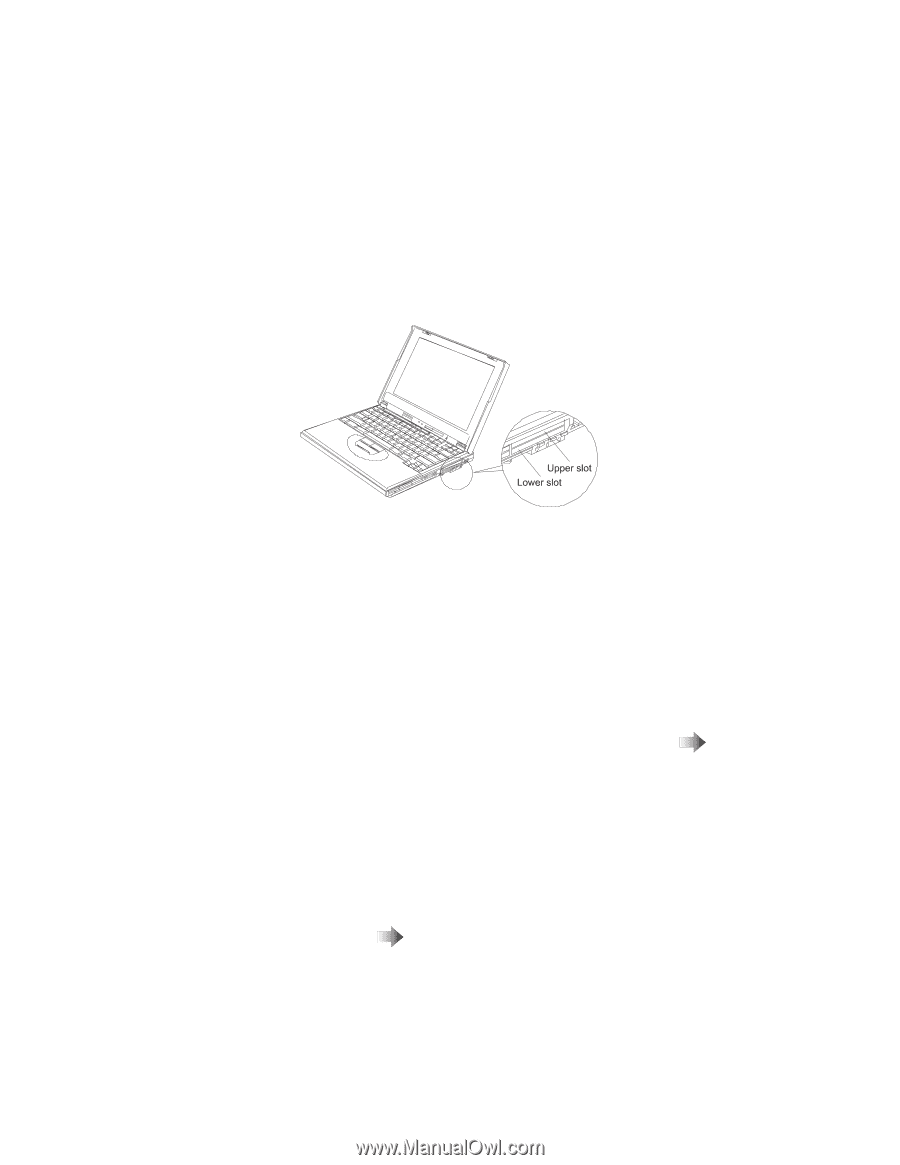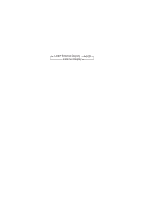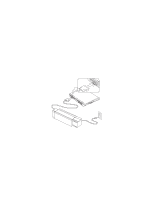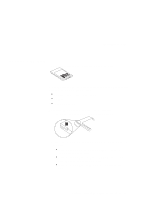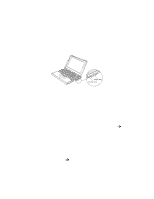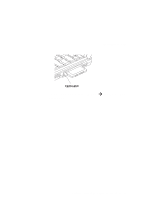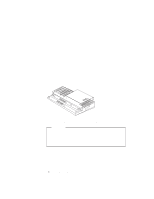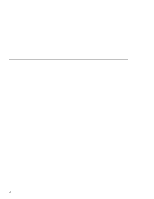Lenovo ThinkPad 390X User's Reference for ThinkPad 390 - Page 86
Removing the PC Card, starts PCMCIA Card Services Wizard to install it. Follow
 |
View all Lenovo ThinkPad 390X manuals
Add to My Manuals
Save this manual to your list of manuals |
Page 86 highlights
Inserting a PC Card Note: When an XJACK modem PC Card is in use, you might not be able connect an external microphone to the microphone-in jack. 3. Press the PC Card firmly into the connector. A window appears and informs you about the new card. Note: If you have installed the PC Card driver, Windows 98 starts "PCMCIA Card Services Wizard" to install it. Follow the instructions on the screen. You have completed setting up the PC Card, and you can now use it. For more information on how to use the PC Card software "Basic" in the Online User's Guide. Removing the PC Card Before removing a PC Card, you must stop it. Otherwise, the system might freeze or data might be corrupted or lost. 1. Stop the card. To stop the PC Card, find the PC Card icon on the right side of the taskbar; then click on the icon and click on Stop. For more information "Basic" in the Online User's Guide. Note: The Stop option appears in gray when you are in CardSoft mode or when the card is already stopped. 2. Press the PC Card eject button to pop out the button. Then press it again until the PC Card pops out. 3. Remove the PC Card and store it safely for future use. 70 ThinkPad 390 User's Reference