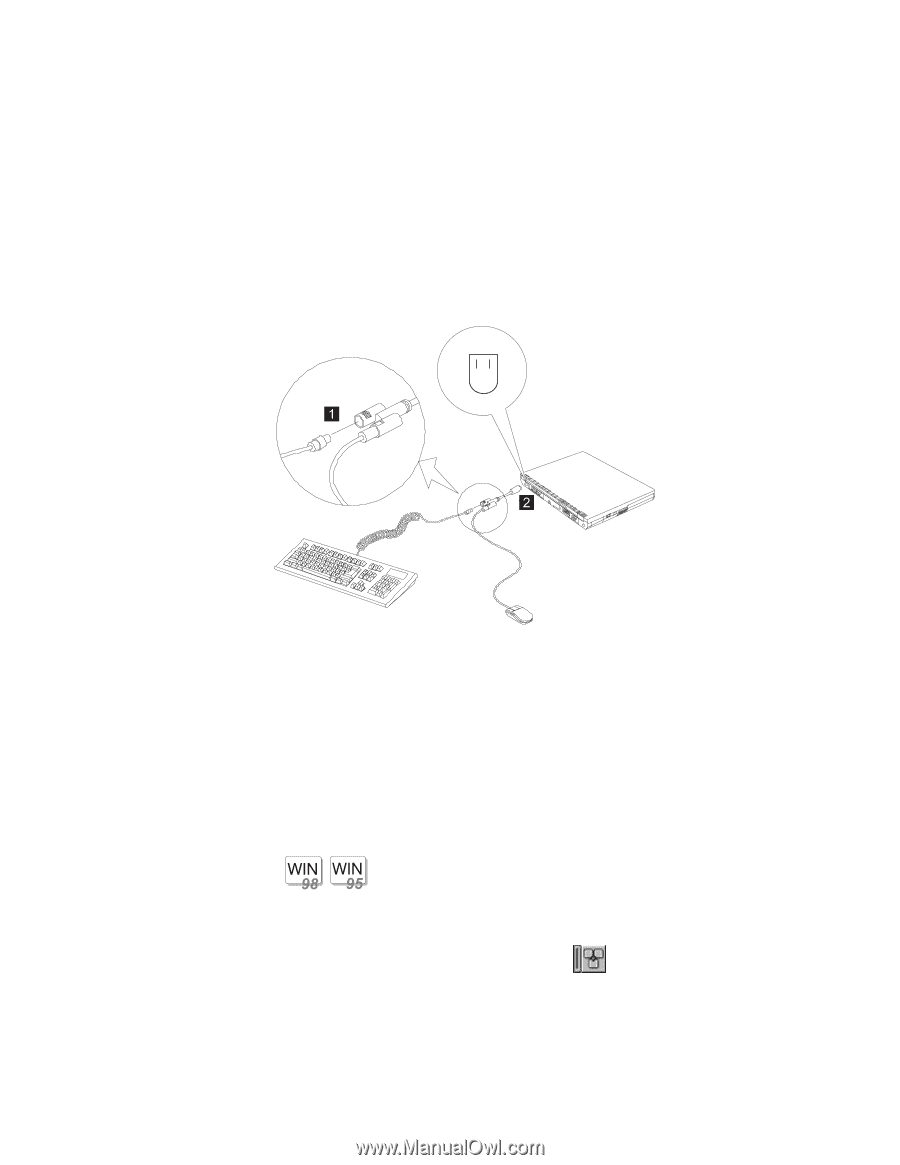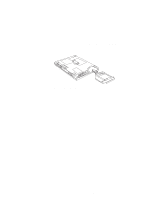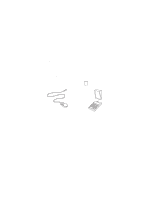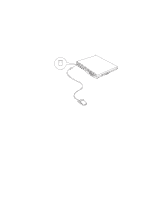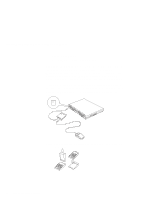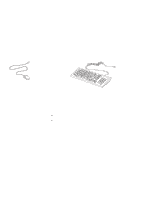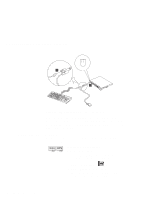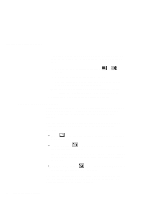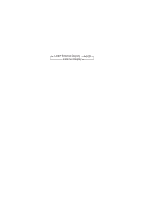Lenovo ThinkPad 390X User's Reference for ThinkPad 390 - Page 78
Disabling the TrackPoint, When using the IBM ThinkPad Space Saver Keyboard, you do
 |
View all Lenovo ThinkPad 390X manuals
Add to My Manuals
Save this manual to your list of manuals |
Page 78 highlights
Attaching an External Mouse, Keypad or Keyboard Using the IBM ThinkPad Space Saver Keyboard When using the IBM ThinkPad Space Saver Keyboard, you do not need to install the device driver supplied with the Space Saver Keyboard. The TrackPoint on the ThinkPad is disabled when you use the Spacer Saver Keyboard. Disabling the TrackPoint Using a serial mouse requires the TrackPoint to be disabled before you can use them. For Windows 98 and Windows 95: To disable the TrackPoint: 1. Start the ThinkPad Configuration program. (See "ThinkPad Configuration" on page 26.) 2. Click on the TrackPoint ( ) button. 3. Click on Disable for the TrackPoint. These changes become effective when computer power is turned off and then on again. 62 ThinkPad 390 User's Reference